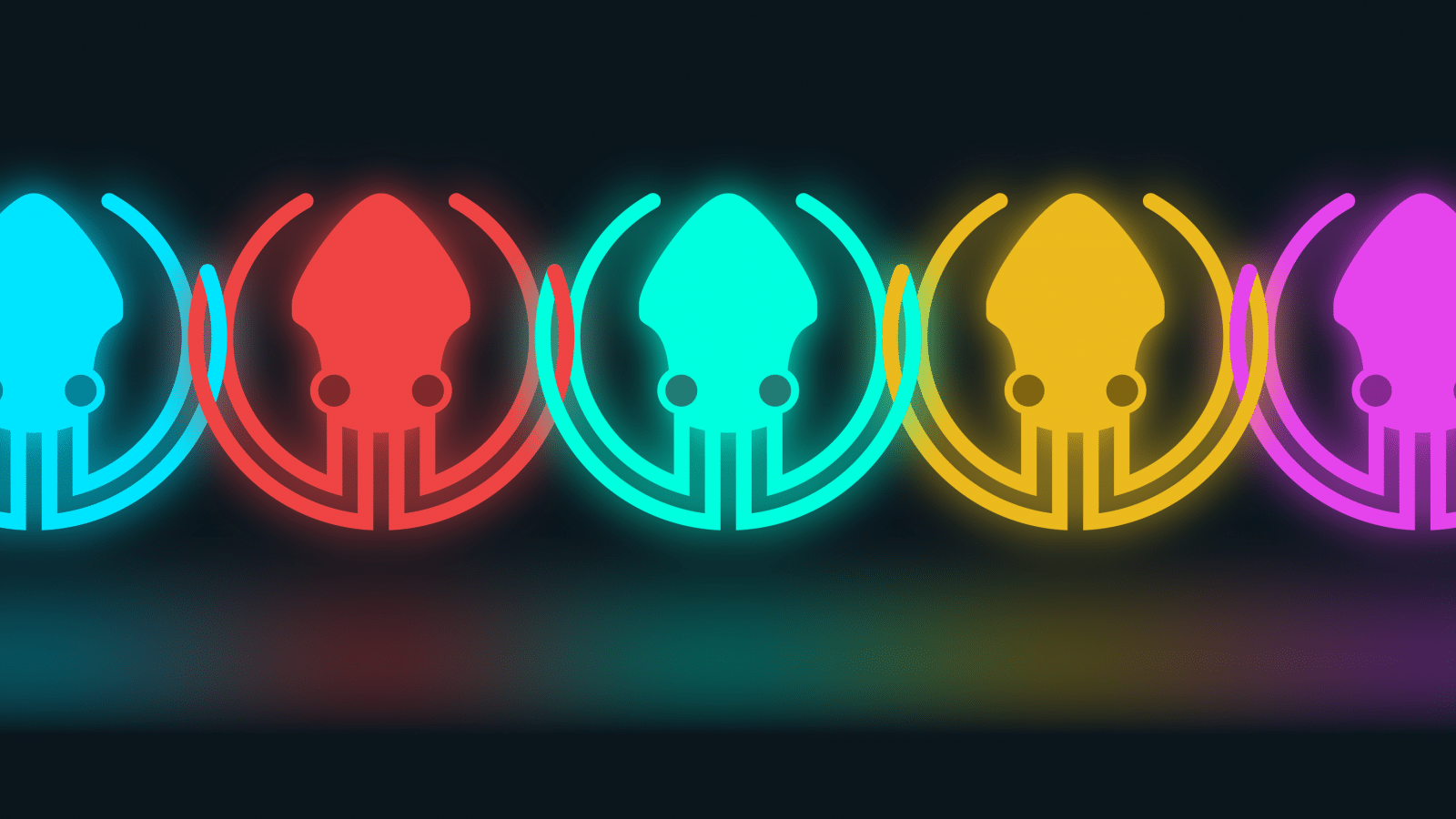GitKraken Glo Boards is a kanban-style issue tracking system that helps developers and teams collaboratively track tasks. Glo Boards integrate seamlessly with the GitKraken Git Client and can be accessed easily by clicking the board icon in the top-right of the main toolbar. Glo can also be accessed from a web browser, our Android and iOS apps, and from inside Visual Studio Code or Atom.
Since introducing Glo Boards into our GitKraken product line, we’ve been working hard to continuously provide improvements and enhanced functionality. We’ve already accomplished A LOT this year, including the introduction of Teams and Organizations. This functionality offers companies more control over their Glo Boards.
Check out the new Organizations and Teams features, and #GitGloing with GitKraken Glo Boards for free!
Organizations
Companies that rely on GitKraken Glo Boards often have dozens or even hundreds of boards in their account—each managed by a different user. Prior to introducing the Organizations functionality, account admins had to manually add new team members to every board, and manually remove departing team members from every-single-board they were associated with.
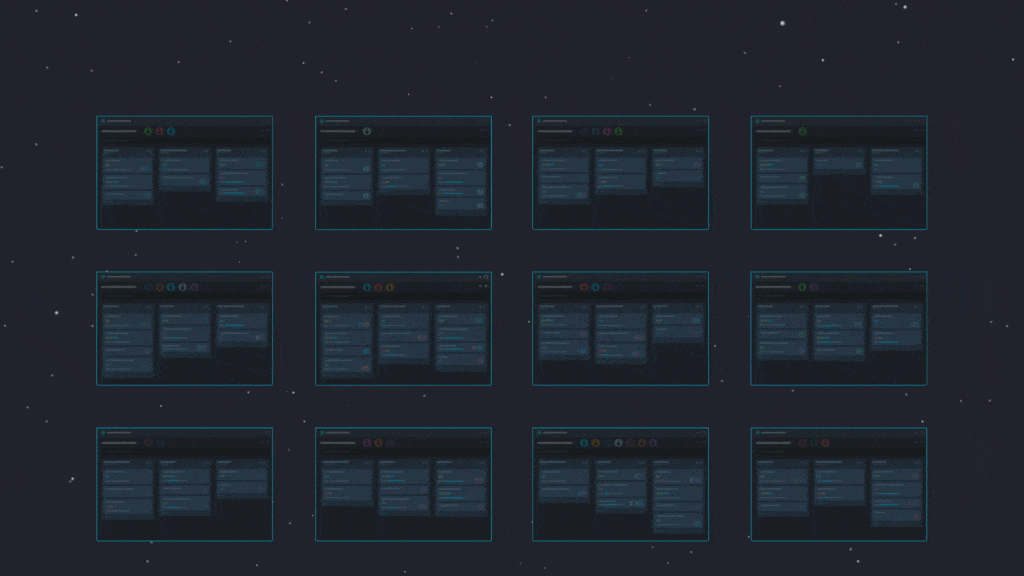
Now, removing a member from an organization automatically removes them from all boards they were associated with.
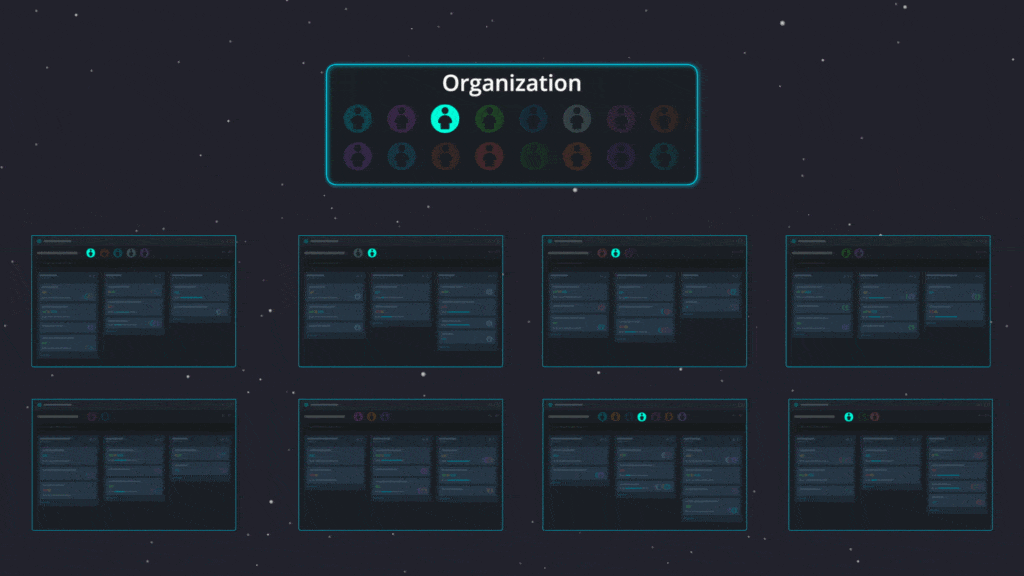
When a board belongs to an organization, only users from that organization can access the board—providing a new layer of security. It’s no problem to be a member of multiple organizations to manage all those boards in a single account, but you must be invited to an organization if you are not the account owner.
Teams
Time to get your squad together!
Within an organization, it is now possible to create teams by grouping individuals together like ‘Development,’ ‘QA,’ ‘Sales,’ ‘Marketing,’ etc.
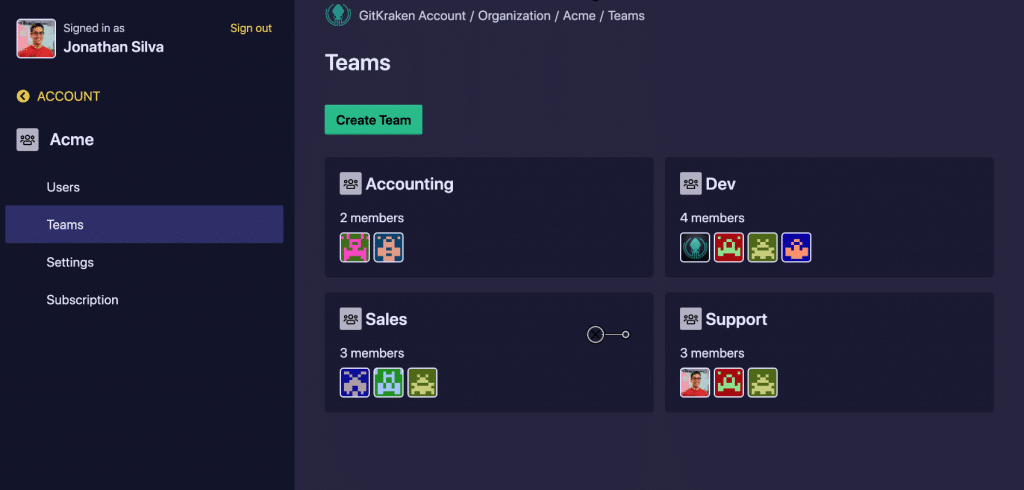
After a team has been created and you have selected which users to include, you can then associate teams to boards. This allows for multiple users to be added to (or removed from) boards at the same time!
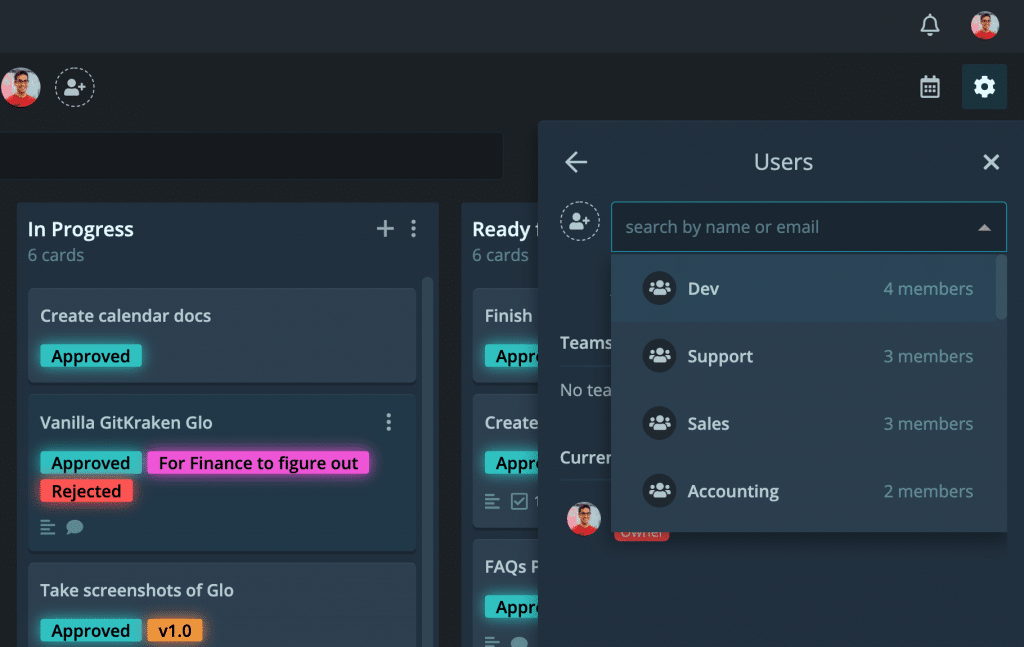
Better yet, after welcoming a new employee, you can easily add them to multiple boards at the same time by adding them to a team in Glo. This will instantly give them access to every board associated with their team(s) so they can dive right in.
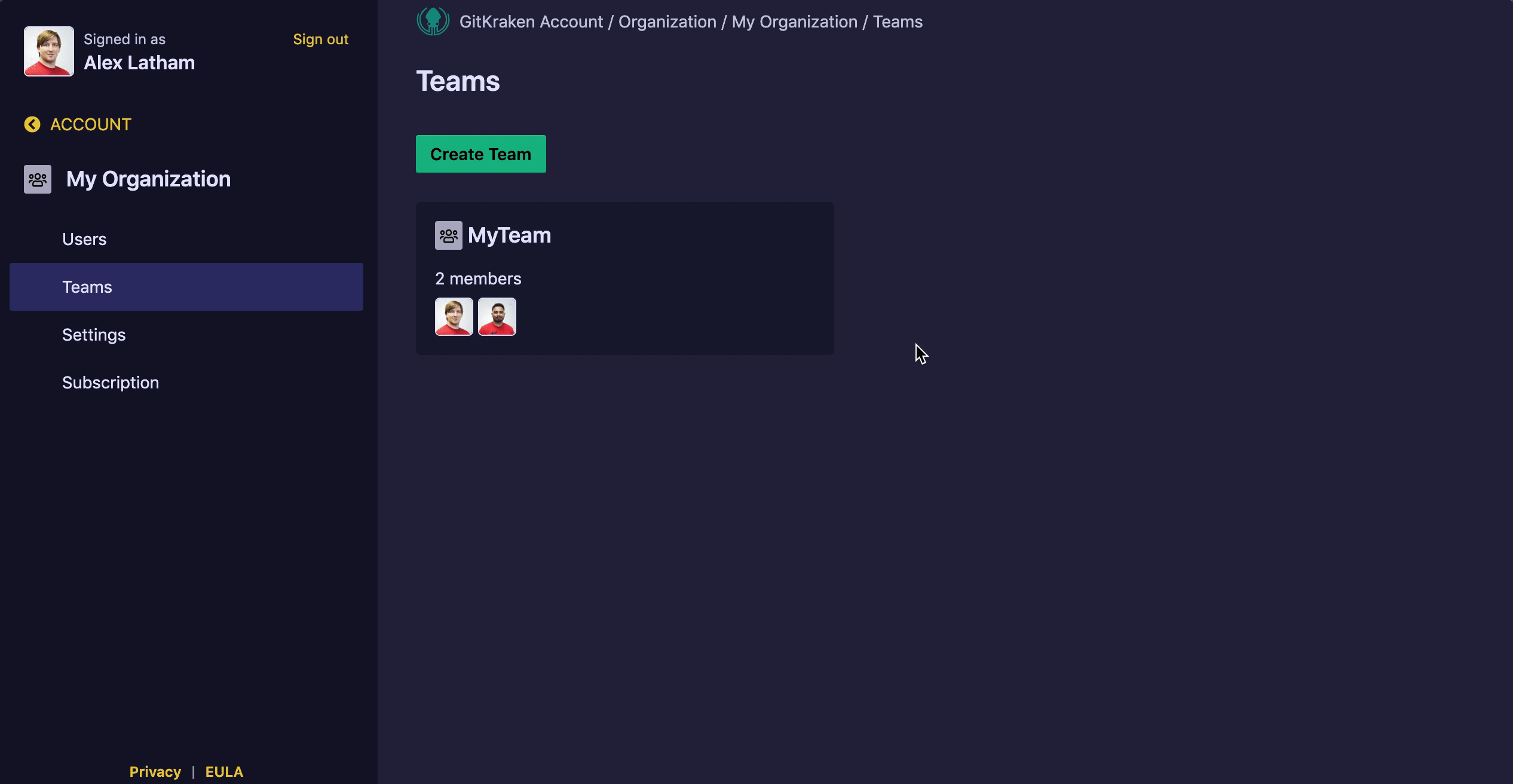
If you have a company board, you can easily set a default team that every new member of your organization automatically gets added to.
#SquadGoals, check!
Teams and Organizations are GitKraken Pro only features. Upgrade now to get access to these features along with advanced features of the GitKraken Git Client!
Board Management
To further improve organization within Glo, our team introduced Board Management, allowing users to designate groups for selected Glo boards.
This can be easily accomplished by dragging-and-dropping boards into a group, and you can edit group details directly from the Glo UI.
Glo Webhooks
Webhooks allow users the ability to create applications which subscribe to Glo Board events. When an event, such as a task assignment or card deletion, occurs in Glo, data from Glo is delivered to the webhook’s URL, triggering an action, such as a notification in another application, like Slack.
A perfect example of this would be if you created an application utilizing a Glo Webhook that posts a Slack message every time a card is deleted from- or added to- a board.
Webhooks can be added in Glo to specific boards by owners and admins. Multiple webhooks can be added to a single board with a GitKraken Pro account.
Glo API Marketplace
After the release of webhooks, we invited developers to submit integrations for a chance to claim up to $10,000 in cash prizes as part of our Glo API Contest. We had some incredible submissions and were thrilled to unveil the Glo Marketplace, which is filled with free applications to enhance your Glo Boards experience.
The Glo Marketplace features Chrome extensions, screenshot tools, IoT integrations, time-tracking tools, voice assistant integrations, Slack extensions, CI/CD integrations, and more.
 GitKraken MCP
GitKraken MCP GitKraken Insights
GitKraken Insights Dev Team Automations
Dev Team Automations AI & Security Controls
AI & Security Controls