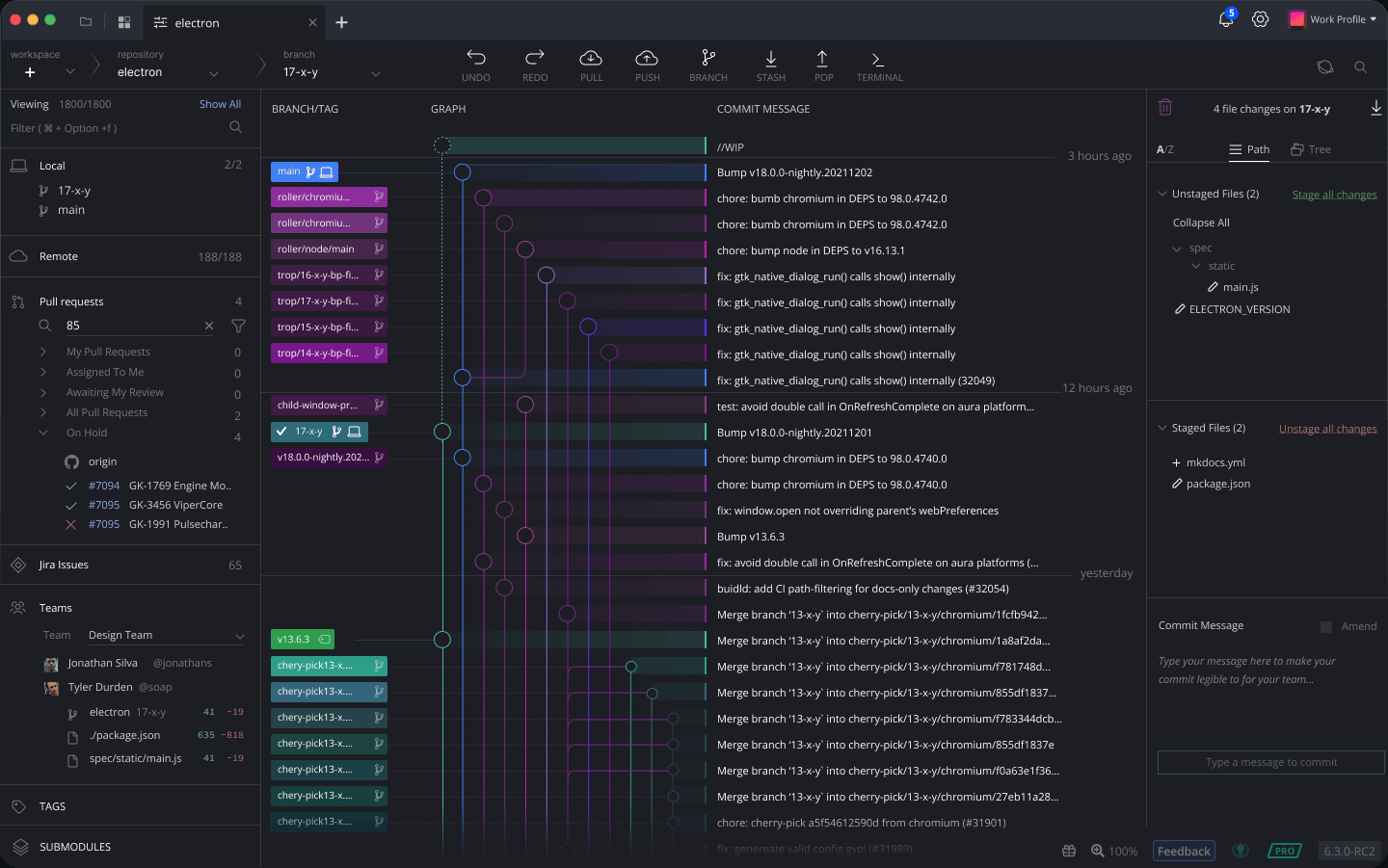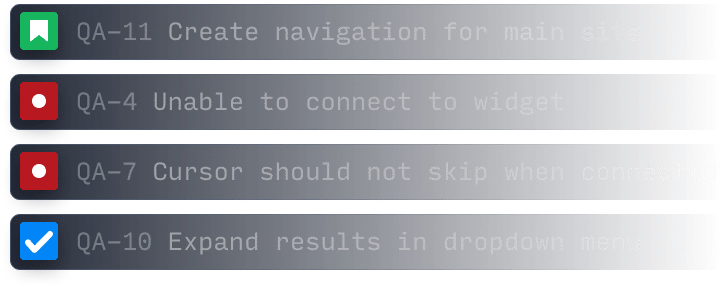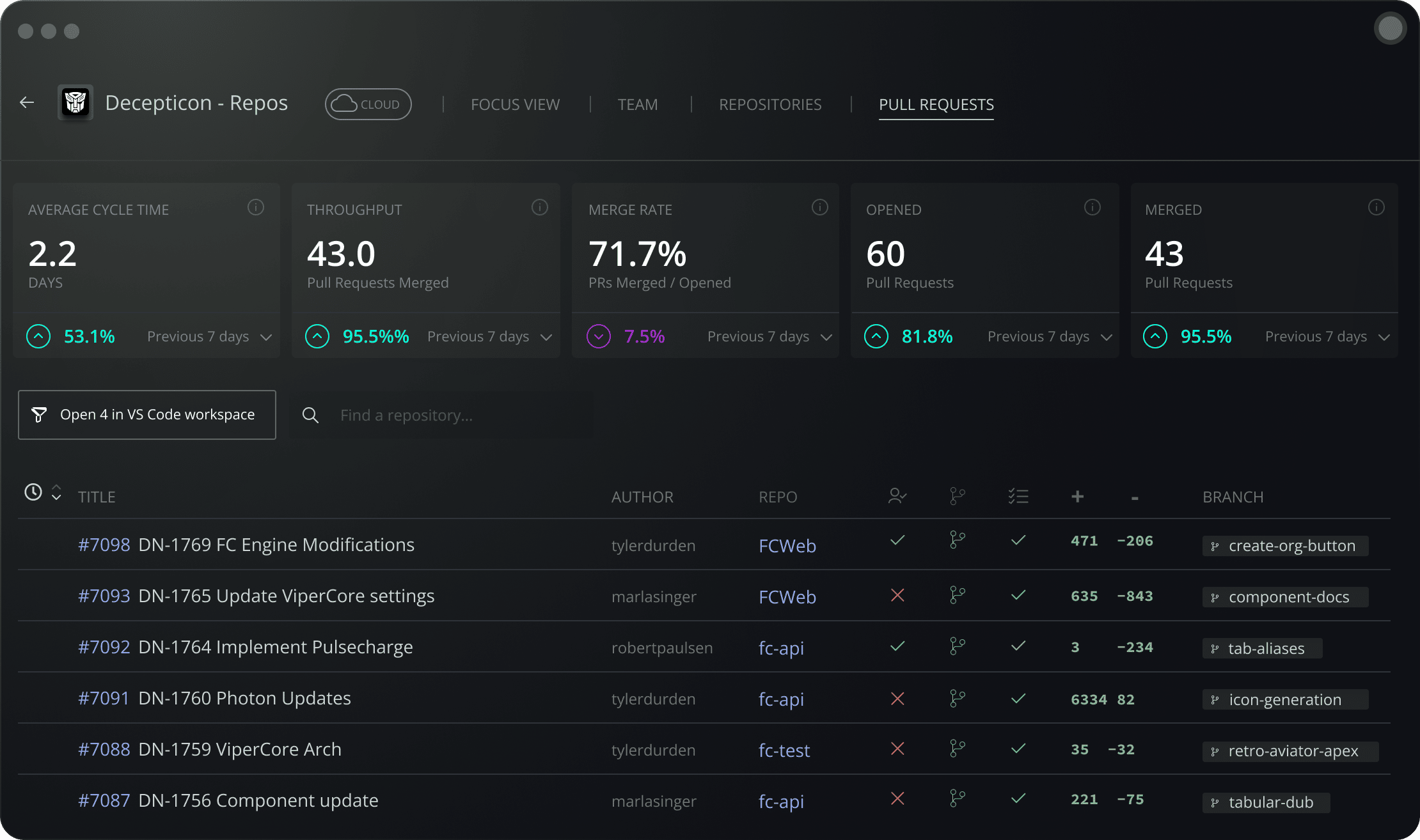
Relied on by global leaders
Browse commits, comments, and references related to your pull request in a timeline-style interface. Making it easy to track down when a bug was introduced and revert back to a previous version with just a few clicks.
The @GitKraken Desktop has made my life easier since I started using it. Brilliant!
Git was so hard to get my head round but once I did I’d never go back. GitKraken helped a lot
@GitKraken makes the hard or redundant parts of Git easy. It doesn't hide Git concepts. It's as good as it Gits.

GitKraken is a life saver.
One of the most intuitive version control tools I have ever worked with.
@GitKraken has such a beautiful interface, I love using this as my daily driver for version control.
@GitKraken, I don't know how to say it...but I think I'm in love with you... Started working at a new company, huge code base, your software made it so much easier to navigate through all the branches and get a firmer grip on it all.

You literally are going to have to kill me before i stop using VS Code and GitKraken!
@GitKraken I have never been so happy using git in my life. GitKraken makes managing codes so easy and lovable. Thanks for making such a great developer tool.
Course correct by measuring how fast GitHub pull requests get started and merged into all repos by you and your team in a Workspace.
GitKraken Desktop is always free to use with local and public cloud-hosted repos. It includes a 7-day trial to work with private repos and access to premium features. There’s no risk in giving it a try!
Yes! You may view GitHub pull requests from GitKraken Desktop left panel, and even comment, approve, or merge a pull request from the PR view.
Yes, GitKraken Desktop provides the ability to create, delete and edit GitHub Actions workflows from the main interface’s left panel.
Yes! When creating a new pull request, you’ll have the option to “Submit as draft.”
Yes, reverting a commit in GitKraken Desktop is easy. Right click on any commit in the Commit Graph to access the “Revert commit” action.
Didn’t find your answer? Submit a question