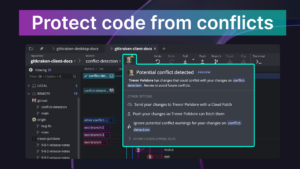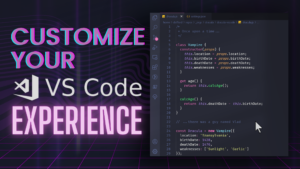Working as a team is critical to any mission, whether you’re taking on a galactic empire or pushing your code through your DevOps pipelines. Helping more teams, of all shapes and sizes, work effectively is why we have added support for Azure DevOps repositories in GitKraken Workspaces. We think you will agree, the force is strong with GitKraken Client v8.5 and Azure DevOps Workspaces!
Stay on the light side of the Git force and help your team collaborate more effectively with GitKraken Client v8.5.
GitKraken Workspaces Support Azure DevOps Repos
We are excited to announce that GitKraken Workspaces now support Azure DevOps repositories, making available all the awesome benefits of our powerful feature for multi-repository projects to many more developers.
Teams love working with GitKraken Workspaces, which allow you to gather and access all the interrelated repos that make up a project into one single tab. You can see all the pull requests from a single view, info about the individual repositories, and even take actions against those repos, all without leaving your workflow in GitKraken Client. Workspaces save you considerable time jumping between multiple screens and folders to manage multi-repository projects.
Thousands of developers rely on Azure DevOps every day to help them collaborate on code development and build and deploy their applications. This single platform brings together tools for CI/CD pipelines, project management, package management, testing, and of course, Git repository hosting. Now choosing Azure DevOps also means you can access the awesome benefits of GitKraken Workspaces to collaborate more effectively.
Interactive Rebase added to GitKraken CLI gk Commands
Sometimes, you just need to rebase a branch. GitKraken Client users love our interactive rebase tool, but until now, it has required using the mouse and GUI.
Now, using the GitKraken CLI, which you can access the terminal in either a repo tab or terminal tab, you can start an interactive rebase by using the gk rebase command and supply the refs for the commits you want to rebase.
New Git Merge Conflict Resolution Options
Merge conflicts in Git happen to the best of us. While conflicts are never fun to encounter, GitKraken Client’s Merge Conflict Editor can help you quickly resolve them. And now, it’s even faster and easier to resolve conflicts with GitKraken Client!
When you right click on any conflicts shown in the Commit Panel, you will see two new options:
- “Take current” – this applies changes from the branch currently checked out to resolve the conflict.
- “Take incoming” – this applies changes from the incoming branch to resolve the conflict.
After you right mouse click the conflict in the Commit Panel, simply select the merge conflict strategy you prefer and GitKraken Client will apply the specified change. This will automatically stage the resulting modified file that is now ready to be committed, all without opening the Merge Conflict Editor.
GitKraken Workspaces Improvements
Share Workspaces with Teams
Sharing Workspaces with all the appropriate people in your organization just got easier. Team Sharing Workspaces with all the appropriate people in your organization just got easier. Team Workspaces give you the power to grant access to any specific teams in your organization who need access to group repositories. You can decide to share a Workspace with a team, or multiple teams, at the time of Workspace creation, or you can convert any personal Workspace to a team Workspace at any time.
New Repository Details Icon
Clicking on the name of any repo listed in a GitKraken Workspace will now open that repo in a repo tab instead of just showing repository details. You can still access this same repository information from the Workspaces tab by clicking the repository details icon on the right side of any repository listing.
Search PRs in WorkSpaces with GitHub Search Syntax
Users can now search through the pull requests associated with the repos in a Workspace using GitHub’s search syntax. This syntax allows you to use qualifiers in your search to focus the query to particular fields, such as is: to specify issue or pr, or use the qualifier author: to quickly find PRs opened by a certain team member.
For example, to find the term “GitHub” in the body of a pull request, you would use the qualified search GitHub in:title. There are a lot of options available; see GitHub’s documentation for more information.
WorkSpace Pull Request Filtering
Now it is easier than ever to find the PRs you’re looking for in GitKraken Workspaces with the introduction of pull request filtering. You can now filter by:
- “Opened by Me”, to show only the PRs that were opened by you.
- “At Risk”, to show any PRs that are not in draft and have been open for longer than 7 days.
- “By repository” to limit the view to a single repo within the Workspace.
Note: these new filters will only work for repositories hosted on GitHub, GitHub Enterprise, GitLab, and GitLab Self Managed. “By repository” will also work with Azure DevOps. We will be adding additional support in the future.
Improvements to Team Features
We’ve improved the experience of managing teams in GitKraken Client. Here are the latest ways we’re helping organizations leverage team features.
Add New Team Members When Creating a New Team
GitKraken Client allows you to organize your teams as you see fit, and the process of adding team members just got a little easier! When you create a new team in GitKraken Client, you can add all of the needed team members as part of the creation process, helping you get organized all that much faster.
Sort Teams View by Username
Keeping track of who is on your team can be seen at a quick glance. Now, your team members will show up in the left panel under TEAMS listed by username.
As your teams grow, the Teams view will help you keep organized and collaborate better by giving you a view into who is working on what branch, and alerting you to any possible merge conflicts before they happen.
Prepare to Make the Jump to Better Collaboration
These are the Git client features you are looking for. We are proud to bring better support for Azure DevOps Workspaces and organizations managing multiple teams using Git. No matter how large or small your alliance of developers gets, GitKraken Client can help you work with Git more easily and safely to get more done together!
We know you’re going to be a fan of v8.5 of GitKraken Client for Windows, Mac, & Linux, no matter what color of lightsaber you prefer.
You don’t need to travel to a galaxy far, far away to get your hands on the best Git client out there. You can install GitKraken Client for free right now from any quadrant of the galaxy.