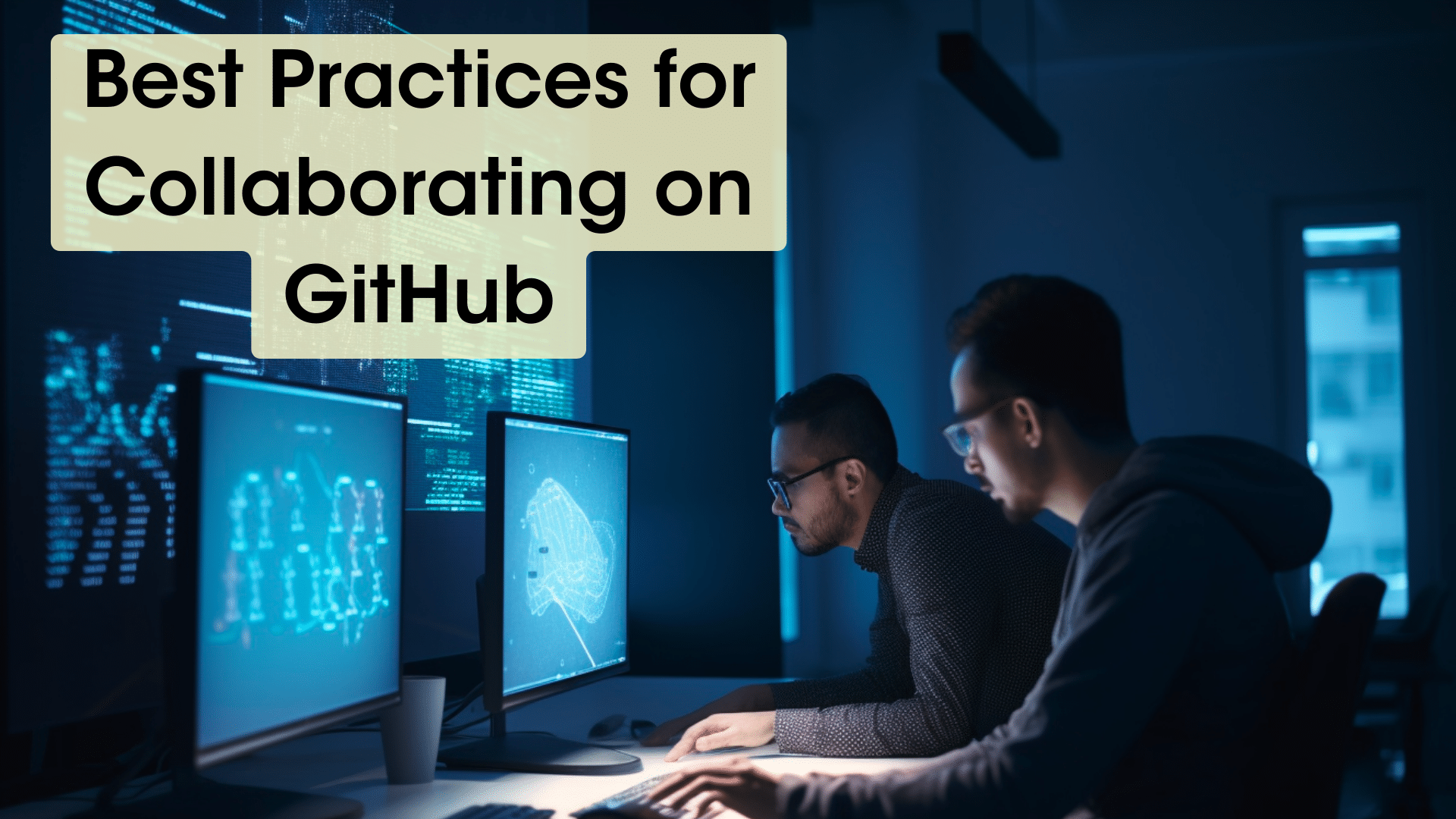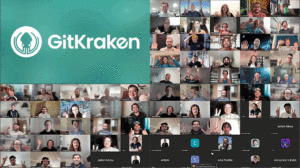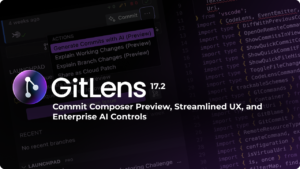The idea of ‘collaboration’ in software development isn’t new. More often than not, delivery of a software product is only possible because of teamwork and combined effort. Over time, collaboration has risen to priority one in the tech world, and some tools now make it seamless to share resources and work across even the largest of teams.
In this article, we are going to be exploring GitHub, a collaboration platform that helps teams work and ship products together. We will cover how to leverage GitHub’s amazing features to enhance communication and teamwork, and how you can use it to help your organization or clients deliver better software.
About GitHub
GitHub is a web-based platform that offers a range of features for software developers, including version control, issue tracking, and collaboration tools. The platform is built around Git, an open-source version control system that enables developers to track changes to their code over time. GitHub offers a range of features that make it easy for developers to collaborate on code, including pull requests, issues, and code reviews. Some people confuse the relationship between Git and GitHub, but our Git vs GitHub article should set the record straight.
By the end of this article, you’ll know the best practices for working with others on GitHub, how to start repositories from the ground up, how to find and contribute to other open-source projects, and how you can leverage GitKraken Client and GitHub’s built in resources to make collaborating with others a breeze.
Best Practices for Collaborating on GitHub
GitHub easily lets you manage your repositories and participate in conversations. It is a vast platform, and it could get a little difficult if you are new. Below are a few guidelines that can help you use the platform as a collaboration tool.
Communication with Collaborators
Open source is all about communication because collaboration is nonexistent without it. When there is a good flow of communication and organization, work gets done. GitHub puts at our disposal multiple means we can use to communicate including the ability to leave comments, start discussions, or create issues and pull requests.
Pro Tip: Remember to stay curious and ask questions if something piques your interest in a project. This can lead to great discussions, a deeper understanding of your end goals, and create refined processes for future collaboration.
Using Branches Effectively
Git branches enable developers to simultaneously and independently work on the same project without necessarily touching the main code base. When creating branches, it is important to:
- Keep each branch small and focused on fixing a particular bug or implementing a particular feature.
- Branch names and commit messages should follow whatever naming strategy the organization imposes. Nonetheless, keep your branch names and commit messages short, but meaningful.
- Conduct a self-review of your code before sending it off for review or merging.
Creating and Resolving Pull Requests
A pull request allows for your code or your contribution to be officially added to the main project. When submitting a pull request, it is considered good practice to provide details about the problem you addressed in your pull request, and what changes you made. Some projects even create pull request templates, which you can fill out when submitting the pull request.
Reviewing Code Changes
After having submitted a pull request, it usually goes through a review process. During a code review, a colleague, or the maintainers of the project go through your changes and sometimes propose changes if they feel something could be done better. As a reviewer, it is important to be able to deliver proper and concise reviews. Dragging a review too much, or being rude to a contributor will scare them away from the project. As a contributor, proper communication during reviews is equally important. Take minute changes that are suggested by the reviewer as an opportunity to learn better ways to do things.
Handling Conflicts
Conflicts arise when multiple collaborators make changes to the same code base. Luckily, GitHub has an inbuilt conflict resolution tool that can help you quickly manage conflicts. Or if you or your team uses GitKraken, even better. Whatever the case may be, it is important to communicate with team members when a conflict arises.
Finding Open Source GitHub Projects to Collaborate On
GitHub is home to over 20 million public repositories, and that number won’t be dropping anytime soon. Finding a suitable open-source project to work on can be a hassle, as there are just too many to file through. Fortunately, we have some tips that might enable you to discover those projects you can collaborate on.
Exploring the GitHub Explore Page
The explore page is an amazing starting point if you are lost on where to find projects to contribute to. It provides you with a curated list of trending repositories, popular projects, and recommended projects based on repositories you have starred, or people you follow.
Using GitHub Search Function to Find Projects
The GitHub search function is very useful, yet underrated. By applying filters, you can narrow your searches as far down as you want. You can search for repositories to work on based on programming language, repository names, number of stars, license type, and even labels.
For example, by applying the filter is:issue is:open label:beginner I can get a list of all repositories which have open issues with the beginner label. You could narrow this down further by specifying a language.
Hot tip for maintainers: if you want your projects to gain more discoverability, leverage your labeling system.
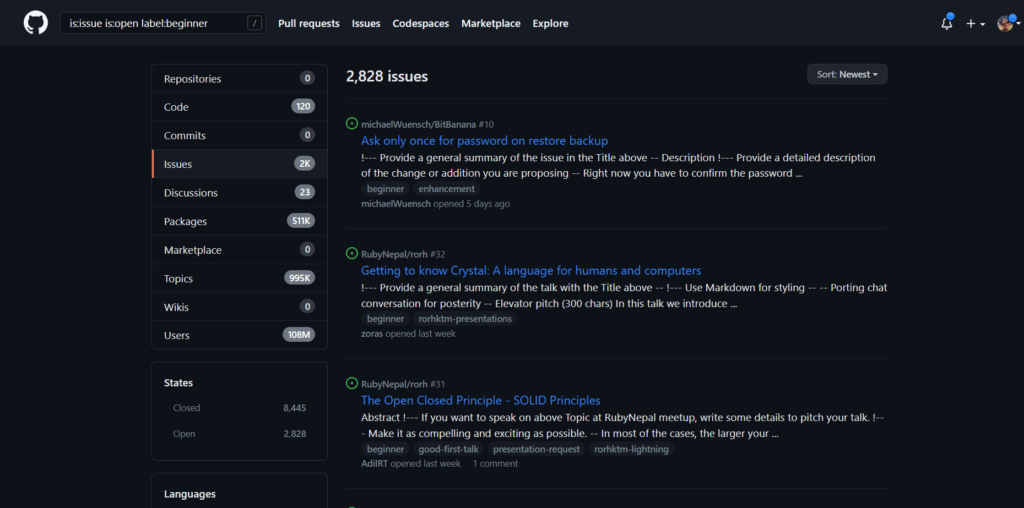
Finding Projects Through Social Media and Online Communities
If you hang out on social media a lot, especially on the tech side of things, then you must have heard talks about open source. Communities leverage these social media platforms to raise awareness about their open-source projects. Tech Twitter is a corner of the internet you could visit if you want to discover communities that run open-source projects. Reddit and Hacker News are also platforms that feature communities and organizations like these.
Evaluating Potential Projects for Collaboration
Finding a project isn’t the hard part. You want to find a good project for you. Not every project is maintained the same way, and the contributor experience varies from one project to another. Before you take a step toward working on a project, check that work is currently ongoing on in the project. You could do this simply by looking at when issues and pull requests were lastly worked on. Also check closed pull requests and issues with comments, just to see how the maintainers communicate with the contributors. You don’t want to spend time working on a project whose maintainers are dismissive or unresponsive.
Joining GitHub Organizations and Teams
GitHub organizations usually house tightly related projects, and being part of these organizations gives you the chance of not only working with many people but with different parts of an even bigger project or product. Take the GitKraken organization on GitHub for example. Different repositories under it handle different things. There is a repository for GitLens, another one that handles documentation, etc. Organizations like these are a goldmine for anyone looking for potential projects to collaborate on.
Start with Products you Use
Open source drives a lot of tech around us. In fact, a lot of the products we already use in our day-to-day lives are open source. If an app you use regularly starts to get buggy, or you notice something you think needs attention, that is your cue to hop on the issues tab of that app’s repository and create an issue. Or even send in a pull request.
Creating Your Own Project in GitHub
GitHub hosts millions of repositories and is the leading public hosting platform. You can easily set up a repository, where you can maintain a project of your own, collaborate with other people, and share ideas.
Creating a GitHub Repository
To create a GitHub repository, you can follow the steps below.
- If you don’t have an account on GitHub, go ahead and create one. Log in to your GitHub account and click on the plus sign (+) in the top right corner of the page.
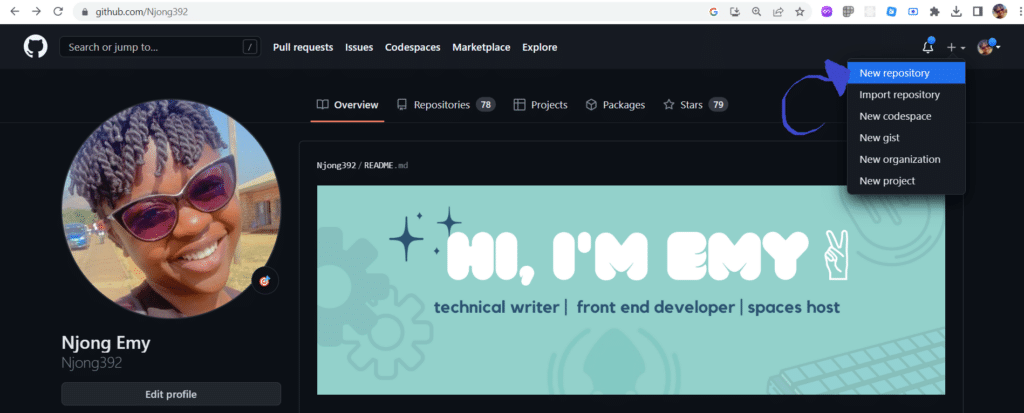
- Enter a name for your repository and a brief description of the project.
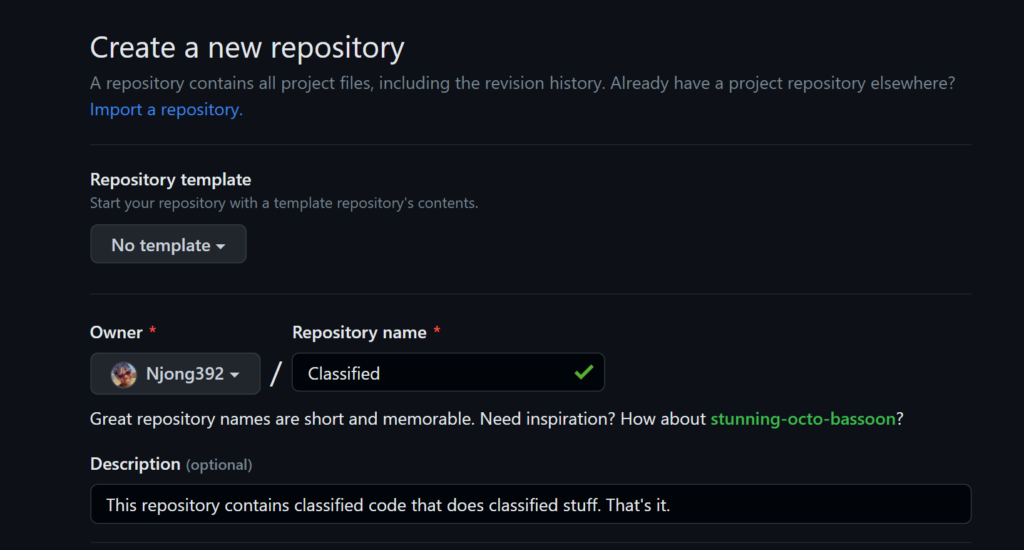
- Choose whether you want the repository to be public or private. Note that if you set the repository to public, then everyone can see and interact with it. If you decide to make it private, then only those to whom you grant access can interact with the repository.

- You also have the option to set up certain other files for your repositories such as a README, .gitignore, and a license. Setting these files up while creating the repository is up to you. You can always create them later.
- Click on “Create repository,” and GitHub does its magic!
How to Add Collaborators to the Repository
As the owner of the repository, you have the option to add collaborators. By adding collaborators, you give them certain privileges that mere contributors do not have. They have both read and write access to the repository, merge incoming pull requests, and much more.
Here’s how to add a collaborator:
- Go to the repository page on GitHub. This is the repository you want to add collaborators to.
- Click on the Settings tab at the top right.
- Under Access, click on Collaborators. GitHub may prompt you to enter your password.
- Click on Add People, and a dialog prompting you to enter the email or GitHub username of the collaborator you wish to add will appear. After selecting a collaborator(s), click to add them.
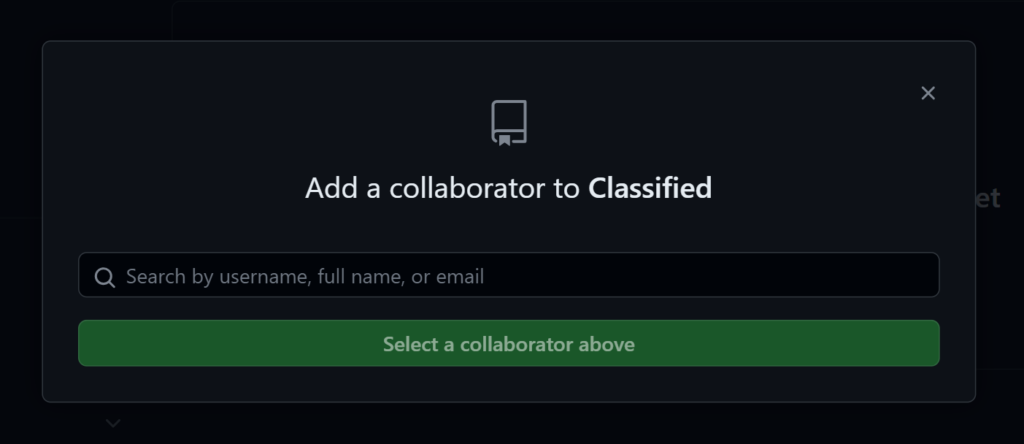
- The person you have invited will receive an email invitation to join your repository. Once they accept, they will be able to contribute to the project.
Understanding and Managing Permissions
As the primary maintainer, you could decide to restrict access to certain features depending on the various roles of the collaborators in your project.
Here’s how to manage permissions for a collaborator:
- Go to the repository page on GitHub
- Click on the Settings tab on the top right
- In the left-hand menu, select Collaborators
- Scroll to the collaborator you want, and click on the gear icon next to their name
- Choose the new role you want to grant to this collaborator from the drop-down menu
Tools and Integrations for Collaboration on GitHub
GitHub’s built-in collaboration tools
GitHub provides interesting built-in features to keep collaboration internal and flowing. In order to make the most out of collaboration in your teams, you can use the following features that GitHub provides:
Issues
This tab under your repository lets you keep track of bugs, features, or just general parts of the project that may need attention. Issues also let you comment and share those valuable opinions in a thread-like fashion.
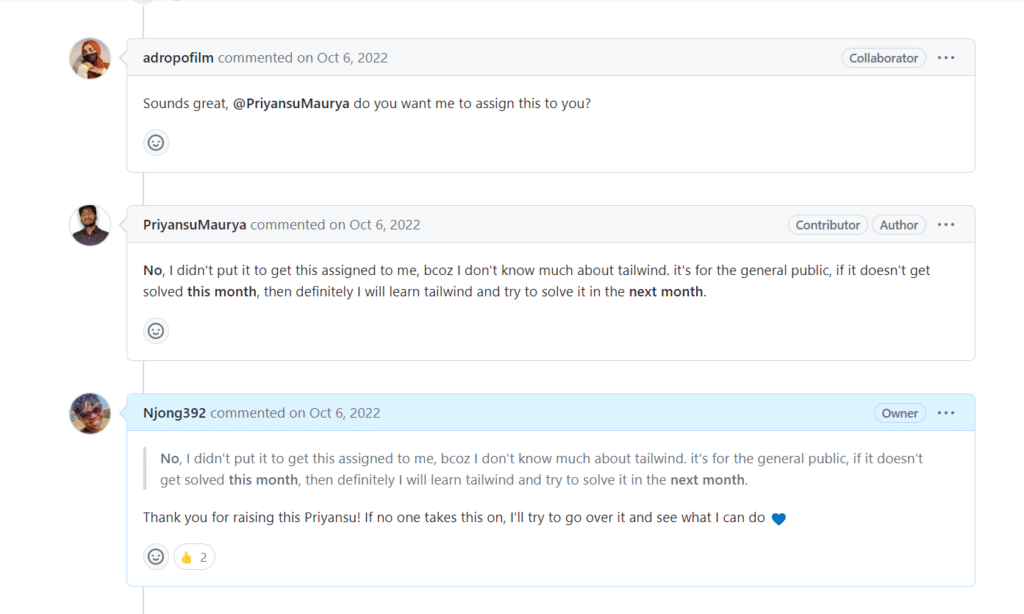
Pull Requests
This lets you propose changes that address some issues, and receive feedback from other contributors/collaborators. Outside of the comment section that the pull request section has, GitHub makes code reviews super easy and flexible. It gives the reviewer the option to accept the proposed changes, request changes, and even provide code suggestions.
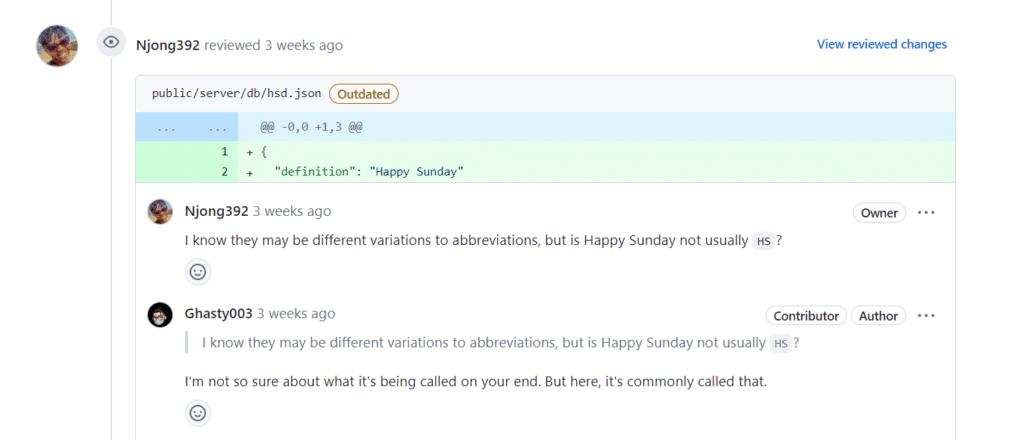
Projects
This tab allows you to manage tasks, group issues and pull requests into categories. Projects allow you to create issues and pull requests under different categories, depending on the project/organization workflow.
How GitKraken Client Can Help You with GitHub Collaboration
What is amazing about GitKraken Client is that it not only provides you with an interface to interact with Git, but it also provides tools that let you collaborate more effectively. We’ve listed just a few features here that can get you and your team up and running.
Visualize Your Project
A cool commit graph makes it easy to see what changes the project is going through. You can check out commit histories, and visually interact with changes that have been made to the project.
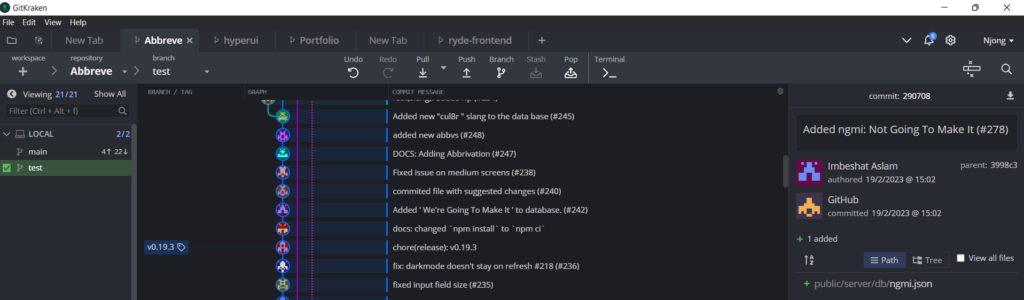
Built-in Code Editor
GitKraken Client also provides you with a great editor that lets you make code changes right within the application. After adding your changes, you can save, stage, commit, and then push as you would normally do if you were using an external code editor. This editor comes fully equipped to help you quickly make changes to files, and even provides syntax highlighting.
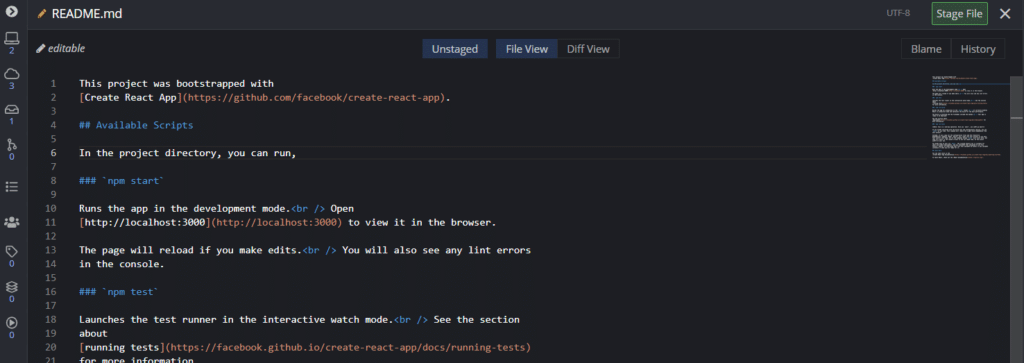
Collaboration Tools
You can also directly create, comment on, review, and handle pull requests and issues directly from GitKraken Client. You do not need to leave the app in order to still collaborate with team members. You don’t even have to worry about checks and deployment pipelines because they are all equally handled by this super Git client.
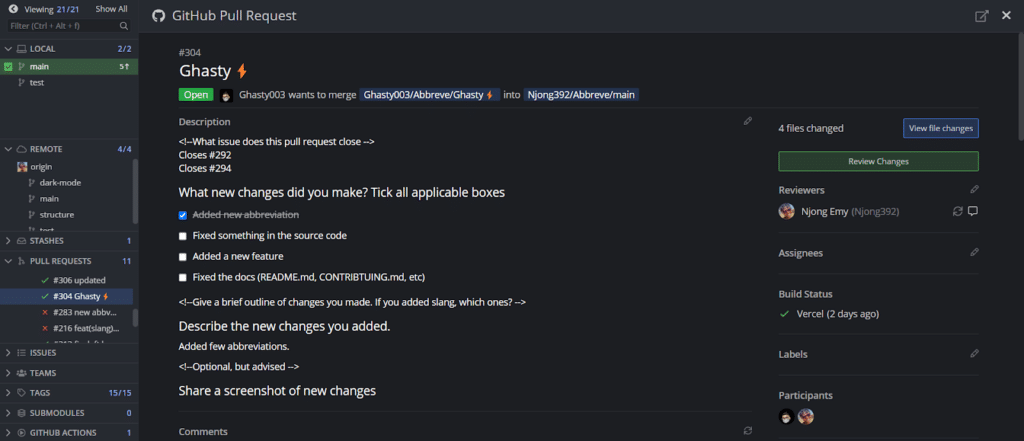
Workspaces
With GitKraken Workspaces, team members can group repositories, making it easy to onboard new members by quickly provisioning repositories with just a few clicks. This saves time for managers and new hires, who can start working on the more important tasks right away, rather than spending hours cloning individual repositories. The ability to group repositories and onboard new team members efficiently helps save time, reduce errors, and improve productivity, allowing teams to focus on delivering high-quality code.
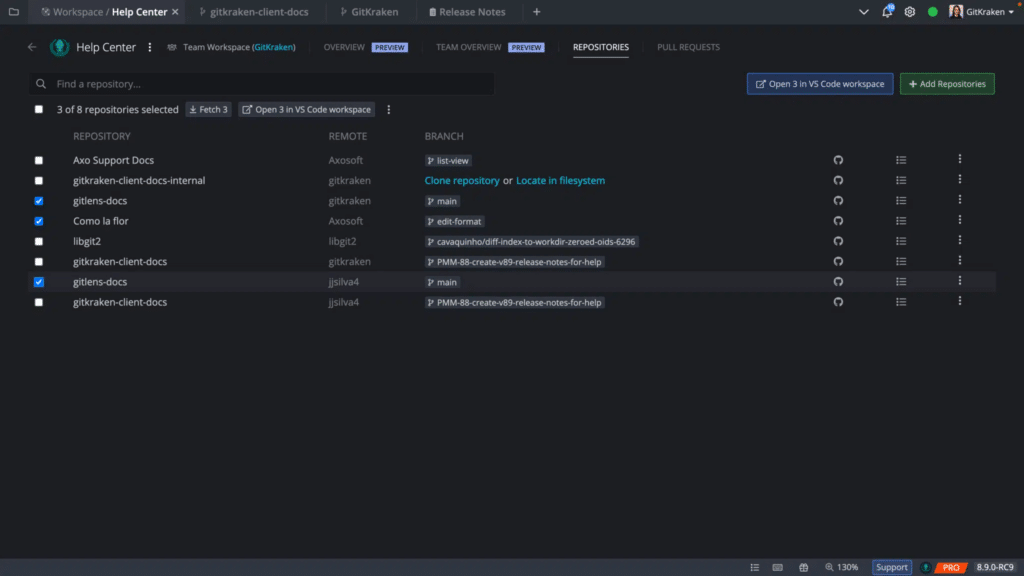
Integration with Other Tools
GitKraken Client also supports integration with other tools like Slack, Trello, and Jira. This helps you keep track of conversations going on within your team while referencing specific actions like commits from your project workflow.
Leverage Collaboration to Unlock Team Success
Collaborating with other developers early on in your career is an important step towards becoming a good software engineer. We’ve seen how tools like GitHub and GitKraken Client help us keep up with work on projects while maintaining those important conversations. Whether you are a seasoned developer or just starting out your journey, I hope this article helped you gain insight into what collaboration tools to use and how to use them to effectively deliver a project as a team.