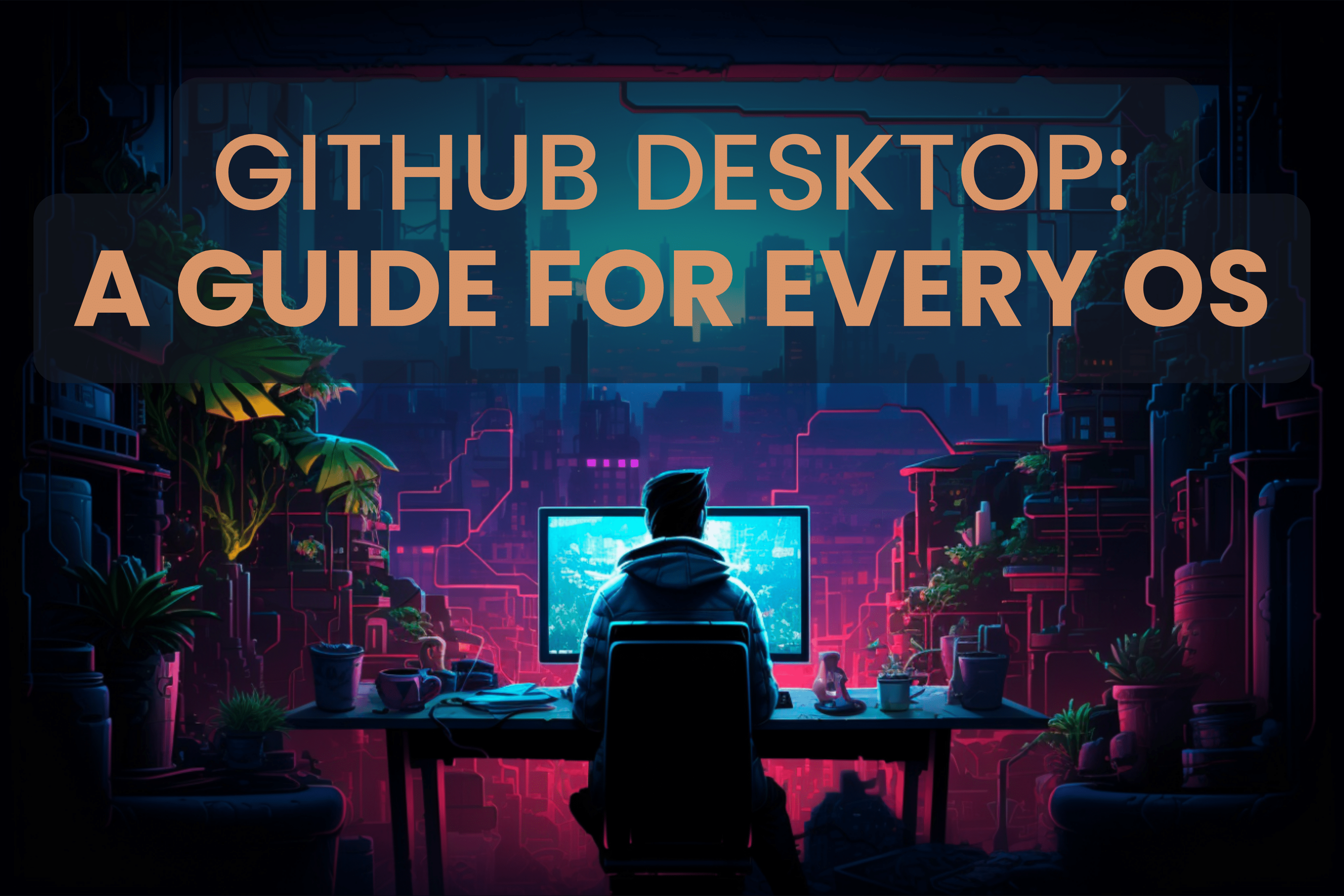Git is an indispensable tool for version control, allowing devs to track and manage changes to their codebase. Alongside Git’s command-line interface (CLI), Graphical User Interfaces (GUIs) like GitHub Desktop can simplify the Git experience, making it more accessible to novice and seasoned developers alike.
This article dives into all things GitHub Desktop, including noteworthy features and installation guides across various operating systems, as well as introducing other tools like GitKraken Client, a robust alternative that might better serve developers who require cross-platform support, advanced features like interactive rebase, and integration with a broader range of services.
What is GitHub Desktop?
GitHub Desktop serves as a bridge for those who prefer a graphical interface over command-line operations. It streamlines Git workflows, from cloning repositories to pushing changes, and integrates additional features like syntax highlighting and code review to facilitate collaboration and enhance productivity.
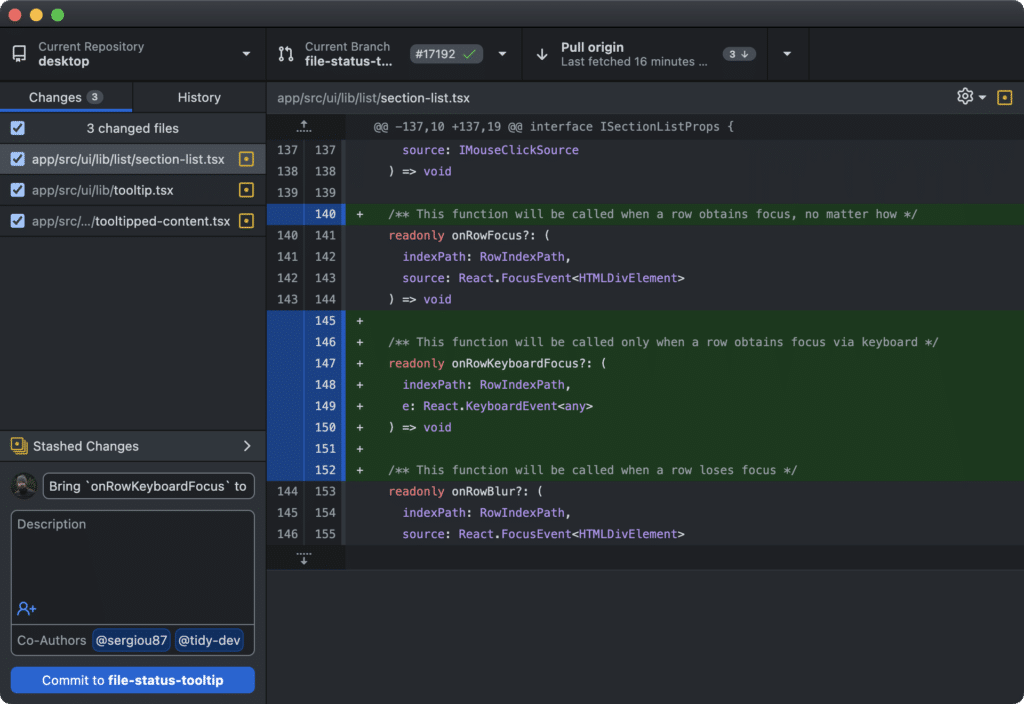
GitHub Desktop was initially introduced to help beginners navigate Git, but it tends to embrace some CLI limitations, particularly in visualizing version history and branch management.
GitHub Desktop on Windows
Available for Windows 10 64-bit or later, GitHub Desktop for Windows can be downloaded from the GitHub Desktop website. The application simplifies Git operations, integrating seamlessly with the Windows environment to offer features like automatic updates, easy repository management, and direct integration with your GitHub account, enhancing the development workflow on Windows machines.
GitHub Desktop on macOS
GitHub Desktop on macOS simply requires downloading the application from the GitHub Desktop site and dragging it into your Applications folder. macOS-specific integrations, such as Touch Bar support and macOS notifications for pull requests and issues, enrich the development experience on Apple’s platform.
GitHub Desktop for Linux Users
Although GitHub Desktop doesn’t have official support for Linux, the open-source community has stepped up to fill the void. Developers have created various forks of GitHub Desktop that are compatible with Linux distributions like Ubuntu, Fedora, and OpenSUSE.
However, it’s important to remember that these forks are not officially maintained by GitHub. As a result, their performance and how well they integrate with GitHub’s services might vary, depending on the level of support and updates provided by community maintainers.
GitHub Desktop: Pros and Cons
GitHub Desktop’s straightforward interface and GitHub integration help it stand out as a helpful GUI for users at all levels. It’s particularly beneficial for those new to Git or those who prioritize ease of use and direct connectivity with GitHub projects.
Pros of GitHub Desktop
- Intuitive Design: Simplifies navigation, commits, and branch management for a smooth user experience.
- GitHub Integration: Offers seamless workflows for repository management and collaboration directly with GitHub.
- Streamlined Collaboration: Enhances team efforts with easy code reviews, discussions, and contributions to GitHub projects.
- Automatic Updates: Keeps the application current with the latest features and security enhancements automatically.
Cons of GitHub Desktop
- No Official Linux Support: The absence of an official Linux version may lead to compatibility and update challenges.
- Basic Feature Set: May not suffice for users seeking advanced Git functionalities like interactive rebase or detailed commit graphs.
- Limited for Complex Workflows: Those with intricate projects might find GitHub Desktop’s capabilities somewhat restrictive.
- Focused on GitHub: Optimized for GitHub, which might limit its utility for projects hosted on other platforms.
GitKraken Client: A Powerful Alternative
GitKraken Client stands out as a potent alternative to GitHub Desktop, offering cross-platform support, including Linux, and a host of advanced features. Its intuitive interface designed with team collaboration in mind, coupled with features like drag-and-drop branch management, interactive rebase, and integration with a wide range of services, make it a compelling option for devs looking for a more robust Git GUI.
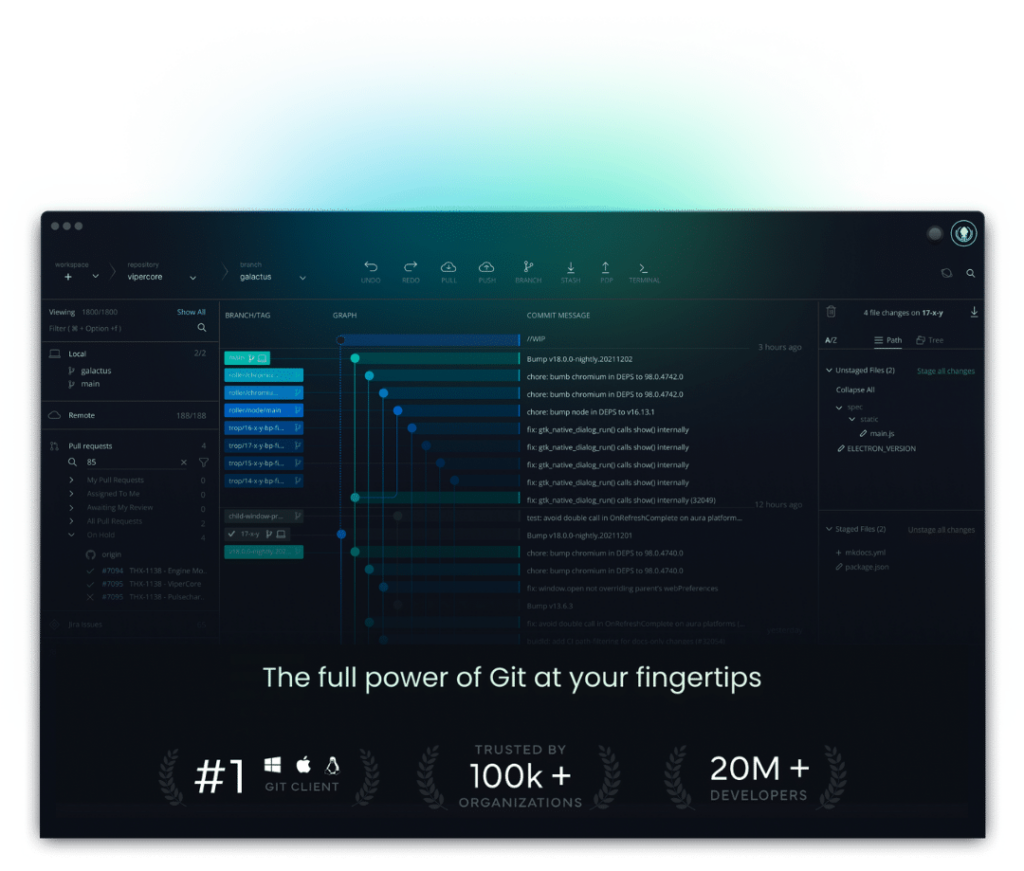
Compare GitKraken Client vs. GitHub Desktop
When comparing GitKraken Client to GitHub Desktop, the breadth of features and platform support becomes apparent. GitKraken’s support for Linux and advanced features like in-app merge conflict resolution and a built-in code editor may offer a more comprehensive experience for some developers. GitKraken Client’s graph view of history and branches provides unprecedented visibility into the project’s development, which can significantly enhance team productivity and collaboration.
GitKraken Client’s user-friendly approach to simplifying complex Git operations, combined with unique features like a visual commit history and seamless integrations, make it an attractive choice for developers looking to enhance their team’s workflow.
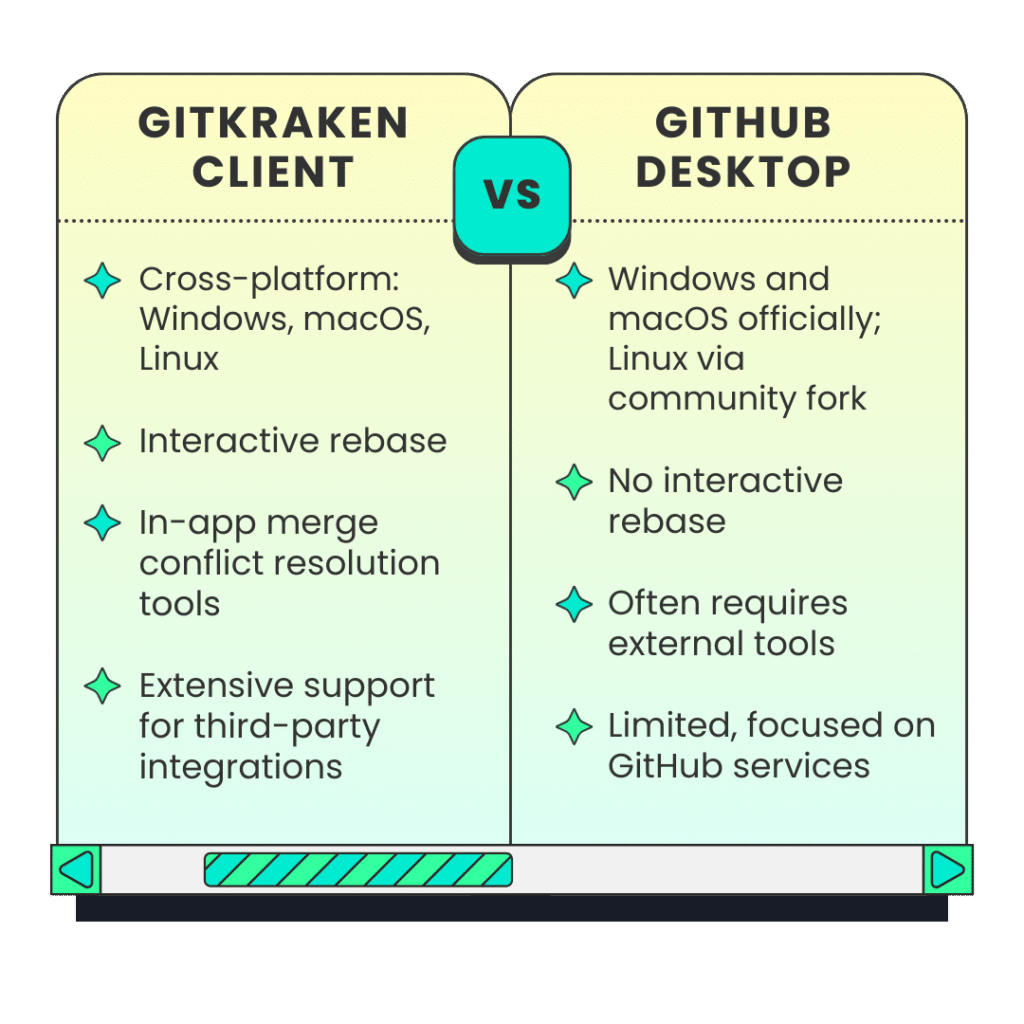
Check out this article for an even more in-depth comparison of GitKraken Client and GitHub Desktop so you can choose the best tool for your projects.
Frequently Asked Questions (FAQ’s)
How does GitHub work?
GitHub is a cloud-based hosting service that leverages Git, the distributed version control system, for managing, storing, and tracking code changes. Users can create repositories on GitHub to store their projects, collaborate with others, and track the history of their work. It facilitates collaboration by providing tools such as pull requests and code reviews, where team members can discuss changes, suggest improvements, and merge updated code into the main project. GitHub also offers features like issue tracking, project management boards, and a host of integrations with other development tools, like GitKraken Client.
Can you host a website on GitHub?
Yes, you can host a website on GitHub using GitHub Pages, a static site hosting service. By simply pushing HTML, CSS, and JavaScript files to a repository named <username>.github.io, users can easily deploy and maintain their websites. GitHub Pages also supports Jekyll, a static site generator, allowing for more complex site structures with templates and plugins. This service is free for public repositories, making it a popular choice for hosting open-source projects and personal portfolios.
Are GitHub and GitLab the same?
GitHub and GitLab are both web-based Git repository hosting services, but these two platforms have different features and focuses. GitHub, known for its vast open-source community, emphasizes collaboration and code sharing, offering tools like pull requests, code reviews, and social networking-like features for developers. GitLab, on the other hand, positions itself as a complete DevOps platform, integrating not only source code management but also CI/CD tools, issue tracking, and more within a single application. GitLab offers a self-hosted option, giving teams more control over their data and infrastructure, in addition to its cloud-hosted version, which contrasts with GitHub’s primarily cloud-based approach.
Conclusion
Both GitHub Desktop and GitKraken Client offer unique advantages, catering to different preferences and requirements within the developer community. By providing a graphical interface to Git’s powerful features, they help streamline the development process, making collaboration and version control more accessible.
Ultimately, devs should feel empowered to explore both options, leveraging their respective strengths to find the GUI that best fits their workflow. For more information and to get started, check out help documentation and community forums for GitHub and GitKraken.