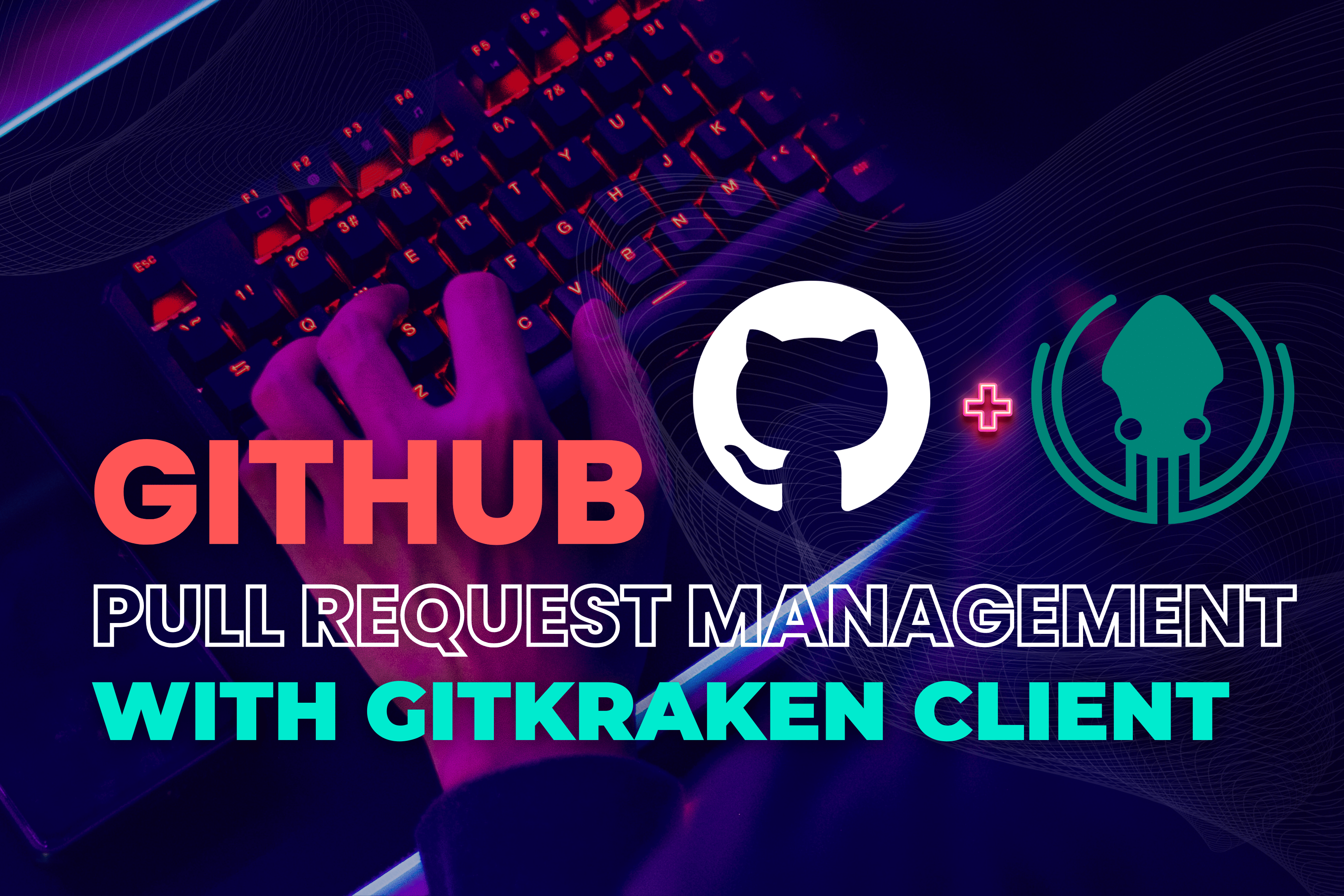Let’s dive into the world of pull requests (PRs). They’re the bridges connecting your hard work to the bigger project, facilitating code review, collaboration, and more. But why are they so crucial, and how can tools like GitKraken Client and GitHub take their management to the next level? Keep reading to explore the unique features of both platforms, plus time-saving tips for efficient PR management.
What is a Pull Request?
Think of a pull request as your project’s checkpoint. It’s where you propose changes from one branch to another within a specific project. After submitting a PR, your team can review, discuss, and approve (or not) these changes before incorporating them into the main branch. This process lays out all the differences, or “diffs,” between the source code and target branches, giving everyone a clear picture of all proposed changes.
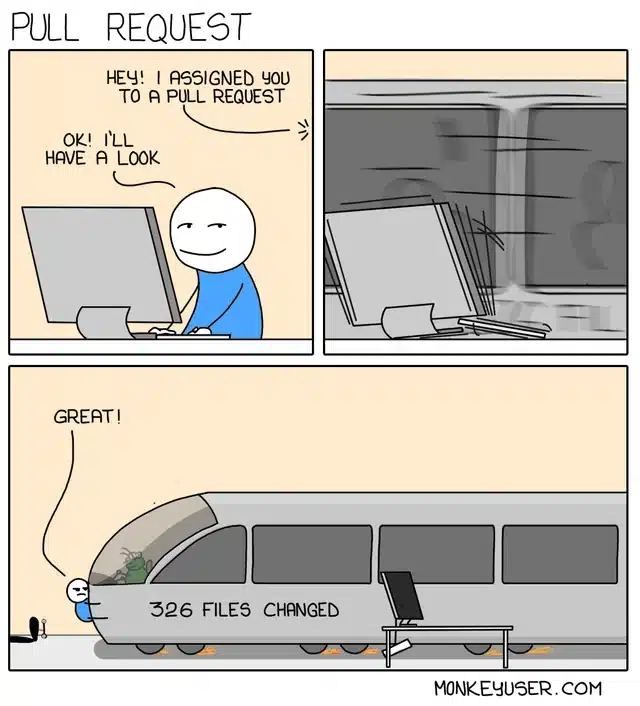
Why are Pull Requests Important?
PRs are about more than just merging code – they help ensure higher code quality and consistency across projects by providing opportunities to review and discuss changes as a team.
Some research suggests that PRs improve code transparency and traceability, which is essential for future code maintenance and understanding. Beyond just code integration, PRs also enforce coding standards and alignment with DevOps principles.
What is a Pull Request in GitHub?
According to GitHub’s documentation, a pull request is your way of letting teammates know about the changes you’ve pushed to a branch. It’s the starting point for reviews, discussions, and those all-important follow-up commits before everything merges back into the main branch.
Common Blockers for Pull Requests
In theory, pull requests should be seamless – but that’s rarely the case. Often, you may encounter hurdles that slow down progress, such as:
- Merge Conflicts: Conflicts come up when multiple changes are made to the same line of code in different branches.
- Failing Automated Tests: When new code doesn’t pass existing automated tests, it flags potential issues.
- Unclear Code Contributions: Lack of clear documentation or comments can make it hard to understand the new changes’ purpose and functionality.
- Insufficient Reviews: PRs require thorough reviews for quality assurance, and poor reviews can hinder progress.
GitKraken Client & GitHub Integration: A Solution
Integrating GitKraken Client with GitHub can make PR management a breeze. GitKraken’s intuitive interface and powerful features complement GitHub’s robust platform, streamlining your workflow.
What’s the Difference Between GitKraken and GitHub?
Think of GitHub as the home for your code in the cloud, with its own set of tools for PRs, issue tracking, and collaboration. GitKraken Client, on the other hand, is your user-friendly interface for interacting with Git. You don’t need GitHub to use GitKraken Client, but combining the two is like putting an intuitive dashboard on GitHub’s powerful engine.
GitHub PR Management in GitKraken Client
Handling PRs in GitHub can get tricky, especially for larger projects. GitKraken Client simplifies this process by visually representing branches, making it easier to track changes and manage PRs. The integration allows developers to:
- Access GitHub issues directly from GitKraken Client.
- Create, manage, and merge PRs without leaving the GitKraken Client interface.
- Leverage GitKraken’s tools for resolving merge conflicts.
Creating a GitHub Pull Request in GitKraken Client
To create a PR in GitHub using GitKraken Client, make sure that your branch is updated with the latest changes so you can avoid conflicts with the main branch. There are two main ways to create a PR in GitKraken Client – the first way is to click the green + button from the ‘Pull Requests’ pane in the left panel. This action initiates the process within the GitKraken Client.
The other way to create a pull request in GitKraken Client is by dragging-and-dropping the branch you wish to merge from onto your target branch in your GitHub repository. Whichever step you choose, make sure to fill out details like PR title, description, assignee, reviewer, and any labels before completing the PR creation form.
Pull Request Review: Best Practices
While each PR is unique, there are some universal PR best practices that can elevate the efficiency and clarity of your workflow:
- Clear & Concise Titles: Choose specific and descriptive titles for your PRs to let your teammates quickly identify and understand all changes made.
- Detailed Descriptions: In the PR descriptions, provide the context, purpose, and outline the objectives. Don’t just say what was changed – explain why!
- Regular Code Reviews: Keep your code review engine well-oiled with routine reviews. Prompt and consistent code reviews to maintain quality, avoid bottlenecks, and help set clear expectations.
- Automate Where Possible: Continuous Integration/Continuous Deployment (CI/CD) pipelines are your friend. Embrace automated testing for further efficiency and reliability in the PR process.
- Make Smaller PRs: Smaller PRs are easier to digest, review, and merge. Smaller PRs can lead to a more efficient development process and reduce the likelihood of significant conflicts or errors.
Pull Request Checklist
Getting ready to submit a pull request? It’s a good idea to run through a quick checklist to make sure you’ve got everything covered. Remember, not all PRs are the same, but here are a few things to check before sending it off:
- Compliance with Project Guidelines: Stick to the playbook – coding standards, design patterns, you name it. Make sure your code adheres to the project’s specific guidelines.
- Successful Automated Tests: Verify that all automated tests, such as unit and integration tests, pass successfully. If not, it’s back to the drawing board.
- Effective Documentation: Save hours of head-scratching by providing clear documentation and comments, especially for complex areas.
- Detailed Title and Description: Make them meaningful and informative, conveying the purpose and scope of changes within your PR.
- Relevance of Changes: Keep any changes you make focused and relevant to the task at hand.
- Conflict and Performance Check: Before submitting anything, take a quick look under the hood for any potential conflicts or performance issues. Optimize where possible for better application efficiency.
Pull Request FAQs
Got any extra questions about PRs? We’ve got answers (to some of the most common PR questions, that is). Take a look:
- How to Create a Draft Pull Request: To create a draft PR in GitHub, start by initiating a regular PR. There, you should see a dropdown arrow next to the “Create pull request” button. Clicking this arrow allows you to select ‘Create Draft Pull Request’.
- While Draft PRs in GitHub are a popular way to get feedback from your team no matter what state your code is in, there are additional methods out there, like GitKraken Client’s Cloud Patches. It’s an alternative tool from the same vein to get you discussing changes way before hitting the pull request stage. Plus, they can save any WIPs you want to revisit later.
- To create a Cloud Patch, click the share icon in the WIP commit panel and stage the changes that you want to include in the Cloud Patch. You can also create a Cloud Patch from a commit by right-clicking on a commit in the Commit Graph and selecting ‘Share commit as Cloud Patch’.
- How to Delete a Pull Request: You can’t actually delete a PR in GitHub, but you can close it without merging by selecting ‘Close Pull Request’. While the PR will still be visible in the project’s history, it won’t be active anymore.
- How to Remove Commits from Pull Request: To remove commits from a PR, you can use the git rebase command and then force push the changes to the repository. However, this action changes commit history, so remove with caution!
- How to Remove a File from a Pull Request: To remove a file from a PR, use the git reset command to unstage the file, then commit the changes again to update the PR.
- How to Update a Pull Request: If you need to update a PR, you can push additional commits to the same branch from which the PR was created, and it’ll update automatically to reflect new commits.
- How to Make a Pull Request in GitHub: To create a PR in GitHub, head over to the GitHub repository page, select ‘New Pull Request’, then choose the branches you want to merge. Fill out the PR’s details, including a descriptive title and a detailed description of the changes.
Conclusion
Managing PRs efficiently is one of the many keys to a successful software development project. With GitKraken Client and GitHub working together, you’ll have a powerhouse combo at your disposal to tackle common PR challenges, boost collaboration, and streamline your workflow. Understanding each tool’s strengths can make your development journey a lot smoother and more productive. Download GitKraken Client today to integrate with GitHub and make those PRs a little less daunting!