We’re excited to share what’s new and improved in the v8.2 release of GitKraken Client. Even solo superheroes will benefit from Workspaces but we’ve made a lot of updates designed for Teams to get the most out of Git. So assemble your team and get ready to tackle even the largest projects in Git. Keep reading this article or watch the video below to see what’s new!
We just can’t stop improving productivity with Git. GitKraken Workspaces enables you and your team to perform actions, like cloning and fetching, from multiple repositories at the same time.💥
GitKraken Workspaces: Manage Multiple Git Repositories
Your multi-repo team workflows just got superpowers with GitKraken Workspaces! Workspaces save teams time by providing an easy way to group repositories, take actions against multiple repositories at once, and quickly onboard new team members.
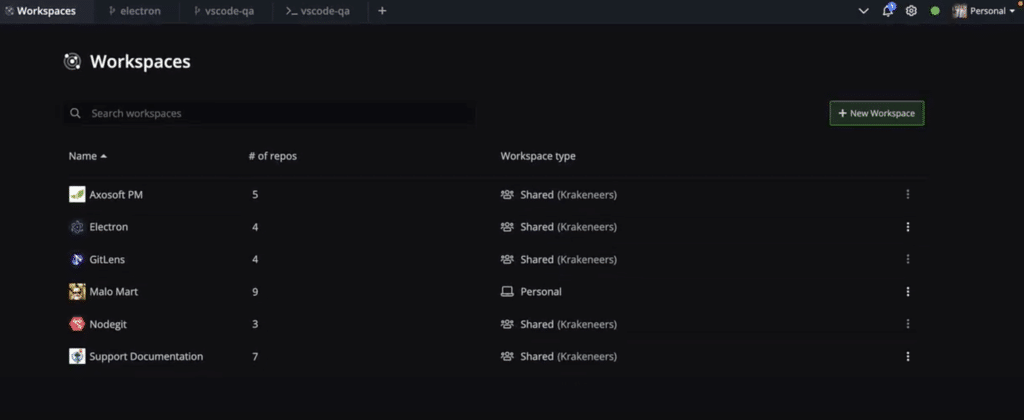
Almost all modern Git-based projects eventually require more than a single repository. Organizations leverage multi-repo setups for many reasons, such as versioning each service separately or allowing individual project teams to manage their own repos. There are a lot of advantages to a multi-repo setup, but as projects grow, developers have the burden of figuring out how to manage multiple repositories to get their work done.
Workspaces allow you to gather and access all the required repos for your project in a single tab in the GitKraken Client! All your needed repositories are now in one place, saving you time hopping between multiple applications or continually changing directories.
The new Workspaces Tab shows you the status for the last branch that you have checked out, how far ahead and/or behind in commits you are, and if there is an active WIP for each included repository. It has never been easier to see the status of an entire project from a single view.
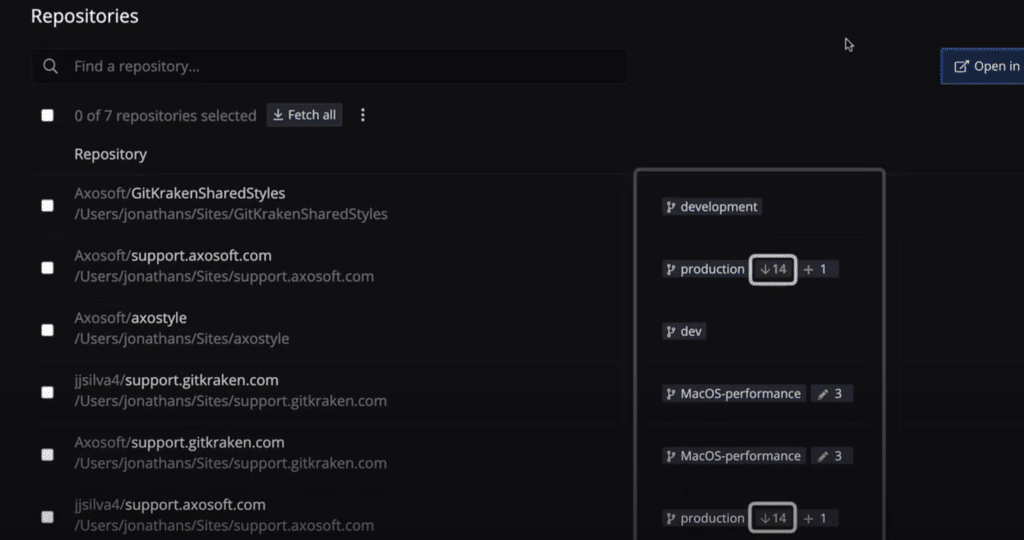
When you need to fetch all changes across those multiple repositories, you can now do that for a whole Workspace with just a couple of mouse clicks. From the Workspaces Tab, you can open any repo in your preferred local code editor, like VS Code or Sublime Text, or open all the repos in the project at once. You can also open repositories in the associated remote hosting services of GitHub, GitLab, or Bitbucket.
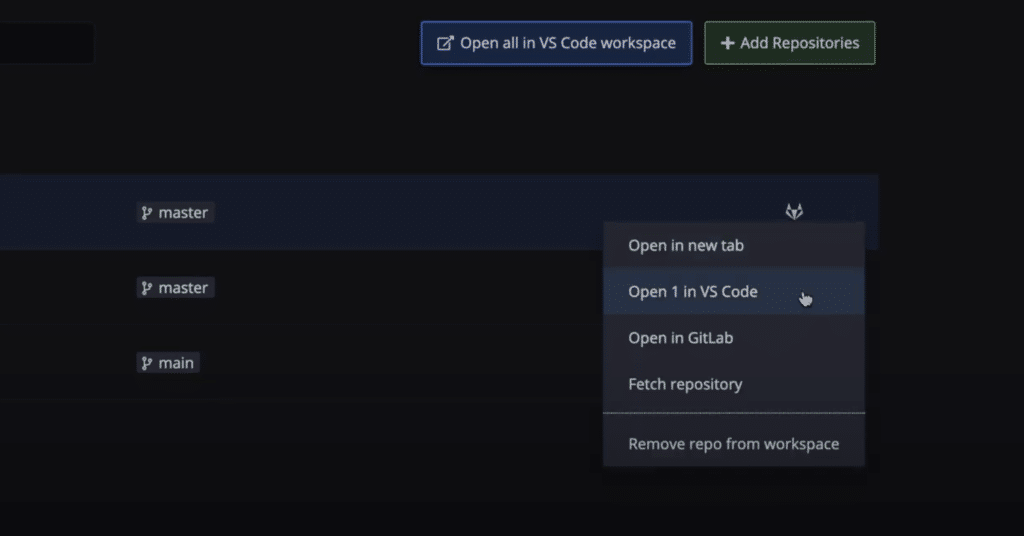
Workspaces can be shared with team members, making onboarding a breeze. New team members can quickly clone all needed repositories locally with just a few clicks, while also getting a high-level view of the codebase overall. Workspaces will save a lot of setup time, helping everyone on the team focus on more important work.
When you open the GitKraken Client, a new Workspace Tab will now show in the upper left corner of the application. From here, you may create a new Workspace and define the Workspace name, description, icon, and choose to either set it to Personal or make it Shared with other people in your organization.
GitKraken Themes
Users who have long dreamed of adding their own custom flare to the (already beautiful…if we dare say) GitKraken Client UI can now rejoice. With the release of v8.2, you can now create custom themes. Want a new shade of eternal blue for your tabs, perhaps?
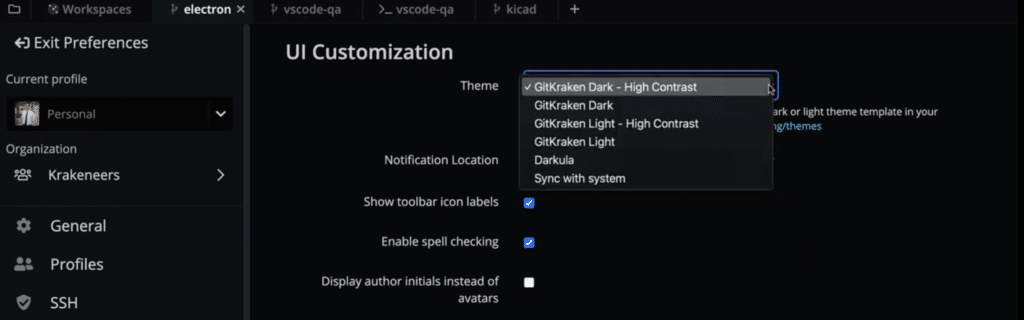
Under the UI Customization users will find two new “High Contrast” versions of the current light and dark themes, bringing the total default theme count to four. To create new custom themes, you can copy any of these default templates found in the .gitkraken/themes folder, rename to <yourthemename>.jsonc and modify the palette as much as you want.
Activity Status for Teams
Upgrade your team’s communication abilities to act as a Uni-Mind, with the new GitKraken Client Activity Status! Team members can now see who in their organization and team is actively using the GitKraken Client through an activity status indicator on user avatars.
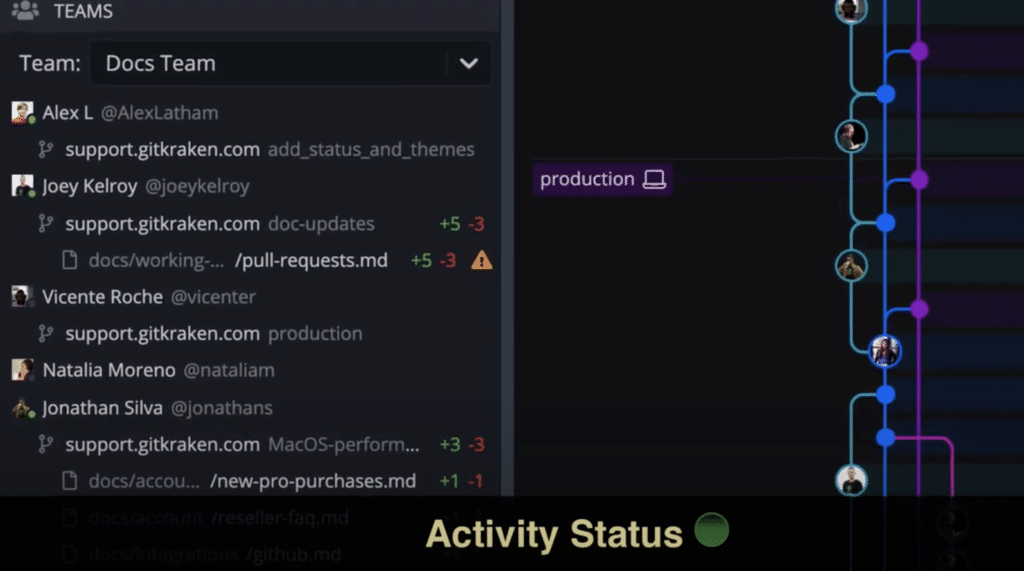
Knowing who is online and has the GitKraken Client open gives users supervision to see who is working on what files and prevent merge conflicts before any harmful commits are made!
Activity status can also help you onboard new members, giving managers a way to make sure newbies are working on the right bits of code while also helping to mentor them when they open files that might need more context explained. The green dot in the Team panel of the GitKraken Client may seem simple, but it communicates vital time-saving information.
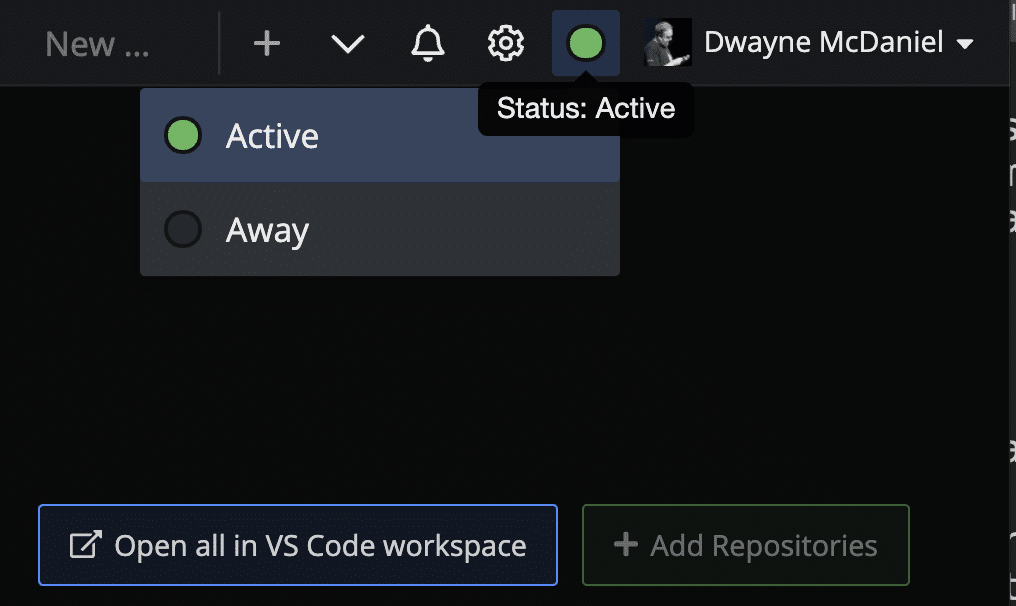
Activity Status is just another example of how the GitKraken Client enables a safer and more powerful Git workflow with better team collaboration. Upgrade your toolset ⬇️
An Even Better CLI Experience
Terminal Tab Customizations
GitKraken CLI users now have more options for customizing their Terminal Tab experience.
Users can now determine the behavior of the tab key when using autocomplete in a Terminal Tab. The tab key can now be assigned to navigate through the auto-complete options, enter the currently selected auto-suggested option, or just ignore input altogether.
And, new options have been introduced to the Terminal Tab cursor style. The three new options include block, underline and bar cursors.
Better Auto-suggest Capabilities
The GitKraken CLI gk diff command now supports tags and branches as options. You can now get better insight into your code, quickly seeing the difference between more than just isolated commits.
GitKraken CLI users will now be able to see branches and tags as auto-complete options when running the git diff or git reset commands. It has never been faster or easier to see what changes have been made.
Yarn and npm developers can rejoice as well. Git auto-complete suggestions have been added for npm commands and yarn commands.
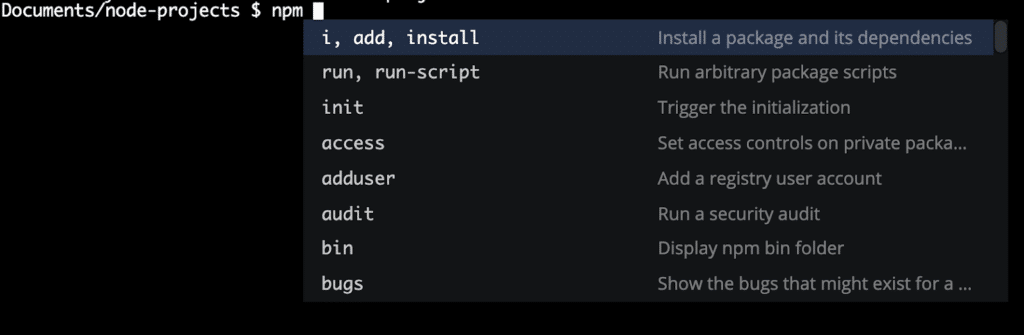
Assemble Your Team
We are so excited to usher in this next step forward for the GitKraken Client. While you can be a solo superhero benefiting from all these updates, GitKraken Workspaces and improvements to GitKraken Teams means it’s never been easier to assemble the whole squad to tackle even the largest and mightiest projects in Git.
You are going to love v8.2 of GitKraken for Windows, Mac, & Linux, no matter how long you have been on Earth.
Assemble your team! It’s time to get everyone using GitKraken Client for better team visibility and onboarding.









