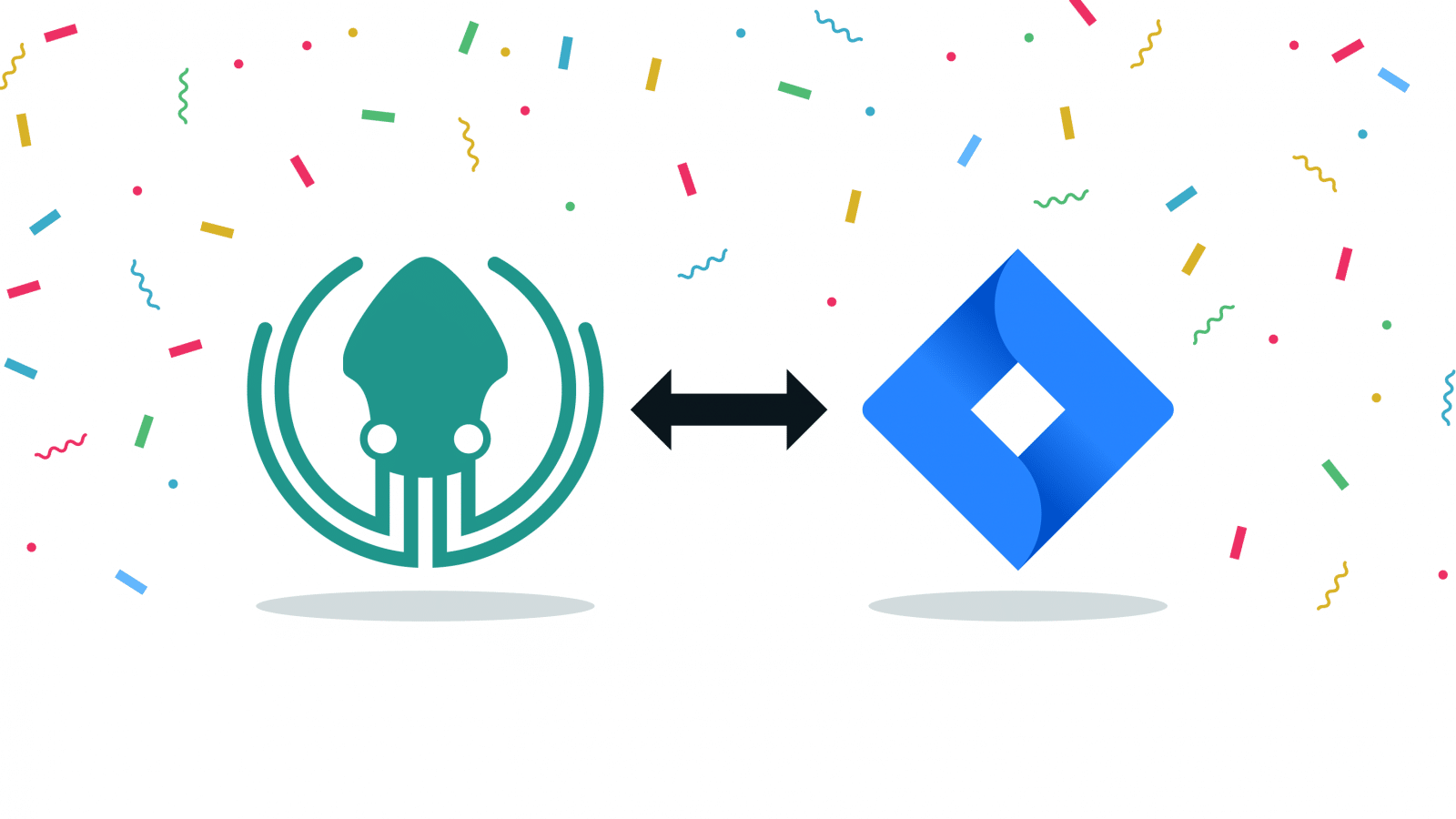Jira users rejoice! We know many project managers rely on Jira, and developers are required to use it for issue tracking. The feedback we get from developers is that they don’t enjoy having to context switch to manage issues. Now, the best way to Jira is not going into Jira at all! You no longer have to leave the GitKraken Git GUI to do any of the following:
- View and filter a list of project issues
- View issue details
- Create branches that are tied to an issue
- Add comments*
- Edit the status/column of an issue*
- Edit the assignee of an issue*
- Create new issues*
*Paid features for Jira integration; free for GitKraken Boards integration.
Let’s dive into all the details of using GitKraken Git GUI with the brand new Jira integration!
The Best Way to Jira
Manage Your Issues from the GitKraken Git GUI
Look, we can’t do anything about the number of issues you have, but we can help you better manage them and reduce your context switching so you can get back to work.
The GitKraken Git GUI now integrates with the following issues trackers:
- Jira Cloud
- Jira Server
- GitKraken Boards
Improve Team Collaboration and Task Management
Integrating your issue tracker with a tool your team is already using to increase productivity will take collaboration and performance to the next level.
Developers will have increased visibility of the project tasks assigned to you, and see what’s coming up to help you mentally prepare. This helps avoid capacity issues that often cause delivery delays.
Integrating Your Issue Tracker
To integrate your Jira Cloud or Server issue tracker with the GitKraken Git GUI, simply navigate to the ISSUES section in the left panel and select the desired integration.
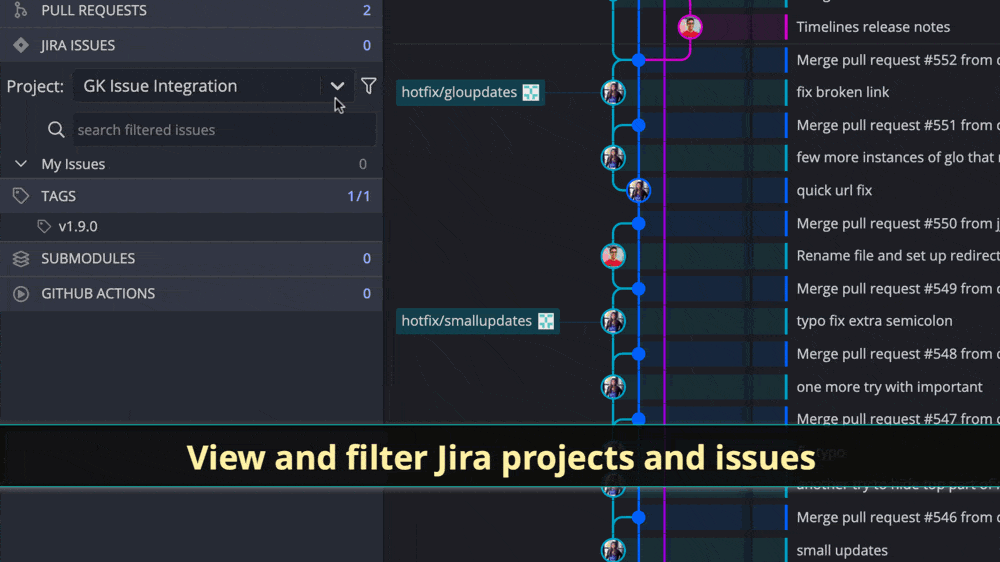
GitKraken Boards is automatically integrated with the GitKraken Git GUI, so no additional setup is required.
After you’ve connected the GitKraken Git GUI with your issue tracker, you will be able to view and filter a list of issues in the left panel.

Create filters to quickly view issues assigned to you or those with certain tags.
View Issue Details & Edit Issues
Hover over an issue in the left panel to see a preview of the details.
Selecting an issue from the left panel will pull up complete details. From this view, users with a paid account will have the ability to take the following actions:
- Edit issue title
- Edit issue description
- Edit issue status
- Edit/add assignees
- Add comments
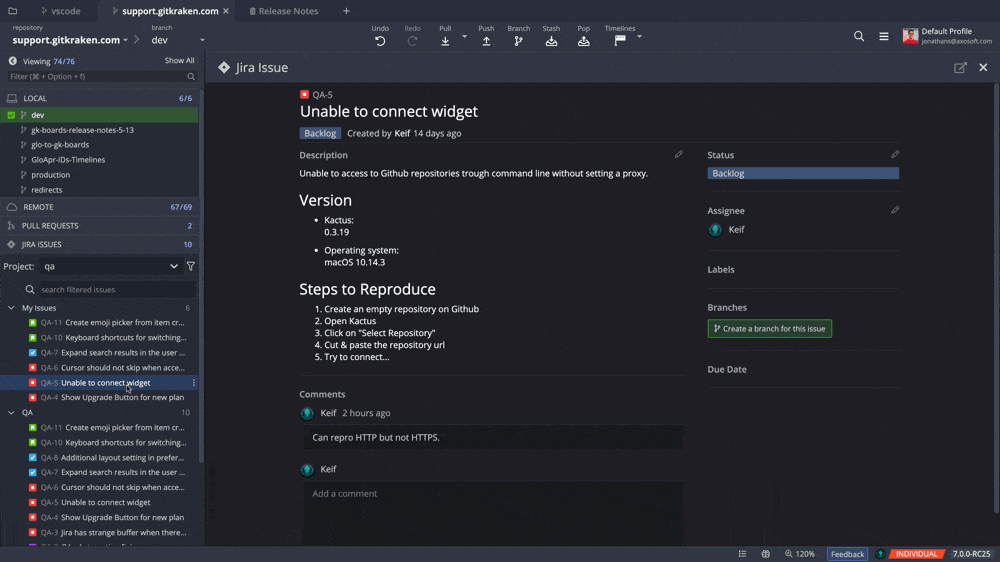
To edit Jira Issues, upgrade to a paid GitKraken Git GUI plan!
Create a Branch tied to an Issue
From the same editing pane, you can also create a new branch tied to that issue. The issue title will become the name of the branch.
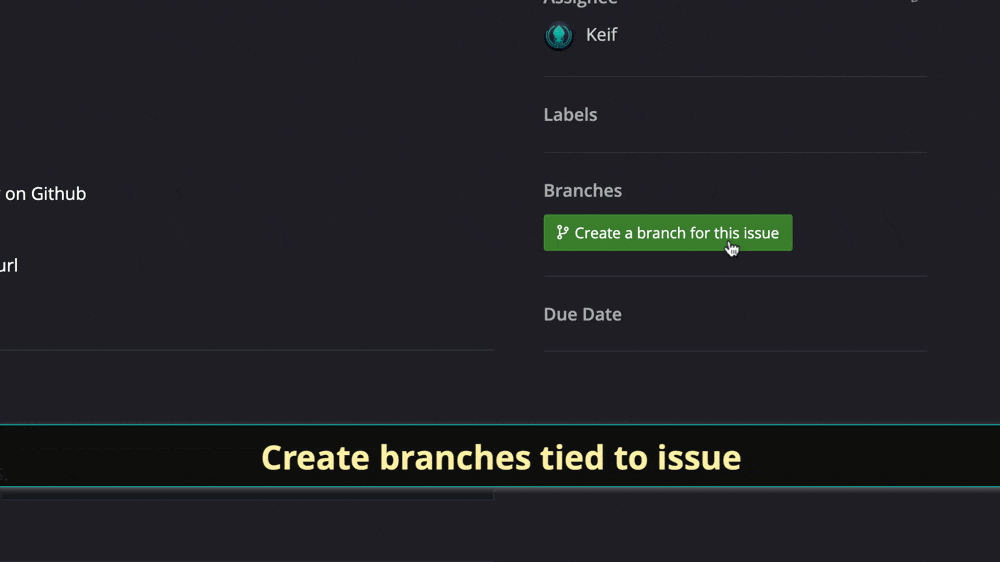
Create New Issues for Jira & GitKraken Boards
To create a new issue, click the green + button from the ISSUES section in the left panel. After completing the fields, hit the Create Issue button. The issue will be immediately available in your Jira or GitKraken Boards issue tracker.
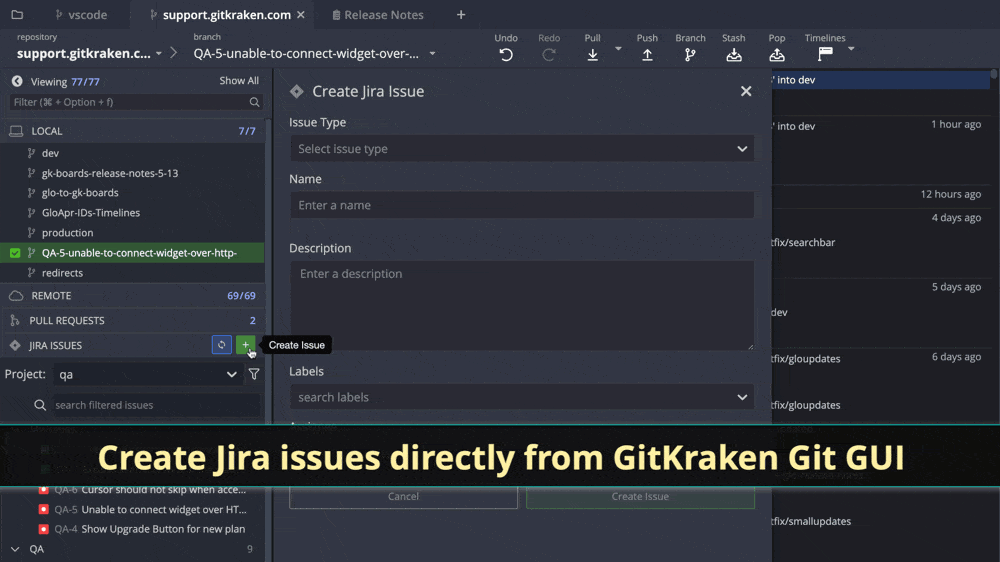
To create new Jira Issues, upgrade to a paid GitKraken Git GUI plan!
Click an issue from the left panel to view it directly in your integrated issue tracker.
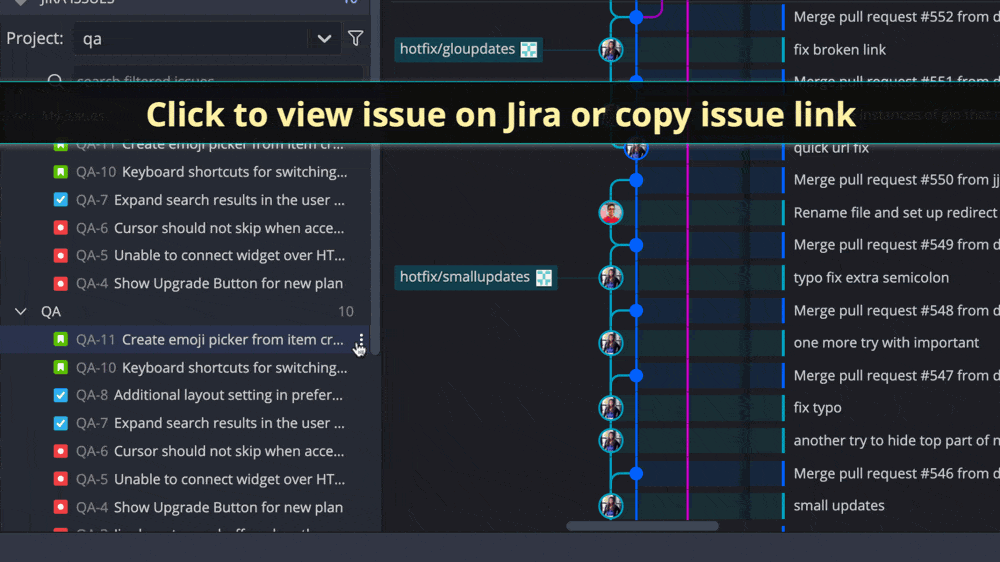
Additional Updates in v7.0
Open Repositories in Text Editors
With GitKraken Git GUI v7.0, we’re also introducing the ability to open your Git repositories directly inside of a text editor. To do this, launch the Fuzzy Finder from the Help Menu, or use keyboard shortcut: Ctrl + P.
Next, type “Open” to access the “Open in External Editor” command, and your repo will open in your preferred external text editor.
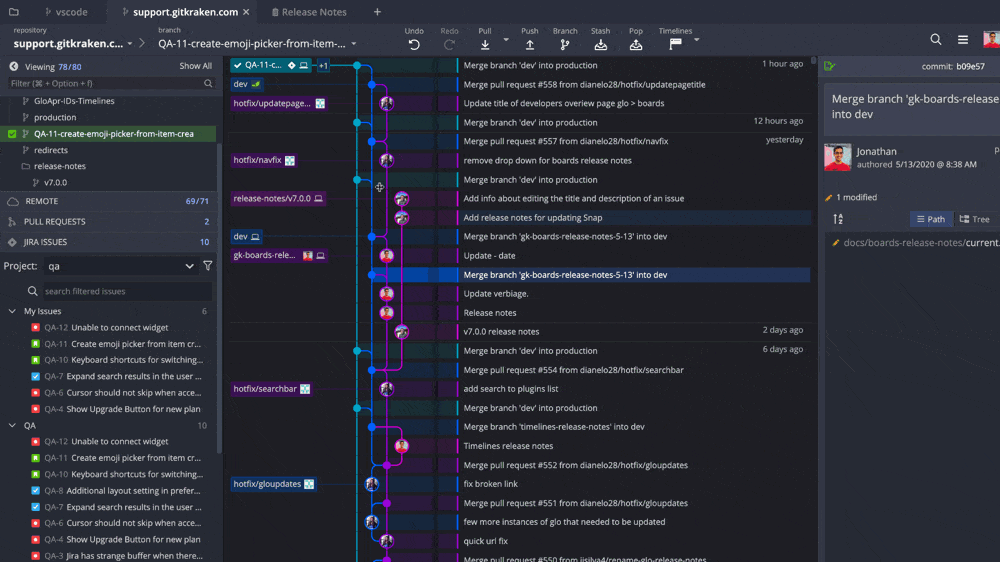
To change your preferred text editor, navigate to Preferences > General and select among the following supported external editors:
- VS Code
- Atom
- Sublime Text
- IntelliJ IDEA
Push Changes to Local Repos without a Remote Setup
Now, if you attempt to push changes to a local repository without a remote setup, the GitKraken Git GUI will present you with the option to create a remote and push your local changes to your preferred remote hosting service or a URL.
Quickly Copy Links to Pull Requests
Pull requests can now be copied through a context menu. Simply right-click a pull request in GitKraken to access an option to copy the link.
Improvements to GitHub Pull Requests
When creating a pull request via GitHub sync, users now have the ability to search for reviewers and assignees by their name, in addition to their GitHub username.
Improved Issue Management with GitKraken
That wraps up the exciting updates you can enjoy with GitKraken Git GUI v7.0. Now go forth and tackle your Jira or GitKraken Boards issues like you never have before. The reduction in context switching will further maximize your daily productivity.
 GitKraken MCP
GitKraken MCP GitKraken Insights
GitKraken Insights Dev Team Automations
Dev Team Automations AI & Security Controls
AI & Security Controls