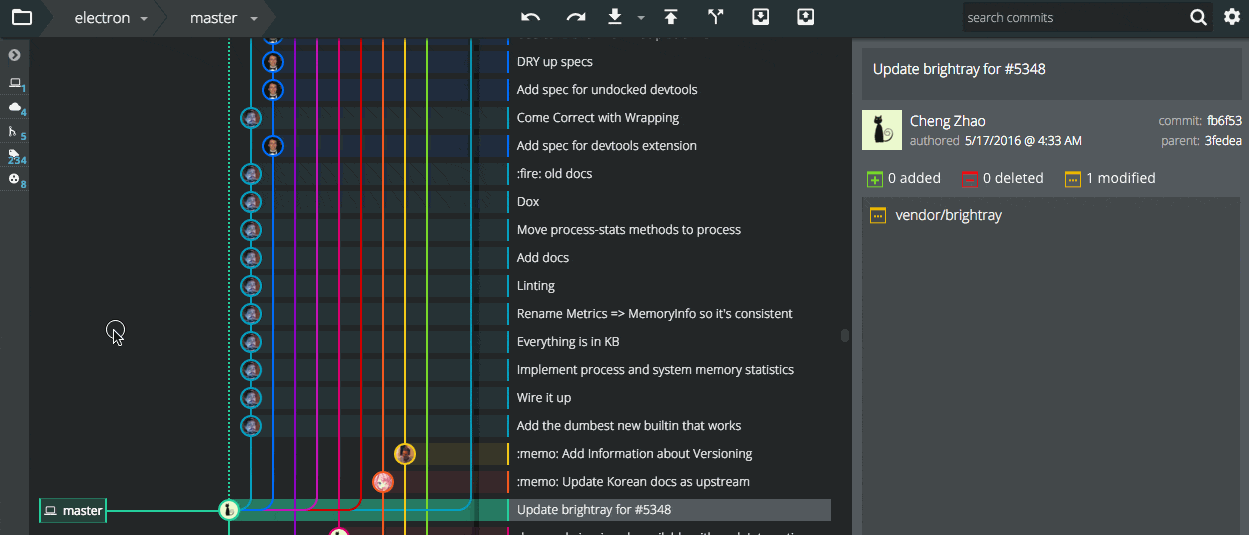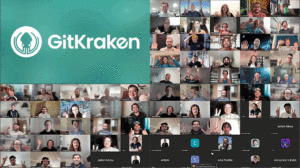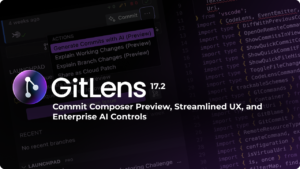Each week we share a tip on social media to help you use GitKraken like a pro. For those of you who are just getting started with our cross-platform Git client, here’s a great overview of how GitKraken works in less than 2-minutes.
Now, here’s a round-up of all the tips we’ve shared so far!
GitKraken Tips
1. If you want to see just the commits for a specific branch, use the soloing function.
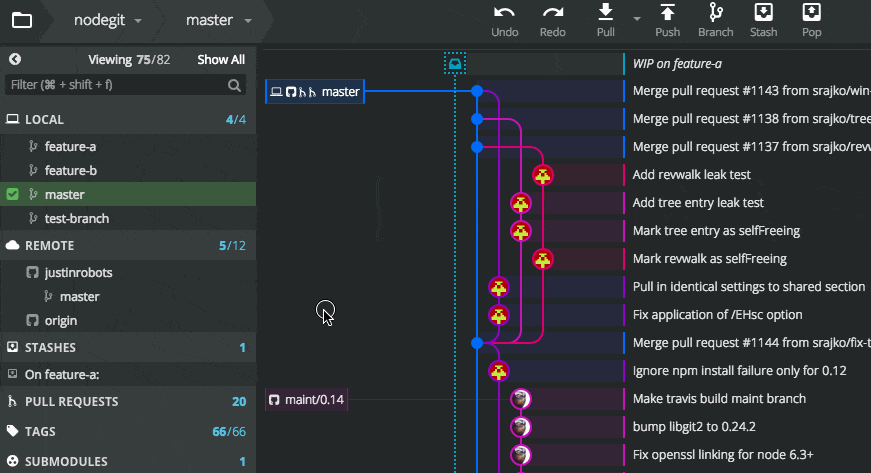
2. Use GitKraken’s fuzzy finder to quickly open a repo, view file history, and more.
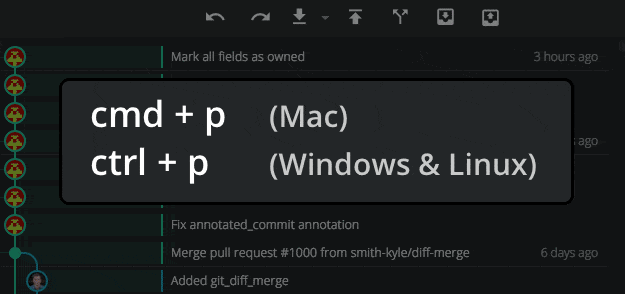
3. Pull any branch, even if it isn’t checked out. Just select “Pull” in the branch actions context menu (you can also push the branch the same way).
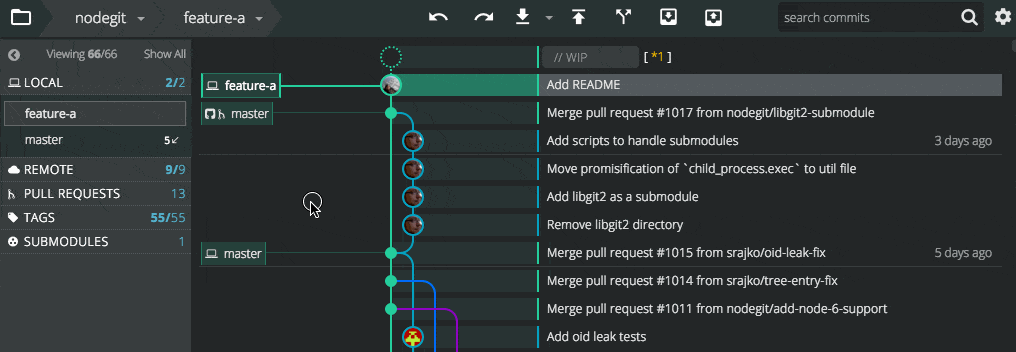
4. Resize the commit graph to optimize space for repos with many branches, even down to a single column.
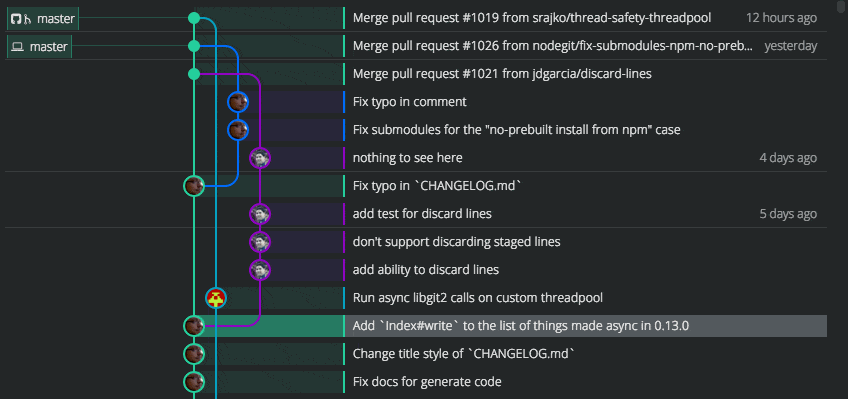
5 .Scale the UI to your liking with ⌘ | Ctrl + +/-, the zoom selector, or the fuzzy finder.
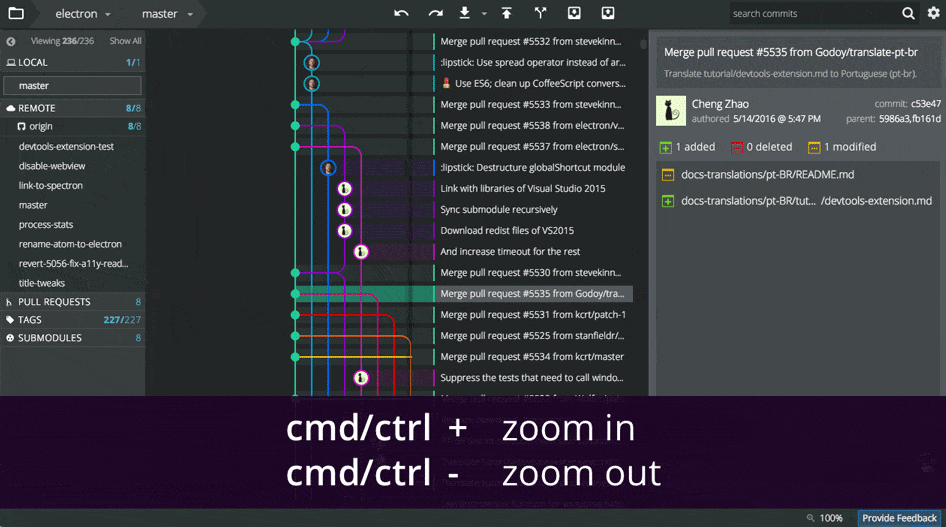
6. Forgot something in your previous commit’s message? Amend it by clicking the message in the right panel.
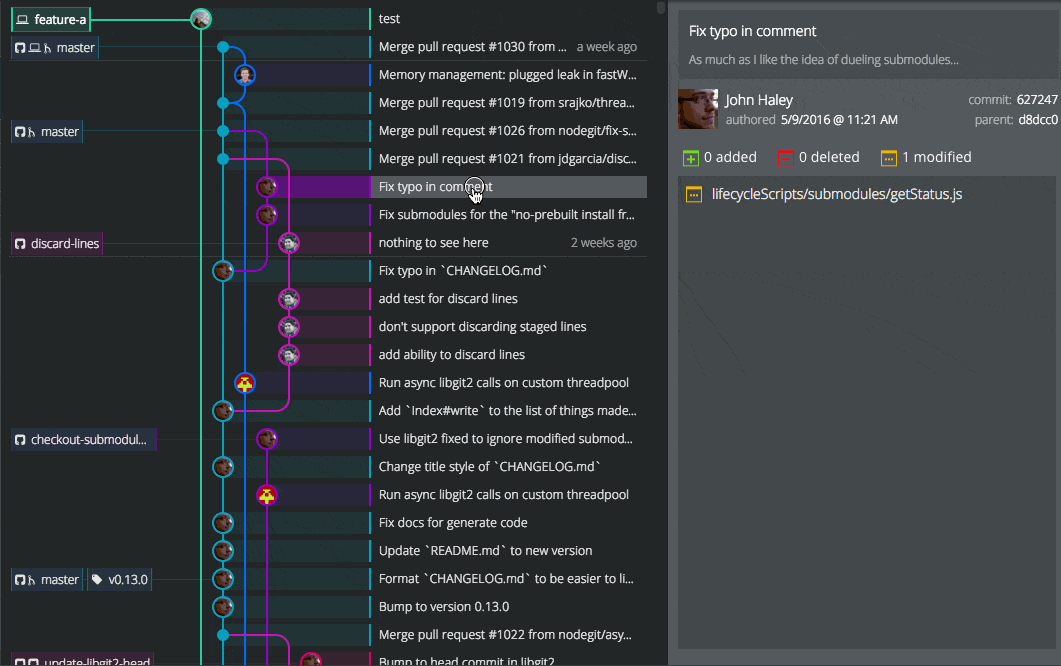
7. Drag-and-drop one remote onto another to quickly create a PR without leaving GitKraken.
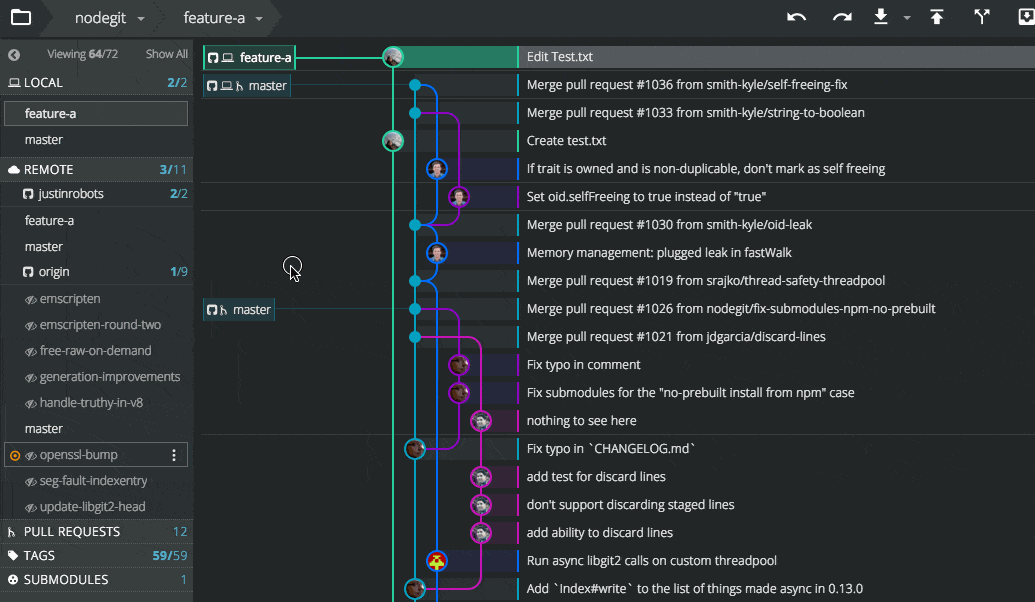
8. Select multiple commits in the graph and easily squash them with 1-click. Use undo to reset if necessary.
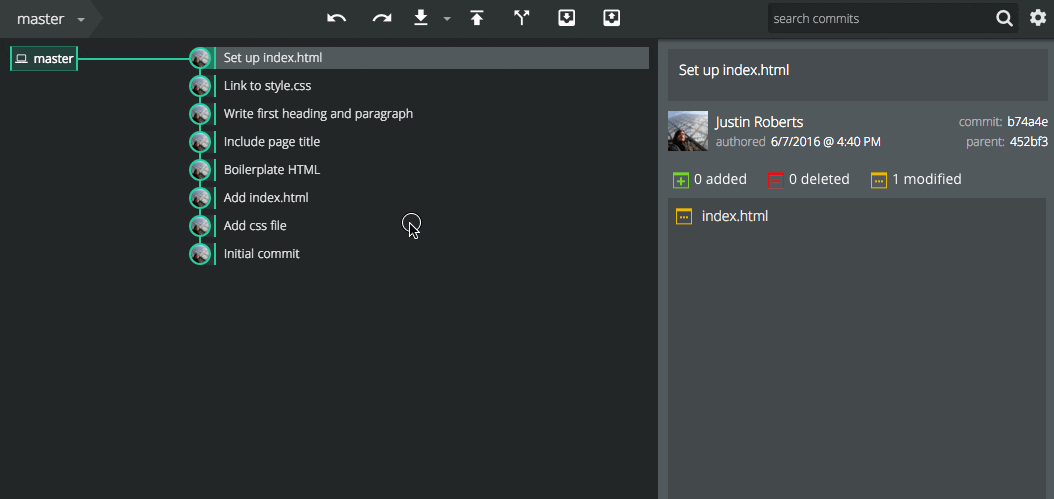
9. Use the fuzzy finder (⌘ | Ctrl + P) to quickly switch repos without leaving the keyboard.