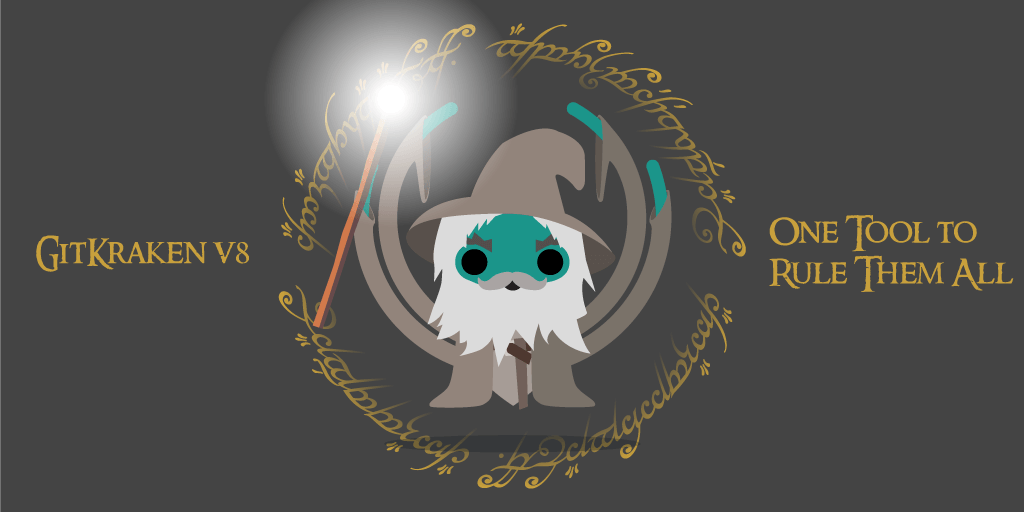At GitKraken, we know every developer wants to focus on delivering the best projects. Spending time and energy switching between tools, or struggling to keep focus when digging through code, are things we would all love to minimize. This is precisely what has driven us to introduce the unbelievable new set of features in the GitKraken v8.0 release!
Download the most powerful version of GitKraken ever, for free!
GitKraken CLI Preview
The world of Git users has generally been a house divided. In one camp, developers live strictly in the Git command line and don’t want to leave, while on the other side, devs prefer a graphical user interface or GUI. This division has caused a lot of debate over the years and arguments for each side have honestly only improved over time. The power of the GUI experience, with its visualization of histories and drag and drop capabilities, has evolved in parallel with the ever-advancing feature set of the Git CLI. It has really been an either/or situation, until now…
With the release of GitKraken v8.0, we are uniting Git users like never before as we unveil the GitKraken CLI preview. Now, users really can have the best of both worlds, getting the benefits of Git visualization and the full power of the Git command line from the same Git client.
A Git Terminal with Live, Synchronized Visualizations
When new users open up GitKraken for the first time, you will have two choices: open the GitKraken GUI or the GitKraken CLI.
Existing users can simply click the new Terminal Tab from the top toolbar. This will open your repository in a new Terminal Tab and also open the legendary GitKraken commit graph.
Interact with your local development environments via the CLI and still reap the benefits of visualization that GitKraken is known for, like the colorful commit graph, Diff view, history and blame view.
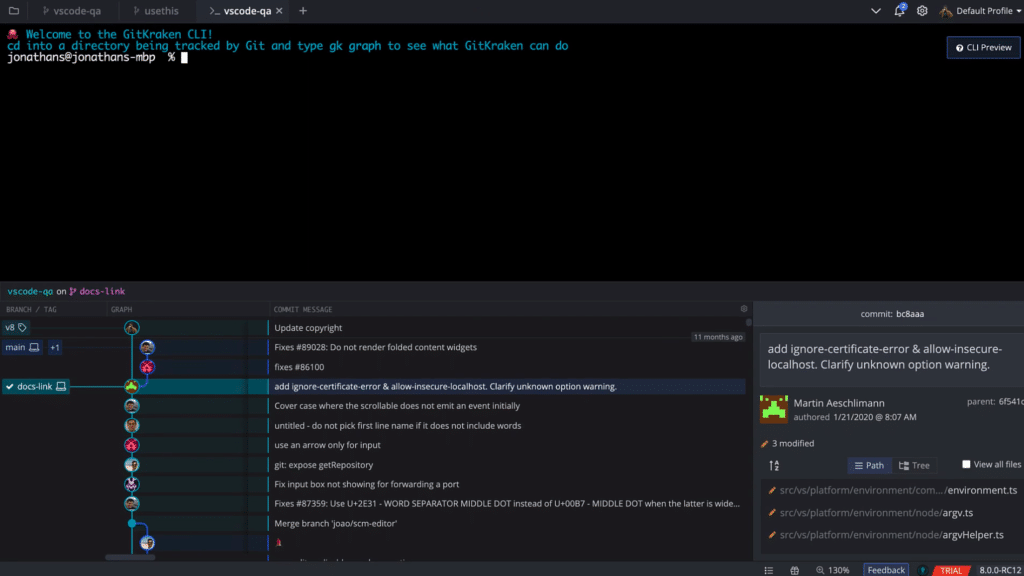
GitKraken CLI users can dive deeper into project history faster with the GitKraken gk commands. This CLI program gives you a way to interact with the GitKraken commit graph, and other legendary Git visualizations that GitKraken is known for, in the context of a Git terminal.
Commands:
gk graphto toggle the graph on or off.- Add
top,bottom,leftorrightto change the position. For example,gk graph rightsets the view to split-screen.
- Add
gk diffcommand to quickly see what has changed in between commits.gk historycommand shows you the File History view.gk blameshows what has changed in a file or commit and who made those changes.
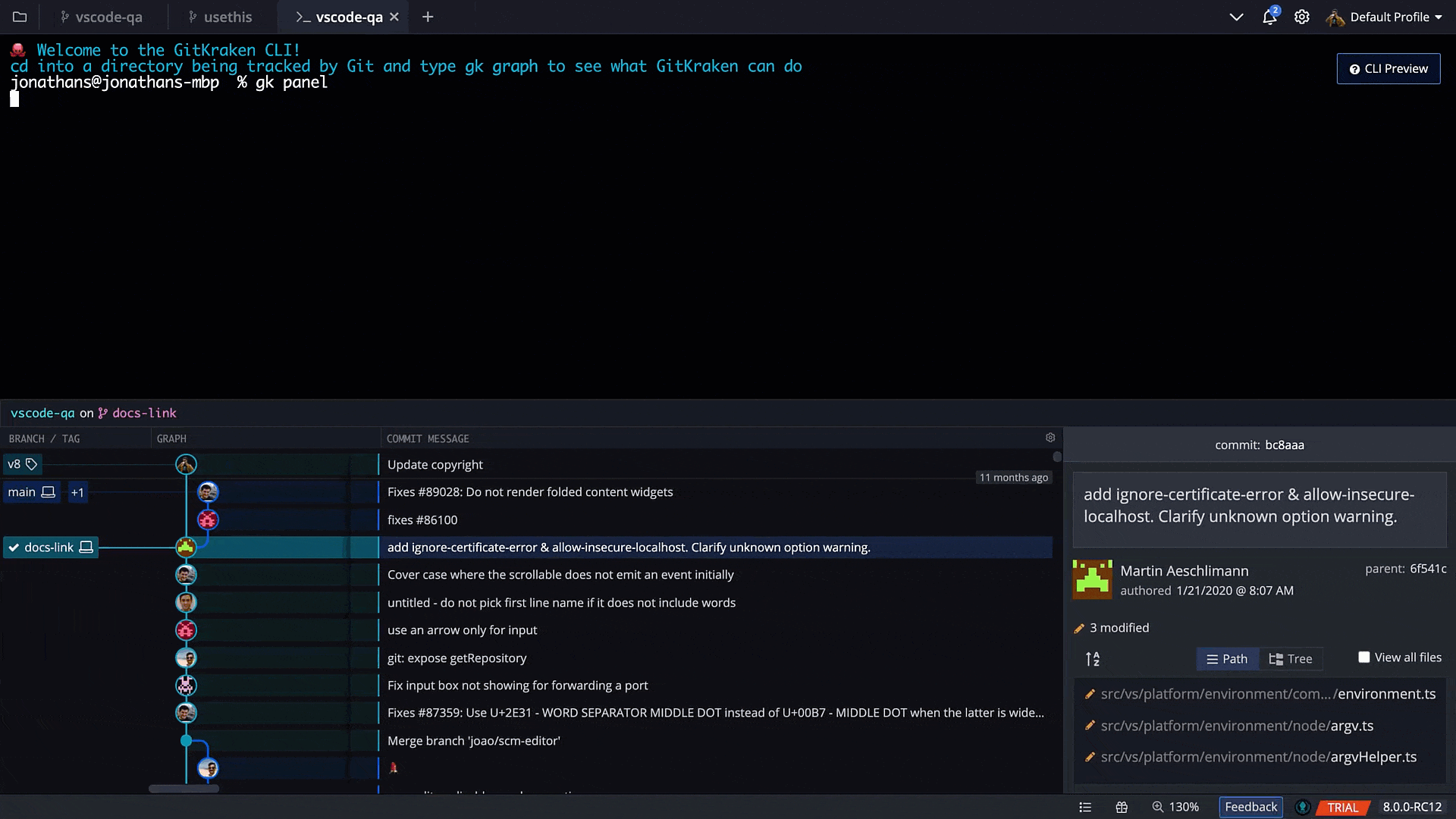
You can also customize your GitKraken CLI experience by opening the Terminal settings under Preferences. This allows the following Terminal Tab customizations:
- Font choice. Changes to this setting will only apply to new Terminal Tabs.
- Font size.
- Enable auto-complete & auto-suggest.
- Default the visualization panel position when opening a new panel: top, right, bottom, or left.
- Show the visualization panel by default. This will apply only when opening new tabs.
- Terminal theme.
Auto-suggest and Auto-complete Git Commands
There is no UI more terrifying than a blank Git terminal window waiting for you to type very specific commands. Never fear, just start typing in the GitKraken CLI and automagically suggestions will appear to help you complete your Git commands!
This is true for both gk and git commands. For example, when you start typing a git command you will see:
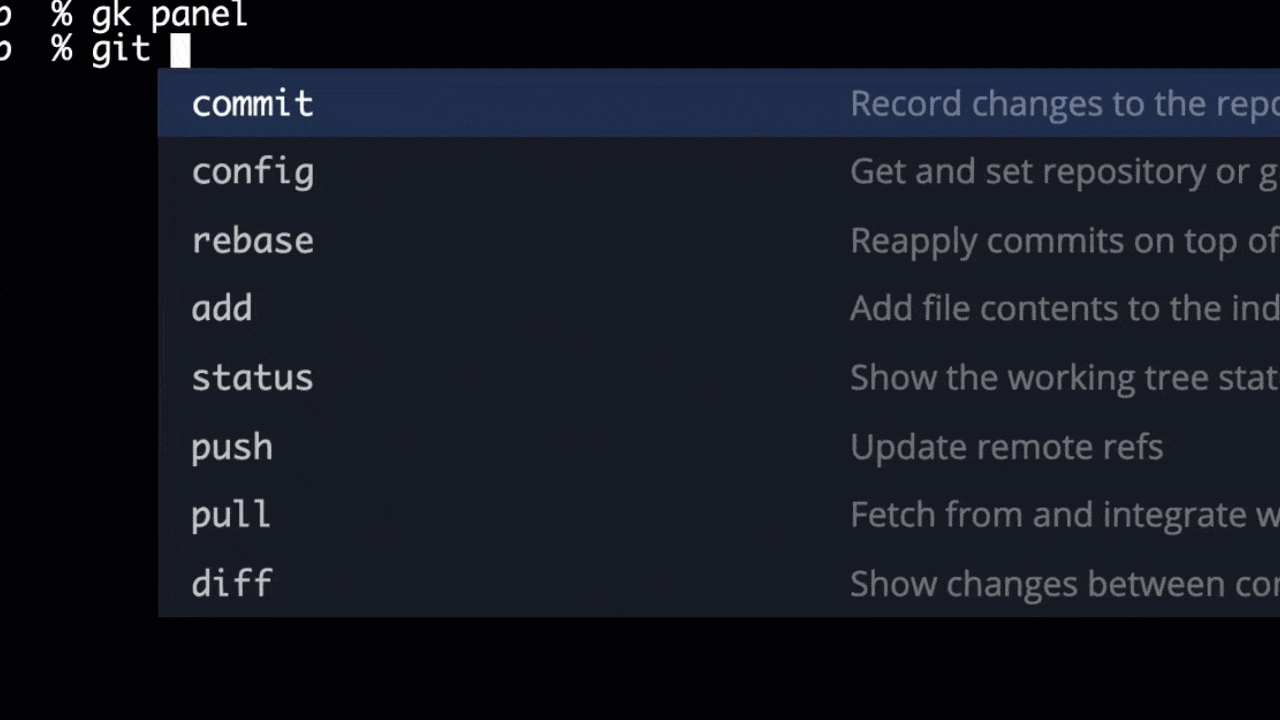
Your new built-in assistant will help you navigate the world of the Git CLI. Aside from just suggesting how to complete Git commands, the auto-suggest feature will actually provide hints about what you can expect from each action. It can even help suggest and demystify parameters like -a or -M as you need to apply them. Learning Git has never been easier or more intuitive!
Get your hands on the best Git Terminal experience ever, for free!
Deep Linking
When working on an issue from the queue or a Git pull request, developers need to be able to easily open any code referenced by the issue creator. The faster you can get to the code you need to work on, the quicker you can solve the issue.
Opening a Git repository manually and hunting for a particular Git branch or Git tag takes time, but it also requires a slight shift in focus that can open the door to all sorts of distractions.
GitKraken is all about improving Git workflows for teams, to enhance collaboration and increase productivity. This is why we have been hard at work to bring you deep linking with version 8.0.
You can now link to a specific Git repository, commit, branch, or tag, and share that link in your issues, pull requests, Slack, email, or any communication platform. When someone clicks on the link, it will automatically open GitKraken to the exact repository and focus the view on the specific commit, branch, or specified tag.
Let’s see a deep linking example using branch deep linking in GitKraken:
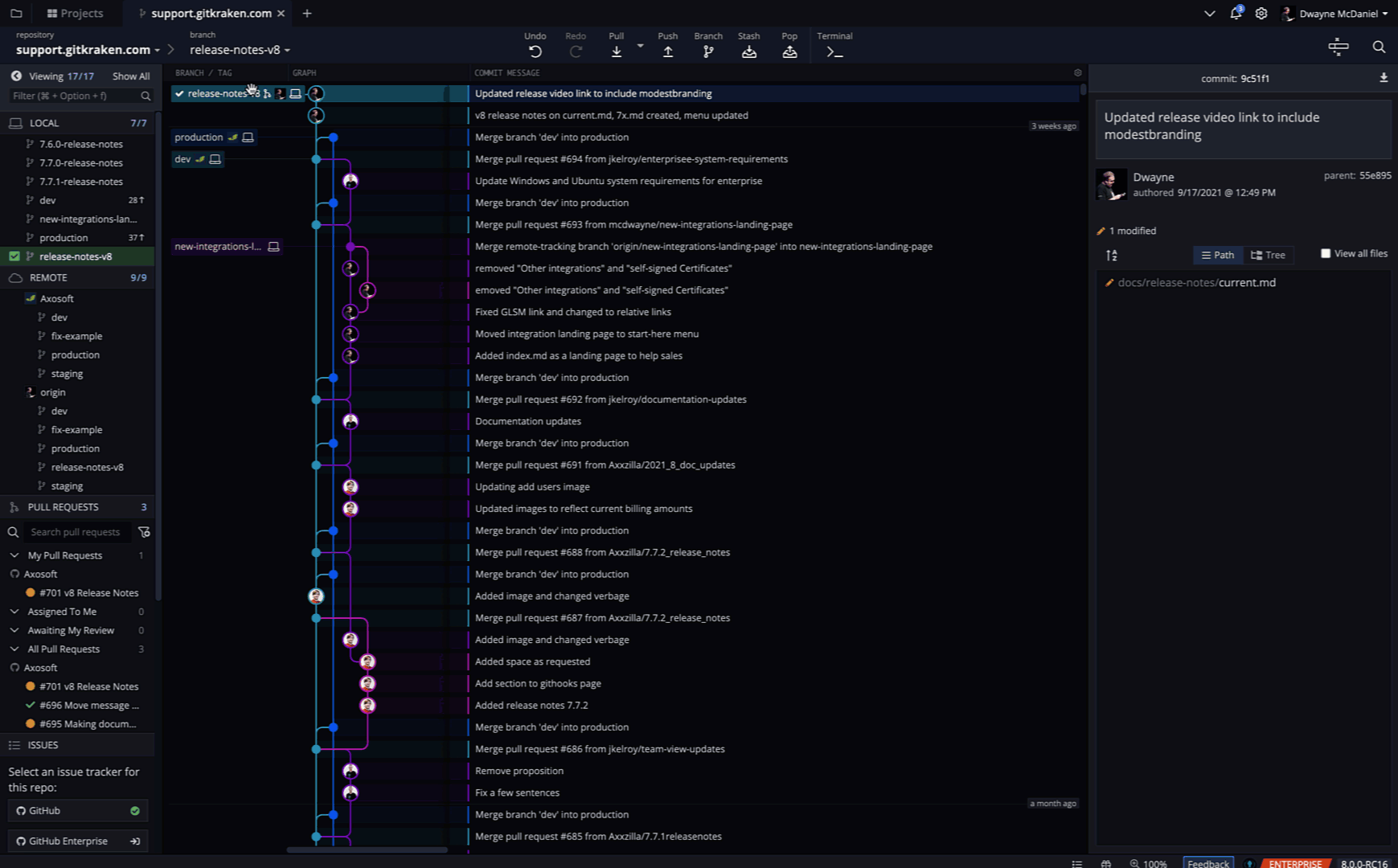
Command Palette
With GitKraken v8.0, the Fuzzy Finder has been renamed to the Command Palette and is now more discoverable. This feature is a huge time-saver! Keep your fingers on the keyboard and type Ctrl/Cmd+P or click the new magic wand icon in the toolbar to open the Command Palette. From here you can quickly perform all kinds of Git actions.
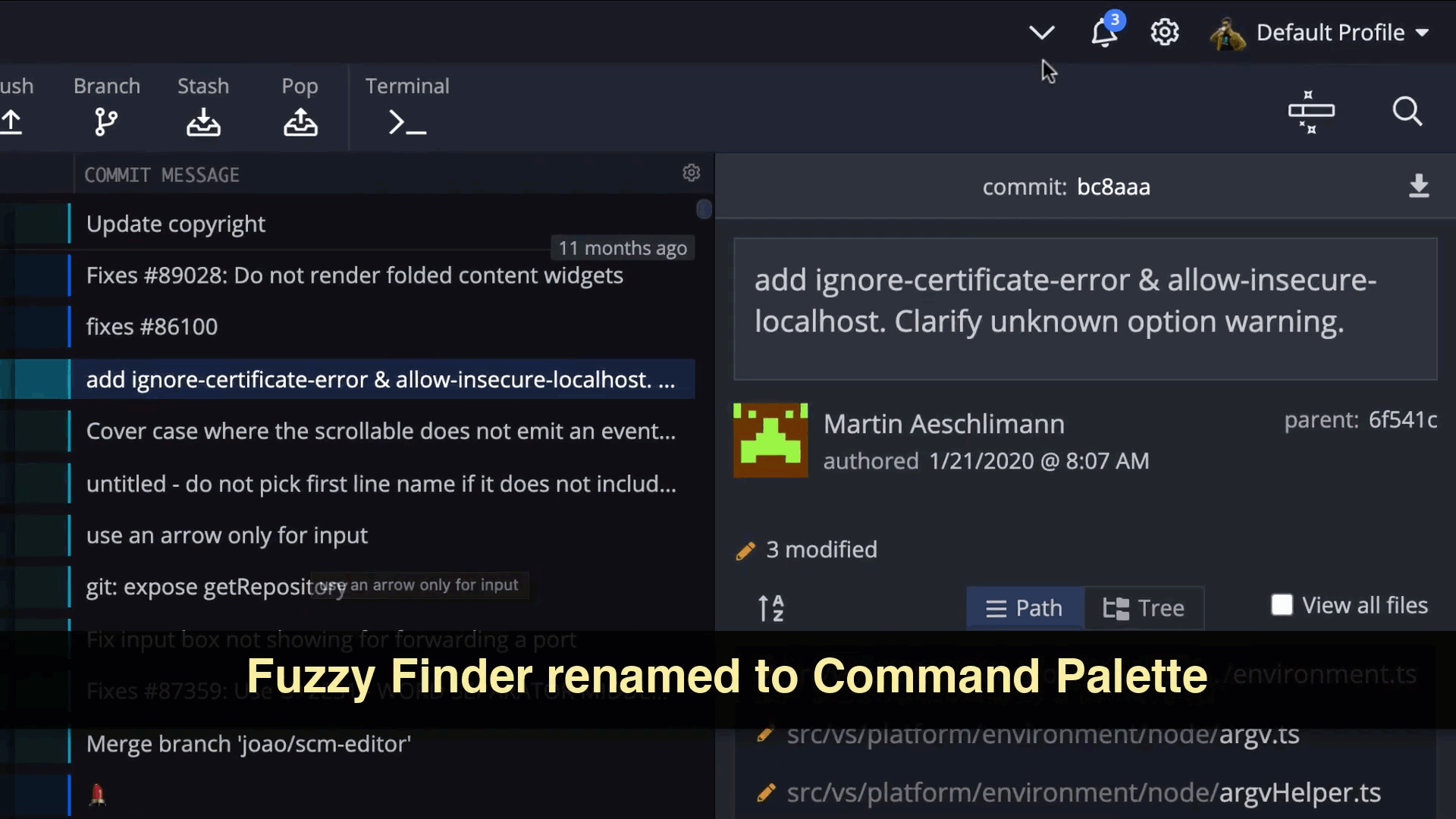
Improved Tabs Experience
Take advantage of our awesome tabs feature to access multiple repositories. It’s now even easier navigating around, thanks to a new dropdown list added to the tabs bar. Just click the tab you want to return to, and you are right back in your workflow. All tabs now have tooltips with the name and path of the repo, making it even easier to keep track of where you are.
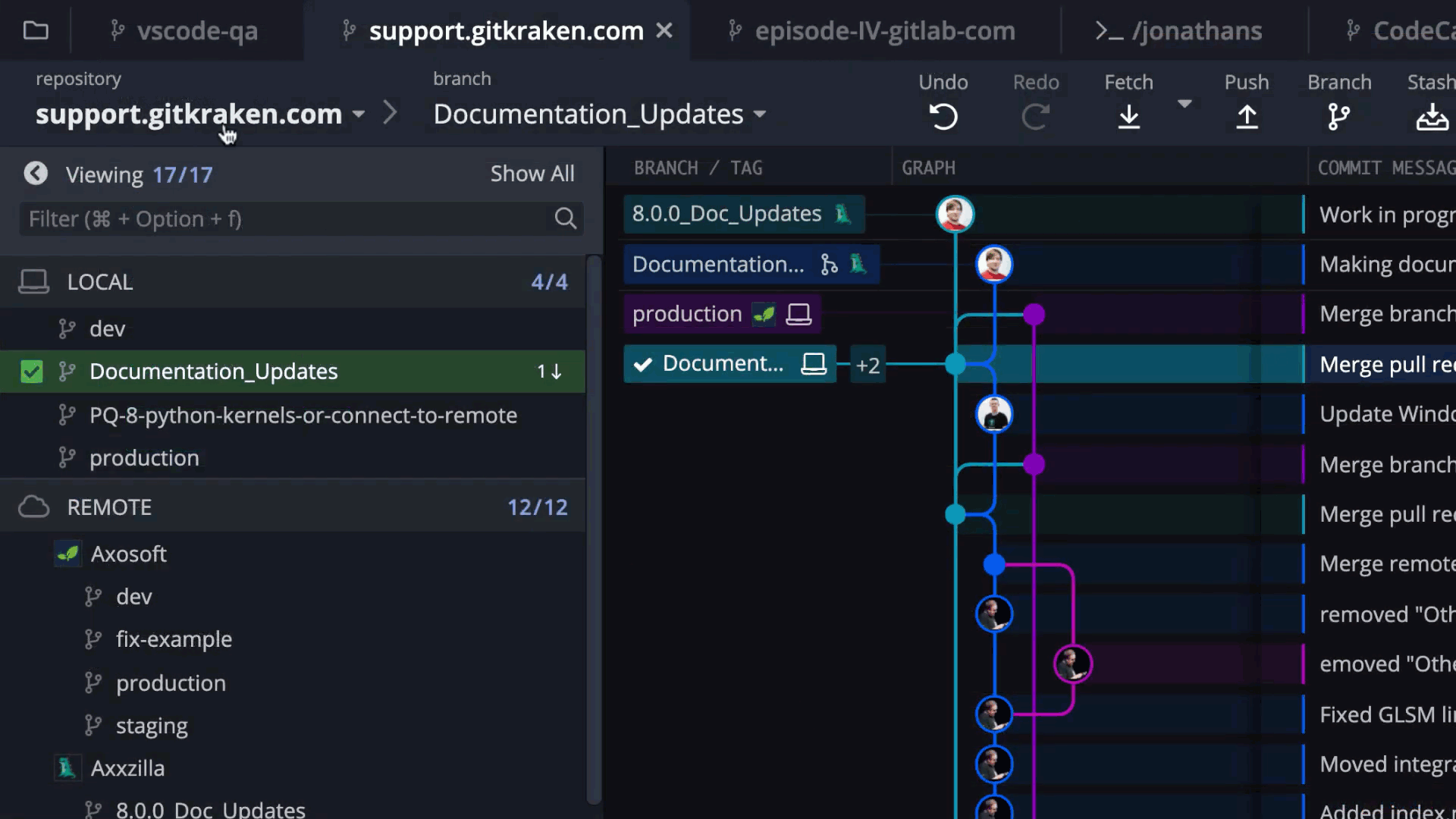
One Git Client To Rule Them All
We are proud and excited to release this next evolutionary step forward for GitKraken. We hope that with the GitKraken CLI, both command line users and GUI enthusiasts alike can come together and collaborate like never before.
No matter if you are brand new to Git or have been in the tool since before the age of men for a while now, you are going to love v8.0 of GitKraken for Windows, Mac, & Linux.
Get GitKraken for free now! It’s the one Git client to rule them all.
 GitKraken MCP
GitKraken MCP GitKraken Insights
GitKraken Insights Dev Team Automations
Dev Team Automations AI & Security Controls
AI & Security Controls