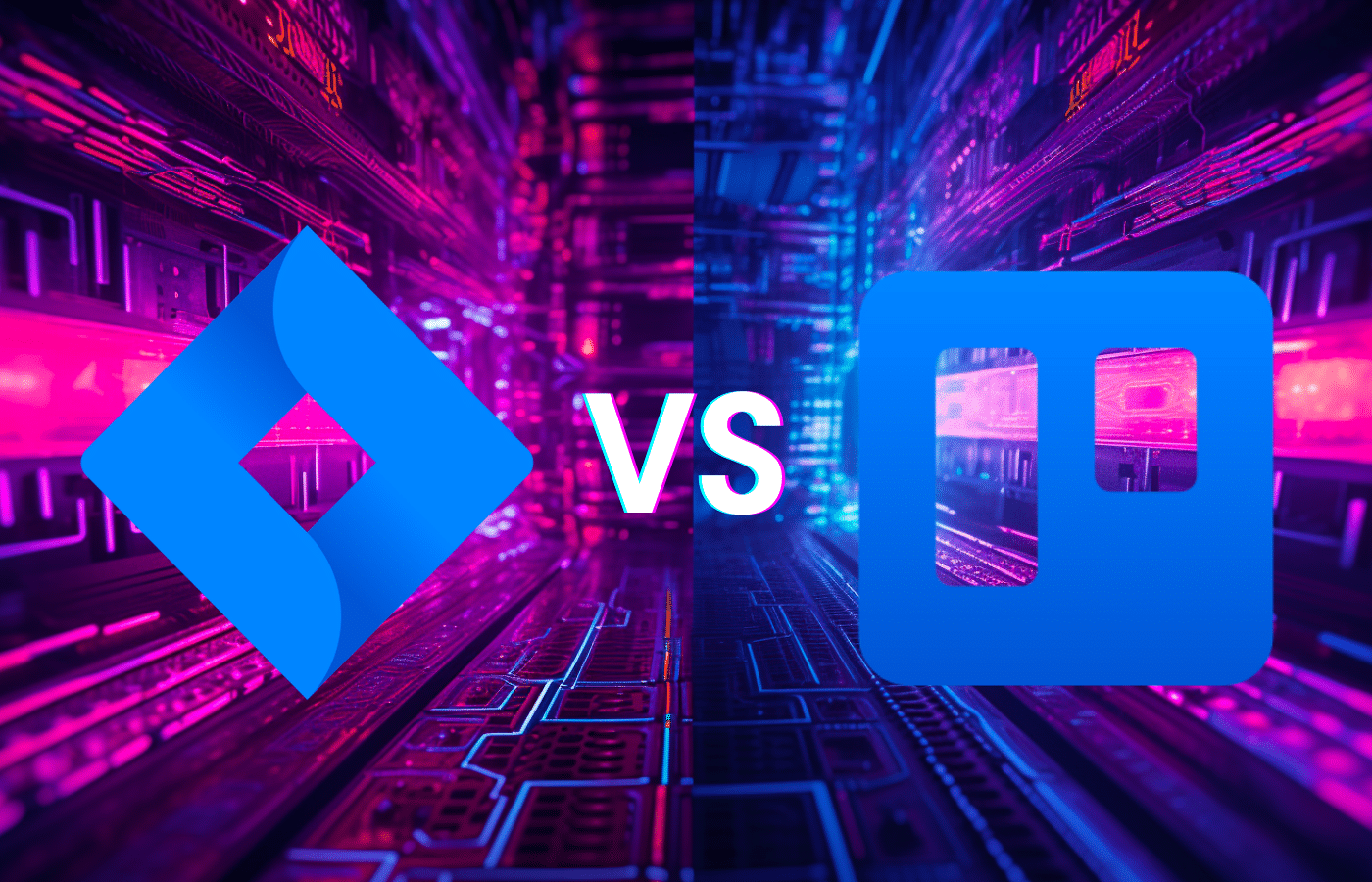As if coordinating multiple team members and competing deadlines wasn’t hard enough, project managers often face another daunting task: which project management tool facilitates better dev-to-dev collaboration? Today, we’ll be looking at two of the leading project management tools, Jira and Trello.
On the surface, these two options appear relatively similar, but each tool offers its own unique capabilities. Let’s dive into all things Jira and Trello to explore their features, and most importantly, dissect the differences that set them apart for software developers and development teams.
What is Jira?
Jira is a project management tool by Atlassian that supports agile teams with a range of ready-made templates and boards, including Scrum, Kanban, bug tracking, and DevOps.
There are also numerous integration options for Jira, as stated on the homepage: “If your team uses it, we integrate with it.” For software developers, Jira’s Open DevOps initiative offers a platform for streamlined collaboration.
Using Jira Effectively
Effectively using Jira, a powerful project management tool, can significantly boost your team’s productivity and collaboration. Here are some key strategies to maximize your Jira experience:
- Customize Workflows: Tailor Jira’s workflows to match your team’s development process. Create custom statuses, transitions, and fields to streamline your workflow.
- Create Agile-Friendly Boards: If you’re following Agile methodologies, set up Scrum or Kanban boards. Use filters and swimlanes for efficient task management, sprint planning, and tracking progress.
- Prioritize and Assign: Clearly define issue priorities and assign tasks to team members. Ensure due dates are set to keep everyone aligned on project timelines.
- Set Up Automation Rules: Implement automation to reduce manual tasks. Automate status changes, notifications, and field updates based on triggers to save time and maintain consistency.
- Perform Regular Review and Reporting: Periodically review your Jira set up and clean up old or irrelevant issues. Leverage Jira’s reporting and metrics to track project progress and make data-driven decisions for continuous improvement.
Below are some of the top queries for using Jira for project management:
What are Epics in Jira?
In Jira, Epics are larger work units that can be broken down into smaller user stories. This hierarchical structure aids in organizing work, prioritizing tasks, and fostering a systematic approach to project management.
How to Create a Sprint in Jira
Sprints are pivotal in agile methodologies, and Jira simplifies their execution. To create a sprint, access your Scrum board, select “+ Create sprint,” define the sprint’s details, and begin adding issues.
What is Trello?
Trello is a versatile project management tool on the Atlassian marketplace that emphasizes simplicity and collaboration. Its ethos of “Keep everything in the same place, even if your team isn’t” highlights its focus on centralizing tasks, teammates, and tools.
Trello’s foundation rests on boards, lists, and cards that can be customized with attachments, labels, and due dates to ensure clarity and accountability within your team.
How to Use Trello?
For project managers overseeing software dev teams, using Trello effectively can help you effectively organize and prioritize milestones for your next project. Here are five tips to help you stay on track while using Trello:
- Visualize Dependencies with Card Linking: Use Trello’s card linking feature to visualize and manage task dependencies. Linking cards can help your team understand the sequence of tasks and ensure that work progresses smoothly.
- Leverage Power-Up Integrations: Explore Trello’s Power-Ups marketplace to find integrations that suit your team’s needs. For software development, consider integrating tools like Slack, Bitbucket, or GitHub to enhance communication and collaboration.
- Implement WIP Limits: If you’re following Agile principles, consider implementing Work-In-Progress (WIP) limits on your Trello lists. This restricts the number of cards that can be in progress simultaneously, preventing overloading and promoting smoother flow.
- Use Card Templates: Create card templates for common software development tasks or user stories. This saves time when adding new cards and ensures consistency in the information captured for each task.
- Track Time and Effort: If tracking time and effort is essential for your projects, consider using Trello Power-Ups or integrations like Trello Time Tracking to log hours spent on tasks and monitor project progress more accurately.
Below, we’ve included a few of the top searched queries when it comes to organizing your project in Trello.
How to Delete Boards and Cards in Trello
While Trello assists with organization, there might be instances where tidying up is necessary. Deleting a board is simple: access the board’s menu, choose “More,” and then select “Close Board.” Deleting cards is equally straightforward: open the card, click “More,” and choose “Delete.”
How to Use Trello for Project Management
While there are many ways you can use Trello to manage your team’s deadlines and due dates, you can start by creating boards for projects, lists for project stages, and cards for individual tasks. Assign due dates, labels, and attachments to cards, and let Trello visually represent your project’s progression.
Comparison Chart: Jira vs. Trello
| Aspect | Jira | Trello |
| Complexity | More intricate, requires learning curve | Less intricate, gentle learning curve |
| Specific Features | Abundant selection of features | Limited feature selection |
| Workflows | Scrum, Kanban, Waterfall | Kanban only |
| Reporting & Analytics | Robust developer and analytics capabilities | Limited capabilities |
| Use Cases | Primed for software development teams | Suited for various industries/sizes |
Despite their differences, Jira and Trello share a few common features:
- Kanban board layout for visualizing work
- Features like file attachments, due dates, comments, and notifications
- Integration with third-party applications, such as Slack, Google Drive, GitKraken Client, and GitHub
Selecting Your Ideal Fit: Jira vs Trello
Choosing between Jira and Trello boils down to your team’s requirements. Jira’s complexity and comprehensive offerings make it an ideal choice for software development teams seeking robust reporting and versatile workflows. Trello’s user-friendly interface suits teams prioritizing simplicity and seamless collaboration.
If you choose to leverage Jira for your project management needs, Git Integration for Jira is a valuable asset for dev teams. This seamless integration effortlessly incorporates all pull requests and edits directly into the Jira platform, reducing context switching and ensuring that your team’s collaboration remains streamlined and efficient.
Whether you embrace Agile methodologies or adopt a different project management strategy, having the right tool at your disposal can revolutionize your team’s productivity and success.