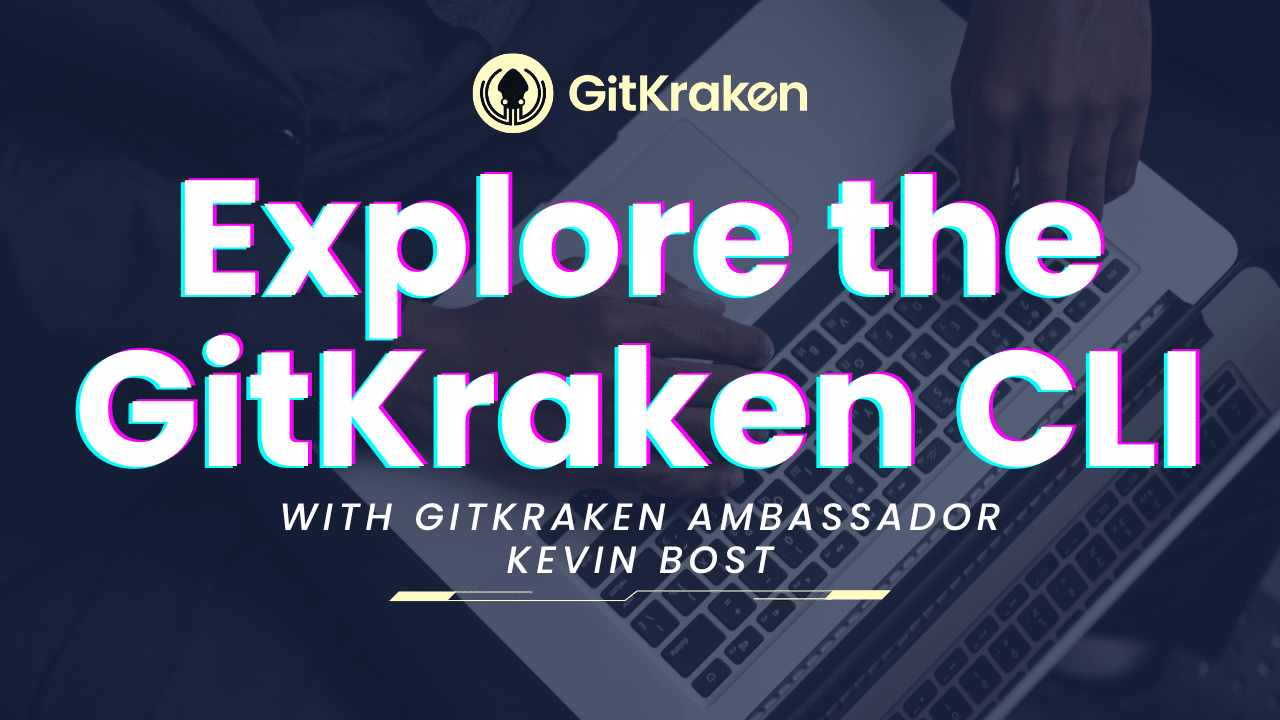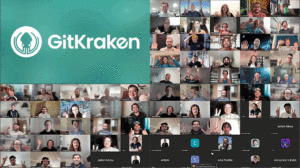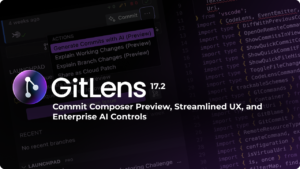Ever felt like you’re juggling too many Git repositories, trying to keep up with pull requests and issues, all while wishing there was a more streamlined way to handle it all from the comfort of your terminal? If that hits close to home, then you’re in for a treat with GitKraken Ambassador Kevin Bost’s deep-dive dive into the GitKraken CLI.
Exploring the GitKraken CLI
In his first video, Kevin kicks things off from square one, guiding viewers through the GitKraken CLI installation process. He sets the stage by highlighting the appeal of the CLI for those who prefer the power and flexibility of the terminal over graphical interfaces.
Kevin also talks about the gk command, which serves as the backbone of the GitKraken CLI, offering a suite of functionalities designed to make Git operations more intuitive and powerful directly from the command line.
gk doesn’t replace traditional Git commands but rather augments them, providing an extra layer of efficiency and management when dealing with multiple repositories. For instance, Kevin illustrates the ease of creating a new Workspace with gk ws create, a command that simplifies the process of grouping related repositories for a project.
Another standout command is gk focus, which adds a little bit of GUI magic right into your terminal. GitKraken’s Focus View can be utilized within the CLI, allowing you to navigate through PRs and issues within a centralized hub. Say goodbye to jumping out of your beloved terminal and heading over to a browser – all the tools you need to manage your “to do’s” and collaborate with your team are all in the command line.
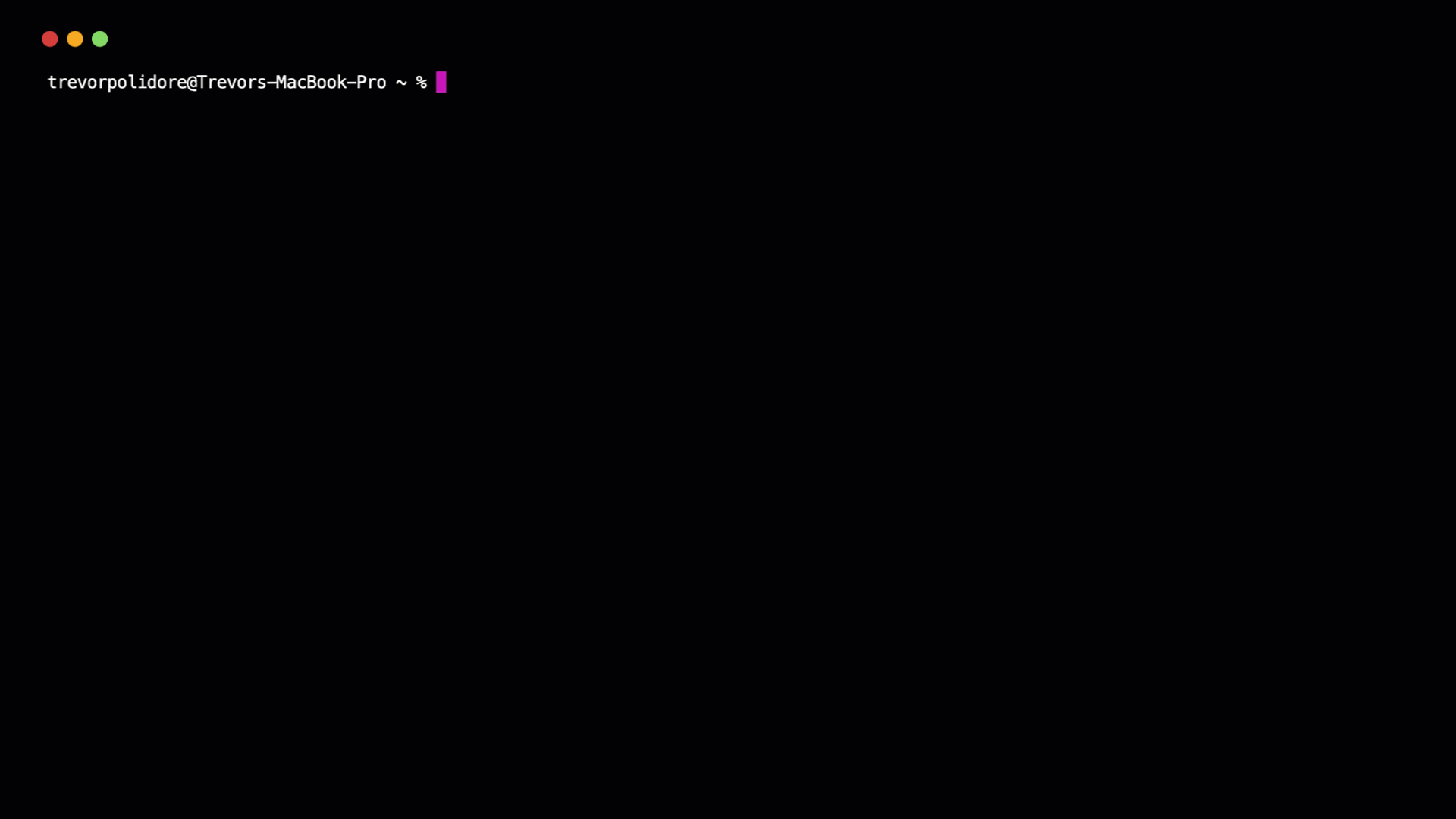
Kevin also dives into the functionality behind commands like gk pr list, gk issue list and gk issue view, offering multiple ways to see all the issues and PRs, as well as query specific issues, that you currently have in your Workspace. He also explains how you can integrate GitHub, GitLab, and Bitbucket into the terminal to further enhance your workflow and keep everything localized.
And that’s just the beginning! Check out the full list of gk commands here.
Troubleshooting a Clone Failure in the GitKraken CLI
Transitioning to his second video, Kevin shifts gears a bit to focus on problem-solving within the GitKraken CLI. He shares a personal anecdote of encountering a clone failure, specifically addressing the common pitfall of SSH key authentication. He then provides step-by-step guidance on setting up SSH keys correctly to avoid clone failures.
But Kevin doesn’t stop at simply addressing problems – he takes another look at the Workspaces feature, illustrating how to manage multiple projects and repositories within the CLI. He also points out how the GitKraken CLI can impact team dynamics. By managing pull requests and issues directly from the terminal, teams can maintain a streamlined workflow, enhancing productivity and communication.
Final Thoughts
If you’re grappling with the complexity of managing multiple repositories, the Workspace feature (via gk ws create) can simplify the process of grouping related projects, enhancing focus and organization. For those bogged down by the constant context switching between code and issue tracking platforms, commands like gk issues and gk pr list bring these directly into the terminal, streamlining the review process and keeping you in the coding zone. By leveraging these capabilities, dev teams can not only optimize their Git workflow but also foster a more cohesive and efficient team collaboration environment.
Be sure to check out Kevin’s YouTube channel, full of insightful tips and tricks for any developer and their team. If you’re interested in learning more about the GitKraken CLI, feel free to browse through the help documentation or check it out on GitHub (and maybe give it a ⭐️ while you’re there)!