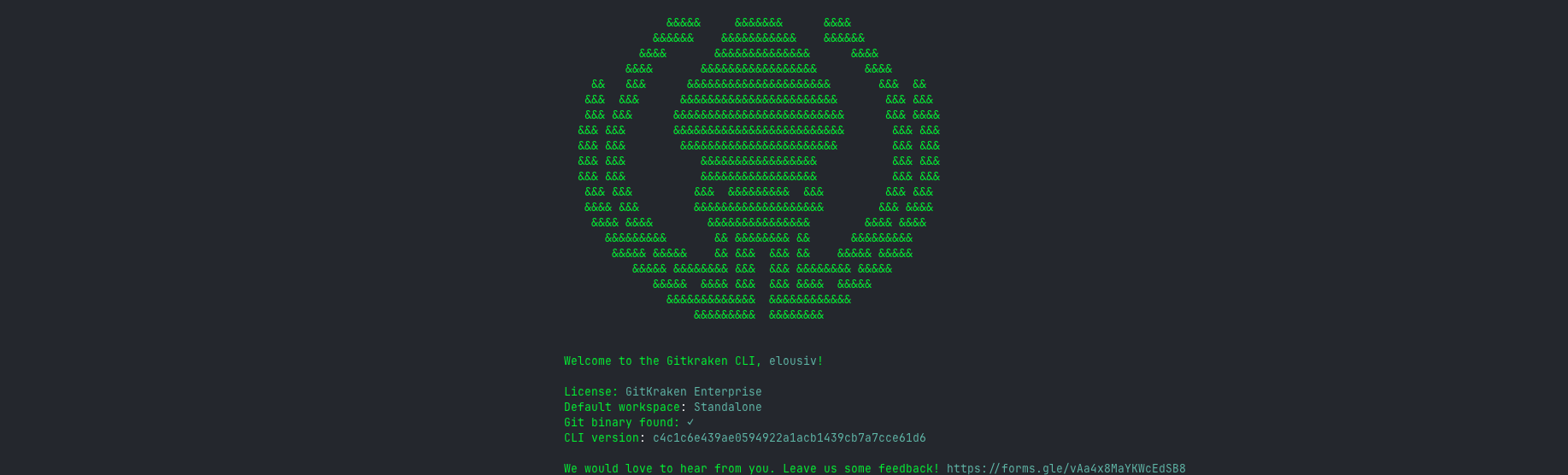We recently started the Public Preview for a ground up rewrite of the GitKraken CLI. You might be wondering, “why?”
We needed to rapidly iterate on a brand new idea, the “Work Item”. We also learned a lot from the previous iterations and realized a fresh start could help us optimize the user experience around the most precious resource, time. We hope to convince CLI users, some of the most discerning critics of time when it comes to dev tooling, but also anyone concerned with optimizing away the most repetitive parts of the dev process.
What is a “Work Item”?
A “Work Item” is a combination of all the things you need to do when working on a new feature or fix. Think of it as a wrapper that ties together your project management service, git hosting provider, local filesystem, and git operations. It’s the entire process that you have to juggle before moving onto the next significant amount of work.
You might be wondering how this all even works in the context of a CLI. Well, if you are a CLI user in general, this might make a lot of sense. A traditional workflow might look like this:
- make sure you are on the default branch
git fetch&git pullto make sure you are up to dategit checkout -b your-new-branch- add and commit files, making sure to make good descriptive commit messages
- push up changes
- head out to GitHub (or other) and create a PR making sure to have a good title and description
With the GitKraken CLI, you can cut out a bunch of those steps. You still need to pull down the latest from your remote. But, git work start will handle creating a new branch for you. It will help you generate a commit using AI based on the context of your actual changes. Then, let it create your PRs for you, too.
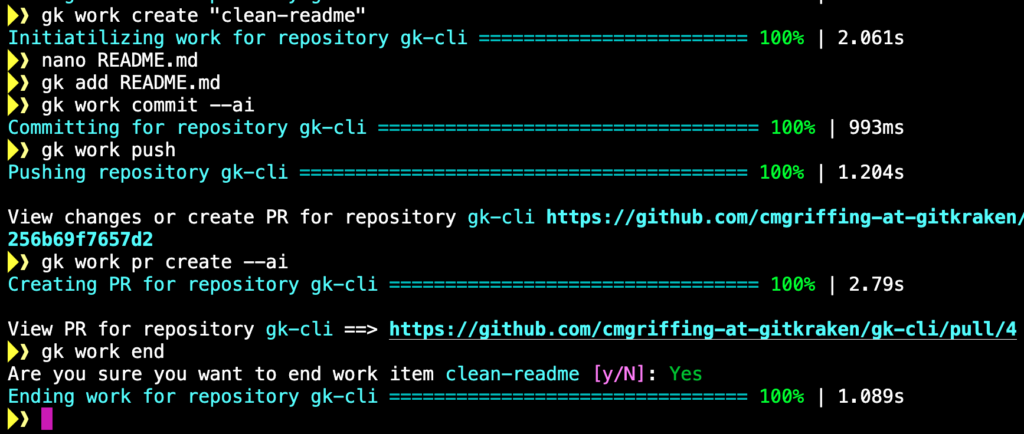
The important parts to recognize are:
gk work start <enter work item name>: This handles creating the new branch and switching to it. You can also add other repos withgk work add <path to other repo>gk work commit --ai: This will use AI to analyze the content of the commit and use AI to generate a relevant commit message. If multiple repos are in the Work Item, it will create specific commits for each repo that are relevant to the actual work done for each.gk work pr create --ai: Similar to the commit command’s ai, we will create a PR based off of your pushed changes for each repo in the work item. That means we generate the Title and Description for you, saving you time.gk work end: Once you are done and your PR is merged, use this command to switch all repos in the work item back to their default branch and delete the branch we created for the work item.
If you aren’t sold, yet, just imagine all of those steps but for a multi-repo setup. Now, you no longer need to juggle tabs in your terminal either. If you want to check out our new CLI, head on over to the official page and learn more. If you want to learn about how the CLI is made in a more technical post, just stay tuned for the next CLI focused blog post here at GitKraken.
 GitKraken MCP
GitKraken MCP GitKraken Insights
GitKraken Insights Dev Team Automations
Dev Team Automations AI & Security Controls
AI & Security Controls