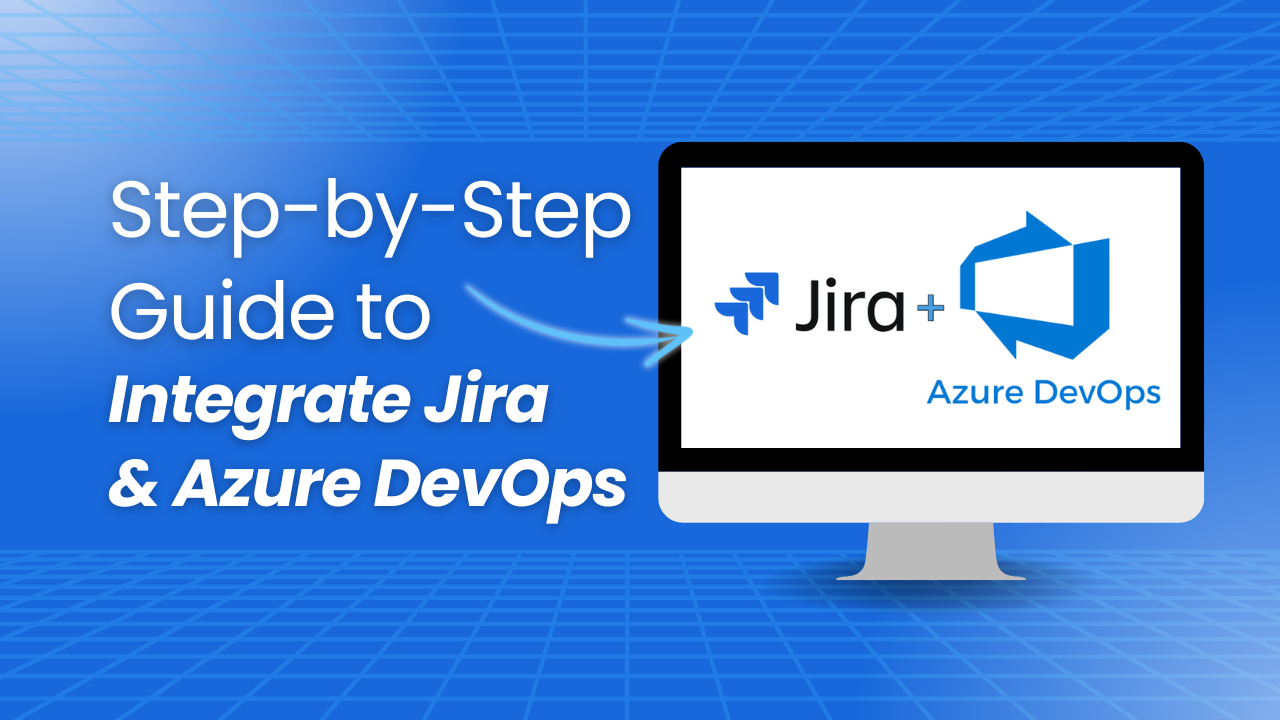Whether you’re managing code commits or tracking project tasks, integrating Jira with Azure DevOps can provide an informative, unified view of your development and deployment activities.
In this step-by-step guide, we’ll walk through the process of connecting Azure DevOps to Jira using Git Integration for Jira – a versatile extension that enhances project management with real-time visibility and synchronization across your development pipelines.
What is Jira?
Firstly, what is Jira and why is it important? Jira is a widely used issue-tracking and project management platform allowing teams to assign tasks, track bugs, and manage various aspects of their projects using agile methodologies.
Getting started with Jira is relatively straightforward – it’s highly customizable, offering a range of extensions to enhance its functionality, making it a versatile tool for managing projects of all sizes.
What is Azure DevOps?
Azure DevOps is a comprehensive suite of development tools provided by Microsoft. It includes services for managing code repositories, planning and tracking work items, and automating builds and releases.
With Azure DevOps, teams can manage their entire development lifecycle, from coding to deployment, within a single platform. It integrates well with various IDEs and other tools, making it a robust solution for development teams.
Why Integrate Jira with Azure DevOps?
By connecting Jira with Azure DevOps, you and your team gain:
- Enhanced Visibility: Integrating these platforms allows you to link code changes and deployments directly to Jira issues, providing a clear, end-to-end view of your development process. With Git Integration for Jira, this visibility extends across all stages, from initial coding to final deployment.
- Seamless Synchronization: Automatic synchronization between Jira and Azure DevOps eliminates the need for manual updates, reducing errors and ensuring that all team members are working with the most current information. Git Integration for Jira simplifies this process, keeping your data in sync effortlessly.
- Improved Workflow Efficiency: By integrating Azure DevOps with Jira, teams can continue using their preferred tools while maintaining a unified workflow. This integration, facilitated by Git Integration for Jira, ensures that development and project management are aligned, enabling smoother collaboration and faster decision-making.
Pre-Integration Preparation
Before you start, make sure you have:
- Admin access to both Azure DevOps and Jira.
- OAuth enabled in Azure DevOps for secure data transmission (alternatively, you can create the connection using PAT or Webhooks if preferred).
- A clear understanding of your project workflow and the specific data you want to sync.
Step-by-Step Integration Process
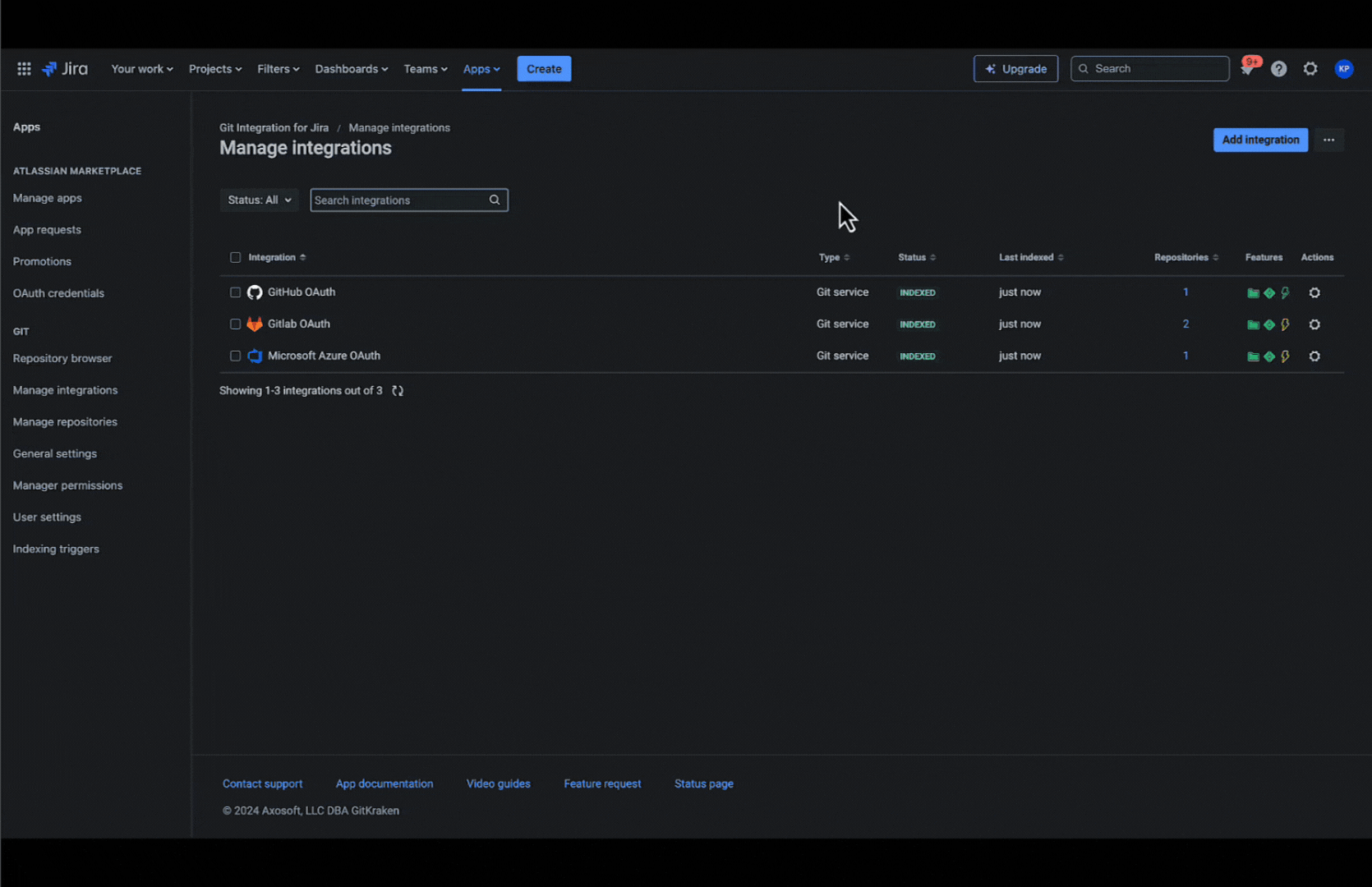
Step 1: Setting Up Git Integration for Jira
Log into your Jira instance and navigate to the Apps section. Search for and install Git Integration for Jira so you can start setting up your Azure DevOps Jira integration. Once installed, you can browse all configurations in the app based on your project’s needs.
Step 2: Connecting Azure DevOps to Jira
After setting up Git Integration for Jira, connect your Azure DevOps account to Jira. Ensure that OAuth is enabled in Azure DevOps under your organization’s security settings.
In Jira, use the Git Integration for Jira configuration screen to link your Azure DevOps account, making sure to connect any relevant organizations.
Step 3: Configuring the Sync
Once your accounts are connected, it’s time to configure the synchronization settings. Git Integration for Jira allows you to customize which data – such as issues, commits, and deployment information – is synced between Azure DevOps and Jira. Regularly test your integration to ensure that all data is syncing as expected.
Best Practices for a Secure Integration
For many teams, security is a top priority when integrating platforms. Ensure that OAuth is enabled and that permissions are managed carefully to protect your data. Git Integration for Jira is designed with security in mind, providing features that help maintain a secure and efficient integration.
For more advanced needs, Git Integration for Jira also supports scenarios like linking branches and commits directly to Jira issues, allowing for precise tracking and management of development activities.
Frequently Asked Questions (FAQ’s)
How do I enable OAuth in Azure DevOps?
Go to your Azure DevOps organization settings, navigate to Security > Policies, and enable Third-party application access via OAuth.
What if my data isn’t syncing correctly?
Ensure that your sync settings in Git Integration for Jira are configured correctly and that OAuth is enabled. Regularly check for updates or issues within the app.
If you ever need more information regarding Git Integration for Jira, you can browse the help documentation.
Can I connect multiple Azure DevOps organizations to Jira?
Yes, Git Integration for Jira allows you to connect multiple Azure DevOps organizations to a single Jira instance, providing a comprehensive view of all your projects.
Final Thoughts
Now that you know more about integrating Azure DevOps with Jira using Git Integration for Jira, you’re ready to put this powerful combination to work. Get started today by downloading Git Integration for Jira on the Atlassian marketplace to help your team stay aligned and work more efficiently!