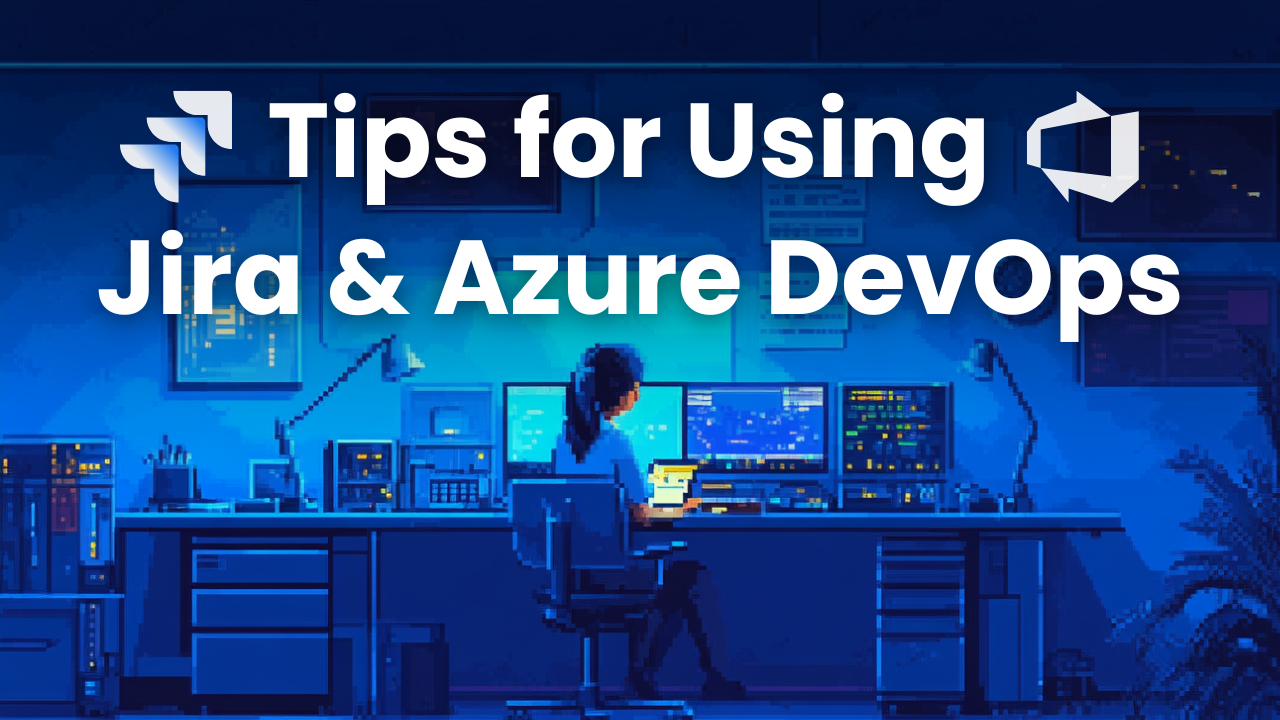When it comes to managing development projects, many teams use both Azure DevOps and Jira to collaborate across departments. While Jira is often favored by project management teams for issue tracking, Azure DevOps excels with developers for managing code repositories, pipelines, and deployments. Combining these two tools can bring clarity, reduce duplication, and foster better collaboration between both development and non-development teams.
In this guide, we’ll explore five helpful tips for effectively connecting your workflows using Azure DevOps and Jira.
1. Connecting Azure DevOps and Jira Workflows
Connecting your development tasks and issue tracking ensures that your work items and issues stay in sync. With the right tools, you can link work items between Jira and Azure DevOps and ensure they update in real-time.

Link Work Items and Jira Issues
One of the simplest ways to connect work items between Azure DevOps and Jira is to use Git Integration for Jira. This integration allows you to link Git repositories – including those in Azure DevOps – directly with Jira issues, providing seamless visibility across both platforms. By linking work items, development activity can be easily tracked across projects, epics, and sprints, giving teams an overview of everything happening.
When configuring Git Integration for Jira, development information like commits, branches, and PRs are automatically visible on Jira issues, allowing teams to track progress without any extra steps. Additionally, you can set up automation rules to trigger actions, such as transitioning issue status or notifying team members, based on specific events like commits, branch creation, or pull requests.
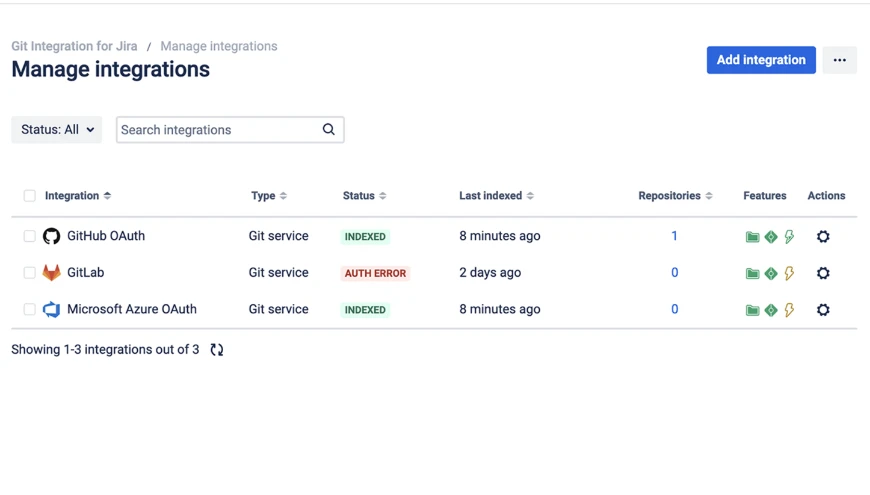
See Issue Status
Automating status updates between Azure DevOps and Jira ensures both systems stay up-to-date. And instead of just updating the Jira development panel, Git Integration for Jira provides detailed commit information right in the issue view.
If you’re unable to view issue status, it’s usually due to permission or API token issues. Double-check that your Git Integration for Jira has the necessary access rights in both systems to avoid any problems.
Automate Pull Requests and Code Reviews
With Git Integration for Jira, developers can create branches and pull requests (PRs) directly within Jira issues, allowing them to stay focused and access source code without leaving Jira. When a PR is merged in Azure DevOps, the related Jira issue is automatically updated with the development activity.
Using smart commits, developers can update issue status, add comments, or log time directly from their commit messages by including the Jira issue key. This automatic linking of commits to Jira issues simplifies tracking progress, so developers don’t need to manually update their tasks in multiple systems.
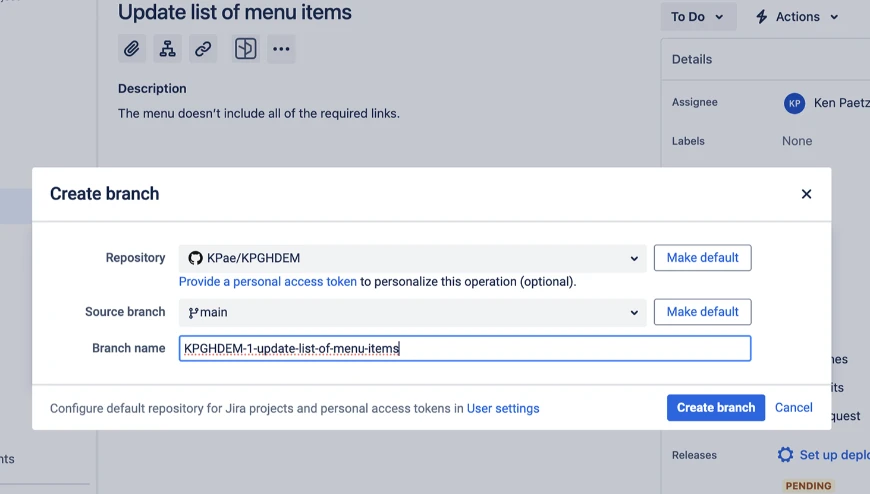
2. Sprint and Backlog Management Across Tools
For teams that use Jira for planning and Azure DevOps for development, seeing sprint and backlog data is crucial. Here’s how to keep your workflows aligned without causing bottlenecks.
See Sprint Data
When you’re managing sprints across Azure DevOps and Jira, you can use Git Integration for Jira to connect development activity back to your sprint boards. This ensures project managers and developers can both see the progress made within a sprint, even if they’re working in different tools.
Centralized Backlog Management
Many teams prefer using Jira for backlog grooming and Azure DevOps for managing development. Git Integration for Jira can simplify this by automatically syncing backlog items to development boards. This way, your devs won’t need to dig through Jira’s backlog – they’ll get to see the most important tasks in their Azure DevOps environment.
Use Git Integration’s activity timeline to see all development activity related to your backlog items from both tools in one place. This helps identify bottlenecks early on and ensures that backlog items are actively moving forward.
Enable Agile Workflows Across Tools
Both Jira and Azure DevOps support Agile workflows, but you can use Git Integration for Jira to ensure that your teams are aligned, no matter the platform. With activity views, repository browsers, and detailed commit tracking, you can provide real-time visibility across both systems.
Make sure you have both systems set up to use the same estimation units (e.g., story points or hours) to avoid mismatches when tracking the progress of Agile tasks.
3. Improving Communication with Cross-Platform Notifications
To keep everyone informed, it’s essential to have robust notifications that alert teams to important changes, no matter which tool they’re using.
Set Up Cross-Platform Notifications
Git Integration for Jira makes it easier to manage notifications between Jira and Azure DevOps. For example, developers can be alerted to build completions in Azure DevOps, while project managers get updates when work items are completed.
Use Git Integration for Jira to configure notification rules that make sense for your team. Set them up to notify specific roles when an action is needed, preventing unnecessary noise. This can be done through Jira’s automation settings by tying them to specific Git actions.
Manage Security and Permissions
Proper permissions are key to making sure that only the right people see certain information. Git Integration for Jira offers flexibility, allowing admins to set access rules across Git repositories and Jira issues. This means developers can focus on their code while project managers only see what’s relevant to them.
Regularly review your permissions settings within Git Integration for Jira to ensure the right people have the right access. This is especially important as team structures evolve over time.
4. Automating Task and Issue Management
Automation saves time and reduces the chance of human error. Here’s how you can automate common tasks between Azure DevOps and Jira to keep everything moving smoothly.
Streamline Task Assignments
Easily view task assignments between Azure DevOps and Jira using Git Integration for Jira. When someone is assigned a task in Jira, the linked Azure DevOps work item will automatically reflect that assignment. This reduces duplication and miscommunication, ensuring that everyone knows what they’re responsible for.
You can also add watchers to issues involving cross-team collaboration. This way, other stakeholders will receive updates without needing to change the assignee.
Use Automation Tools
Git Integration for Jira is highly configurable, allowing you to create custom automation workflows that fit your team’s specific needs. From viewing issues and tracking commits to updating tasks based on PR merges, you can tailor the integration to your processes.
Review your automation rules regularly to make sure they’re still relevant and not slowing down your workflows. Keeping automation updated ensures everything runs efficiently as your team evolves.
5. Boosting Visibility and Collaboration Between Teams
Visibility across different tools is essential for keeping teams aligned. Here’s how to use Git Integration for Jira to make collaboration easier.
Track Cross-Team Dependencies
Git Integration for Jira allows you to track cross-team dependencies, making sure everyone knows where the holdups are. Development activity can be tracked across projects, making it clear where other teams may be blocked.
Use the repository browser in Git Integration for Jira to see who’s working on what and to keep tabs on code that may impact your dependencies.
Leverage Dashboards
Both Jira and Azure DevOps offer dashboards, but Git Integration for Jira provides novel views like the repository browser and the Git commits page. This lets project managers see development progress without needing to dive into the technical details of the code itself.
Customize your dashboards to reflect only the information your team needs. Git Integration for Jira lets you pull in commit details, PR status, and sprint progress for an overview of project health.
Frequently Asked Questions (FAQ’s)
1. How do I integrate Azure DevOps with Jira?
To integrate Azure DevOps with Jira, you can use Git Integration for Jira, which allows seamless integration between your Git repositories (including Azure DevOps) and Jira issues. Once set up, this integration enables you to link Azure DevOps PRs to Jira issues, view commits and branches directly within Jira, and automate updates across both platforms.
Steps to integrate Azure DevOps with Jira:
- Install Git Integration for Jira from the Atlassian Marketplace.
- Configure your Azure DevOps repository within the integration.
- Set up automation rules for pull requests and commits between Azure DevOps and Jira.
- Customize settings to control the level of detail shown in Jira, such as commit history or branch details.
Quick Tip: To avoid errors, ensure that you have the correct permissions set up in both Jira and Azure DevOps. Git Integration for Jira offers detailed guides to walk you through the process, or you can schedule a configuration consultation if needed.
2. Can I track Azure DevOps pipelines in Jira?
Yes, you can track build and pipeline statuses from Azure DevOps directly in Jira using the Git Integration for Jira and the CI/CD for Jira app. By installing the free CI/CD for Jira app from the Atlassian Marketplace, teams can view real-time updates on build completions, pipeline progress, and deployments within Jira issues without needing to switch between tools.
How to track Azure DevOps pipelines in Jira:
- Install the CI/CD for Jira app from the Atlassian Marketplace.
- Configure Git Integration for Jira to connect your Azure DevOps repository.
- Enable the pipeline tracking feature within the integration settings.
Once connected, Jira issues will display build and pipeline statuses, giving your team full visibility into the progress of deployments and builds.
3. What are the benefits of using Git Integration for Jira with Azure DevOps?
Using Git Integration for Jira with Azure DevOps offers several advantages, including enhanced visibility, real-time updates, and automated task management across both platforms.
The integration allows teams to view development activity (e.g., commits, pull requests) from Azure DevOps directly within Jira, reducing the need to switch between tools. Additionally, smart commits and branch creation from within Jira speed up the development workflow.
Final Thoughts
From improved communication to better task management and automation, there are tons of benefits to integrating Azure DevOps and Jira. By setting up the right workflows and making use of advanced integrations, teams can collaborate more effectively without the hassle of switching between platforms.
 GitKraken MCP
GitKraken MCP GitKraken Insights
GitKraken Insights Dev Team Automations
Dev Team Automations AI & Security Controls
AI & Security Controls