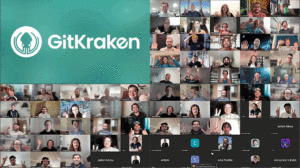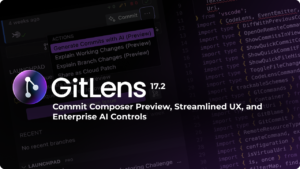WSL 2 is useful for developers who prefer a Linux development environment but need to use Windows as their primary operating system. And GitKraken Client is used by developers and teams to visualize and work efficiently with their Git repositories.
With the 9.1 release of GitKraken Client, you can combine the benefits of both resources. In this article, we will explore the advantages associated with using GitKraken Client in WSL 2 and provide step-by-step instructions on how to get set up.
If you are reading this, you most likely fall into one of two camps:
Advanced WSL/GitKraken User
If you already wield significant experience with WSL 2, here’s a quick look at how GitKraken Client 9.1 improves the experience.
GitKraken Client 9.1 allows you to work with your repos with WSL 2 (WSLg) right now. This is accomplished by having two installations of GitKraken Client, one on your Windows machine and another in your WSLg Linux environment. This lets you quickly swap between the two installations of GitKraken depending on where your repository resides.
We’re aware that many users are looking to only have GitKraken Client installed on the Windows side, and then have it seamlessly read and work with git repos in WSL Linux. However, there are significant architectural hurdles preventing us from getting this out now. In lieu of taking a long time to get you something useful, we decided on this route to help everyone use WSL now.
Another benefit of this update is improving the Linux version of GitKraken Client to fix common issues when operating within a WSL 2 environment. This will allow users to operate GitKraken Client across Windows and WSL instances with minimal friction.
Read on for instructions regarding how to download and install GitKraken Client on WSL 2
WSL/GitKraken Beginner
For those unsure of what WSL/WSL 2 is or just starting out with GitKraken Client. WSL, or Windows Subsystem for Linux, is a compatibility layer developed by Microsoft that allows running Linux applications natively on Windows 10/11. WSL 2 is the latest version of WSL and it uses a real Linux kernel that is built and maintained by Microsoft, resulting in improved compatibility and performance. WSL 2 provides a full Linux environment within Windows, allowing users to run Linux tools and applications, including system services, as well as Windows applications and tools.
To summarize:
WSL: Blanket term for WSL, sometimes people say this meaning the first iteration (WSL 1) generally, people use and are interested in WSL 2.
WSL 2: Current Windows Subsystem for Linux. It is fairly stable and uses the full Linux Kernel.
WSLg: The “g” stands for graphical. It enables a GUI for your Linux instance and is what allows GitKraken Client to work in the WSL 2 environment. This is not really a separate thing, it comes automatically with the latest version(s) of WSL 2.
Read on for instructions regarding how to download and install GitKraken Client on WSL 2 and look for specific callouts we’ve identified for beginners throughout the article.
How to Download & Install GitKraken Client in WSL 2
GitKraken Client is compatible with WSL 2 on Windows 11 or Windows 10 build 19044 or later, which includes WSLg for GUI support. The sections below detail how to update or install WSL 2 and how to download GitKraken Client once you have the latest version of WSL 2. Be sure to follow the instructions that correspond with your experience level.
Advanced WSL/GitKraken User: Update WSL 2 if it’s Already Installed
If you already have WSL installed with a Linux distro, run the following command from PowerShell or Windows Command Prompt opened as administrator to update to the latest version of WSL.
wsl --update
WSL/GitKraken Beginner: Installing WSL 2
If you need to install WSL with the default Ubuntu distribution of Linux, simply run the following command from PowerShell or Windows Command Prompt opened as administrator, and reboot if prompted.
wsl --install -d ubuntu
After reboot the installation will continue. You’ll be asked to enter a username and password within the Linux terminal. These will be your Linux credentials.
WSLg is automatically included as part of the update and initial WSL setup, so you are ready to install GitKraken Client.
Download and Install GitKraken Client on WSL 2
Which version of GitKraken Client you install on your WSL 2 instance depends upon which Linux distribution you are using. The most commonly used is Ubuntu, but you may be using something else. See below for install options:
For Ubuntu (and other Debian based distributions), you can run the following commands within the Linux terminal to download and install GitKraken Client:
wget https://release.gitkraken.com/linux/gitkraken-amd64.deb
sudo apt install ./gitkraken-amd64.deb
Depending on your preference, you could also use the .tar.gz instead (although in most cases the easiest is simply the .deb above). To install the .tar.gz version of GitKraken Client, run the following commands within the Linux terminal
wget https://release.gitkraken.com/linux/gitkraken-amd64.tar.gz
sudo tar -xvzf gitkraken-amd64.tar.gz
If you are using other Linux Distributions, such as RHEL 7+, CentOS 7+, or Fedora 34+, you probably want to go with the .rpm.
wget https://release.gitkraken.com/linux/gitkraken-amd64.rpm
sudo yum install ./gitkraken-amd64.rpm
If the installation does not complete because of missing packages, you may need to run the following command before attempting to install again.
sudo apt --fix-broken install
You’re all set! You should now be able to open GitKraken Client and work with repos stored within WSL.
Benefit of Using GitKraken Client in WSL 2
GitKraken Client helps developers visualize their Git repositories, and makes using Git easy. The benefit to using GitKraken Client in WSL 2 is simple—you can use Linux and GitKraken Client together as though you are running them natively! With the app installed within your Linux instance on WSL 2 / WSLg, you get almost the same performance speeds as running GitKraken Client on any non-virtual Linux machine. This brings you a Linux environment, with the legendary Git Client, all while running Windows as the primary operating system.