GitKraken Use Cases 
Use Jira without opening Jira
Not everyone loves Jira. But with GitKraken Desktop’s Issue Tracker Integrations, you can connect to Jira Cloud or Jira Server to keep all your issues and code changes in one place.
See your Issues
Jira Issues by your repo history
See the issues that matter to you in the Left Panel by selecting a Jira board and applying JQL filters.
Once you filter your list, mouse over any issue to view hovers containing issue description and key fields. By viewing your issues right beside your commit history, you can quickly see what changes were made and why.
Open Jira issues in GitKraken Desktop without opening a browser with the Jira Issue View! You can edit and comment on existing issues, or create new issues.
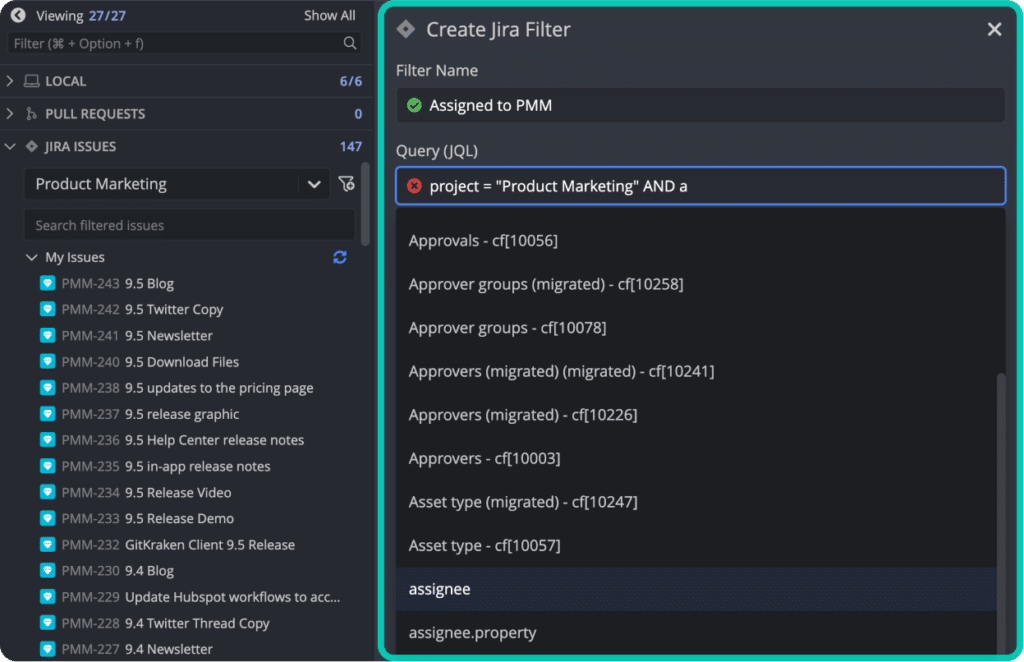
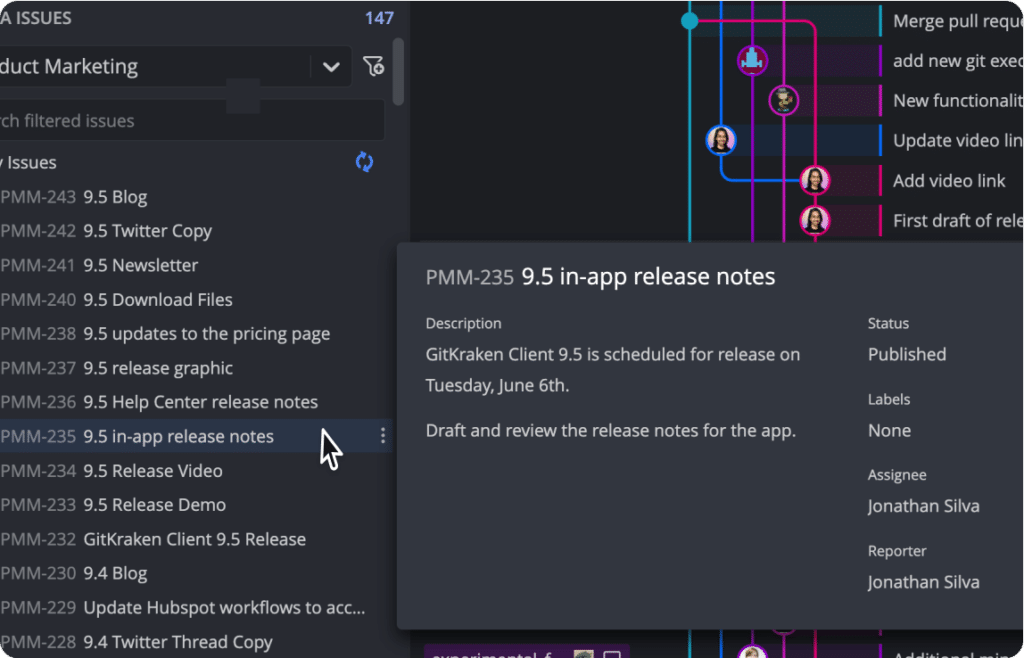
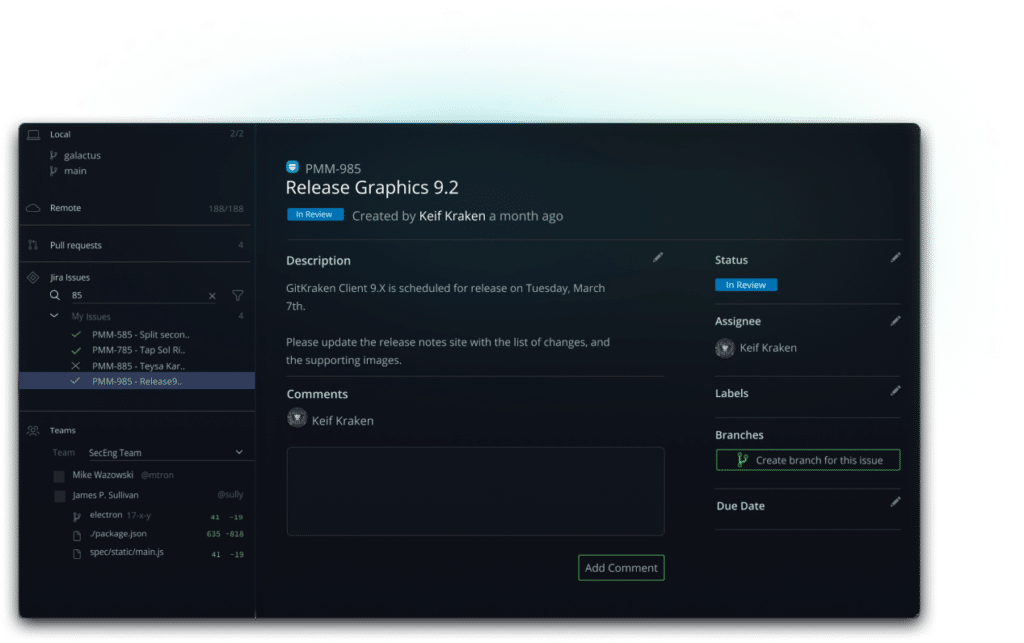
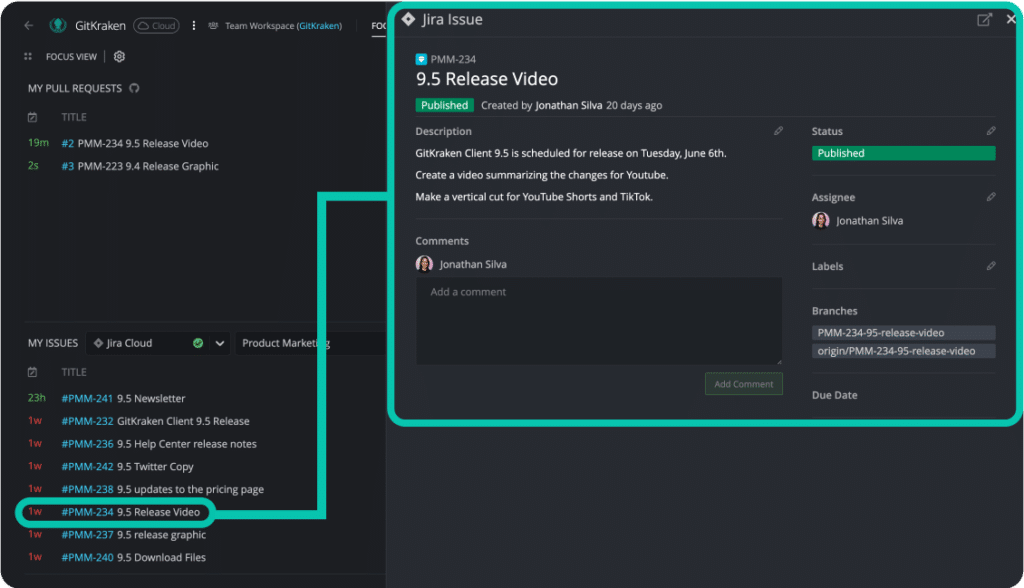
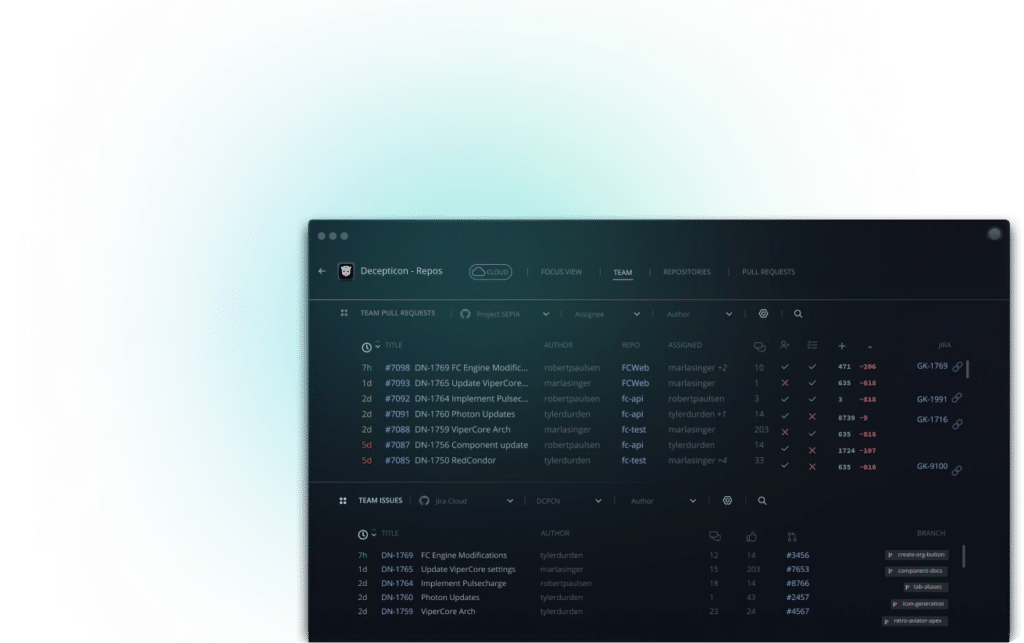
GRoup Issues and Pull requests
Jira Issues & Pull Requests together
See your Jira Issues next to your PRs and Works in Progress with Focus View (inside of a Workspace). The Jira Issue View is here too for any issues you’d like to expand, edit, or add comments.
View all Jira Issues and pull requests assigned to your team from Team View (inside of a Workspace). Similar to the Focus View, you can open each issue in the Jira Issue View to edit or add comments.
connect Issues to Branches
Tie Jira issues to your branches
Ready to start a pull request? With GitKraken Desktop’s pull request integrations you may drag and drop your branch onto a branch like “dev” to start a pull request.
Never lose track of a branch again. When you create a branch from issue, you can open the issue and double click the branch name to checkout the branch in GitKraken Desktop.
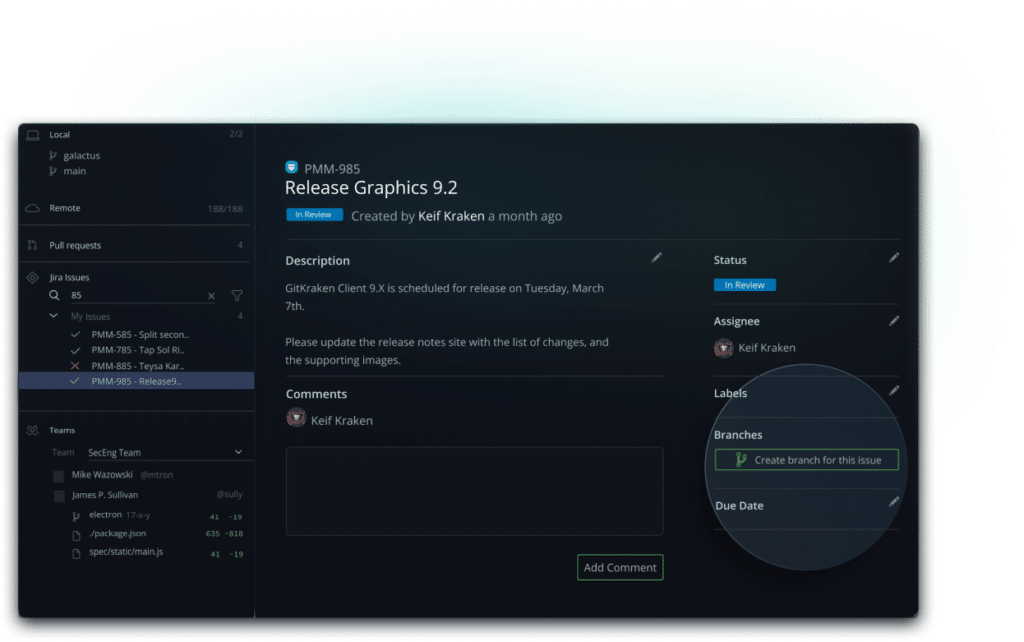
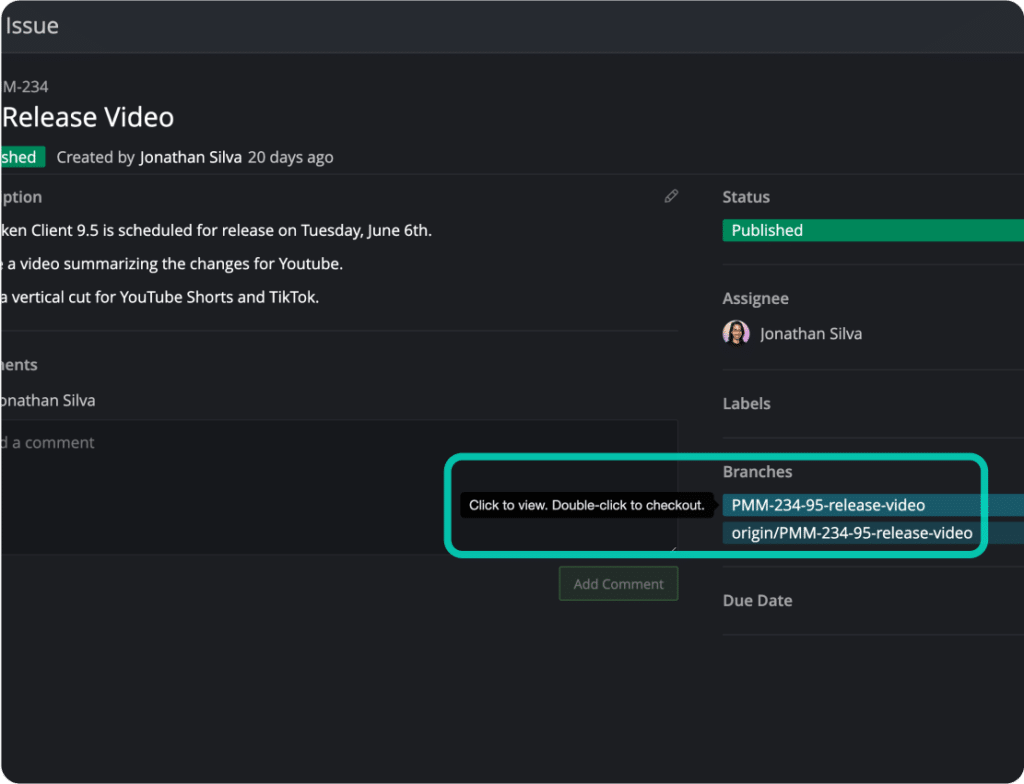
Connect effortlessly to Jira Cloud or Jira Server, consolidating your issues and code changes in one centralized hub. Stay organized, efficient, and focused by keeping everything in sync within a single, unified platform.
More Use Cases
Pull Request Workflow
Resolve merge conflicts like a pro
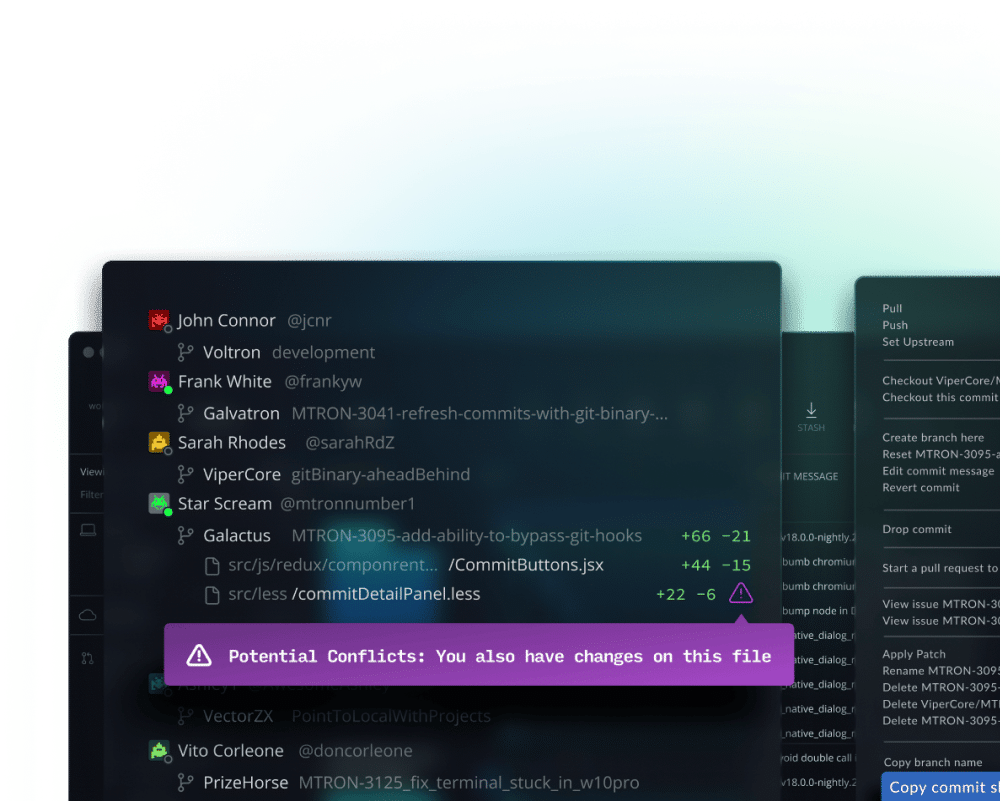
 GitKraken MCP
GitKraken MCP GitKraken Insights
GitKraken Insights Dev Team Automations
Dev Team Automations AI & Security Controls
AI & Security Controls