GitKraken makes collaborating in Git easier, so you can spend less time trying to understand who is making changes to your project, and more time releasing quality code.
The foundation of the GitKraken Git client, which includes a GUI and CLI, is to provide a more intuitive way to access the true powers of Git. GitKraken provides clear and detailed visualizations of even the most complex repositories, robust integrations with hosting services that reduce context switching, and unique Git for teams features — all of which have helped make GitKraken the most popular and powerful Git client in the world.
GitKraken is the easiest tool to use to onboard your team to Git, and will make you more productive while improving collaboration and communication. No matter if you prefer a GUI or CLI, GitKraken offers the best of both worlds.
Teamwork with the GitKraken Commit Graph
The most prominent visual feature of GitKraken, and one of the most-loved by users, is the GitKraken commit graph. When you’re working on a Git repository with your team, the commit graph can be used to quickly find information about what is being worked on and by who, without writing a single Git command.
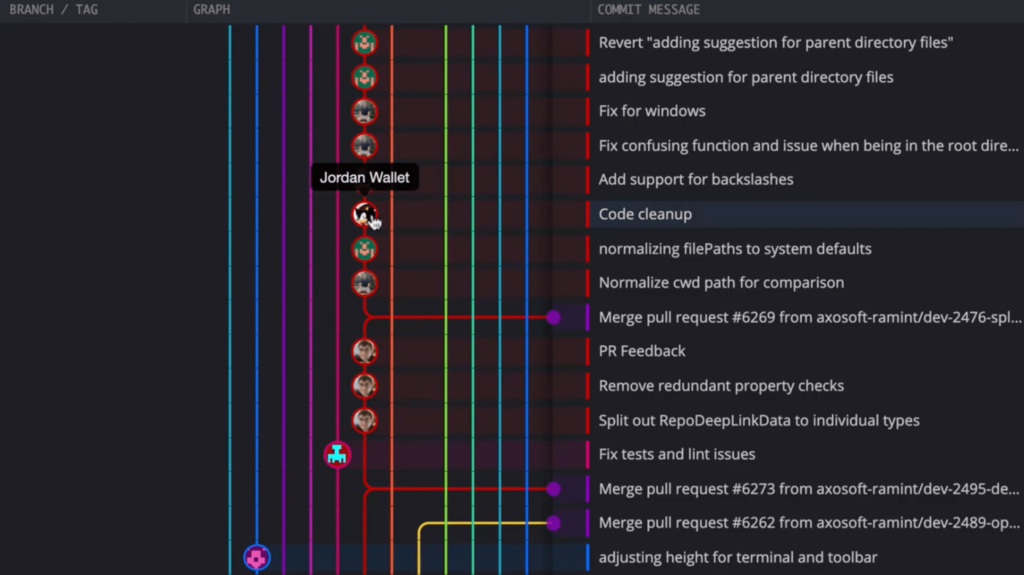
After cloning and opening a repository in GitKraken, you’ll notice immediately that every commit node is marked by an avatar, showing the person who authored the Git commit, allowing you to see who made each commit as you navigate your project history.
If you find that avatars aren’t easy to read, or simply don’t think that an image of Sonic the Hedgehog accurately represents someone on your team, there is an option in Preferences to display author initials on these commit nodes instead. 😉
GitKraken Team Features
GitKraken is built to help collaborators be more effective while working together with Git and provides the ability to organize groups into teams within the application, so users who work in the same organization will have even more insight into their repositories. Git for teams features in GitKraken provide better commit filtering, team visibility, and the ability to catch merge conflicts before they happen.
Users with paid GitKraken accounts can see members of their organization in the Organization section in Preferences. If you’re an admin, you will be able to invite members and create teams of members who will all be able to access GitKraken’s Git for team features.
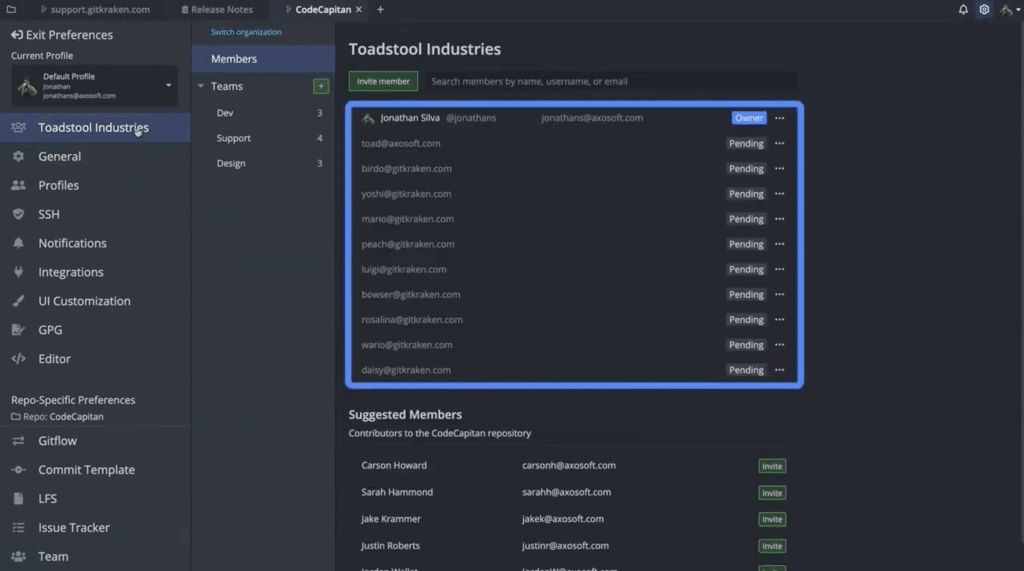
GitKraken Team View
Members who have been added to a team will see a new Teams view in GitKraken’s left panel. This Teams view allows members of a team to see what branches and files their teammates are working on in the same repository, even if those changes haven’t been pushed to a remote.
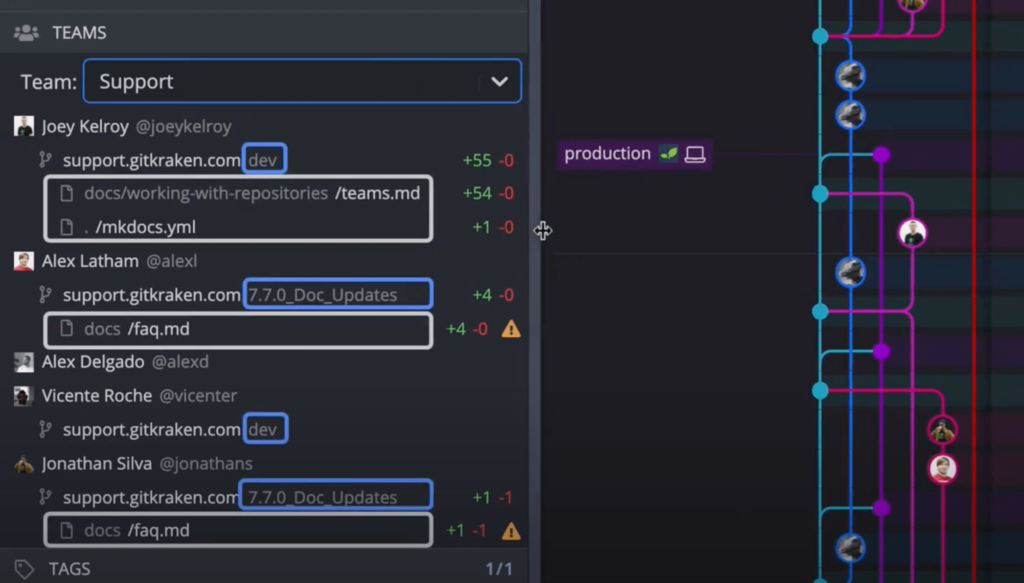
This is a powerful Git feature that increases awareness of activity within teams, and aims to alert you and your team when your work in progress could have potential conflicts. If you and another member of your team are working on the same file, GitKraken will display a warning icon on that file under each name, indicating that there could be potential merge conflicts if those changes are pushed.
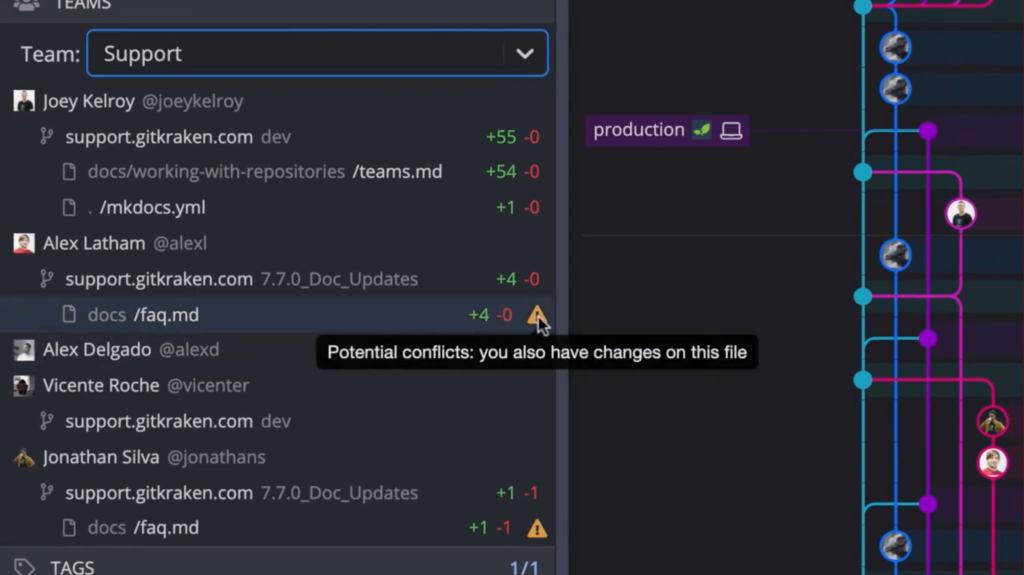
This provides an opportunity for team communication to ensure that conflicts are avoided before the code is merged.
Merge conflicts can seriously slow down your team’s Git workflow. GitKraken is the only Git client that detects and alerts you of potential conflicts so you can avoid them before they happen. 🤯
Filter the Commit Graph by Teams
GitKraken also offers the ability to filter the commit graph by teams. If the Author column is displayed in the commit graph, click the filter icon, search for the team you want to filter by, and all of the commits authored by members of that team will be highlighted in the graph so you can easily see what a team has been working on.
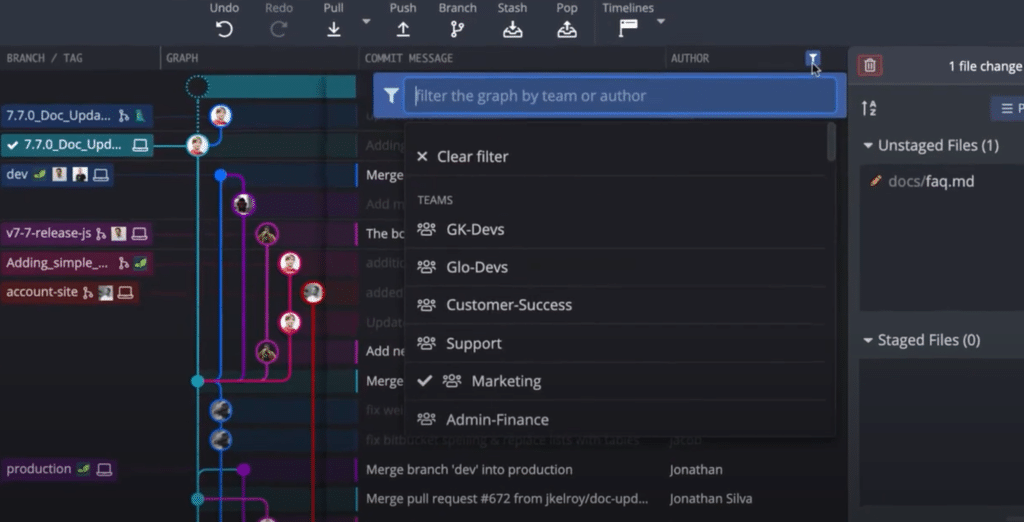
This is great for spotlighting commits from certain teams or specific individuals, all within the context of your repo’s overall commit history.
Deep Linking
Deep linking allows teams to copy a link to a repository, branch, or commit inside of GitKraken and share it anywhere. These links can be found in context menus by right-clicking a remote, branch label, or commit within GitKraken.
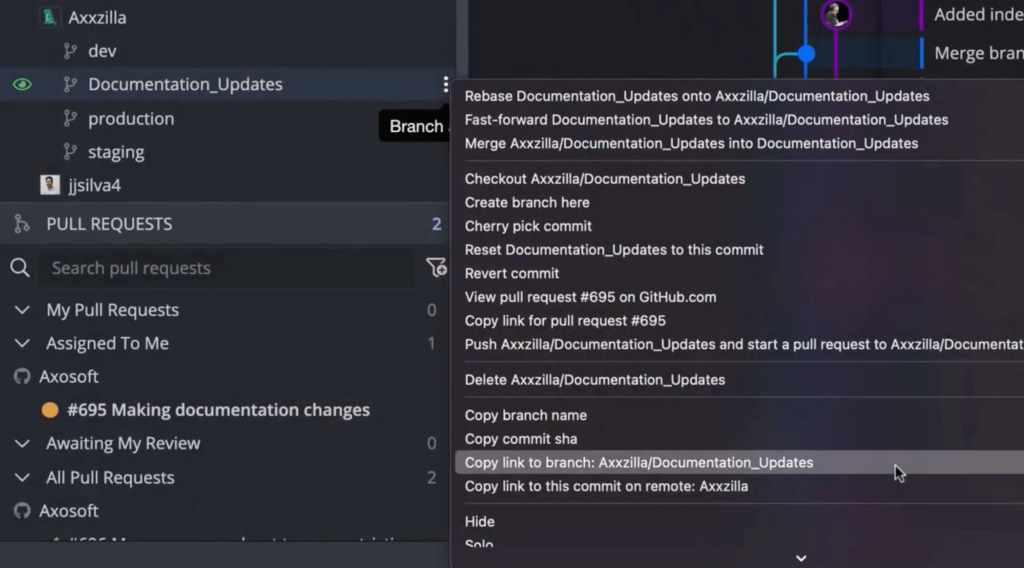
When someone clicks on a link, it will open the GitKraken application to the intended repo, branch, or commit. If they don’t have the repository necessary to resolve the link, GitKraken will ask if they want to clone that repository. If they do, GitKraken will open the repository in a new tab and highlight the branch or commit in the graph.
Deep linking makes it really easy to reference a branch or commit and share it with someone on your team so they can quickly see the code you need help with.
Git Integration for Jira
Git Integration for Jira is a powerful Jira application that displays branches and commit details associated with Jira issues, including file diffs, directly inside of Jira. From the commit details or file diff, you’ll also notice a button to open the commit or branch directly in GitKraken.
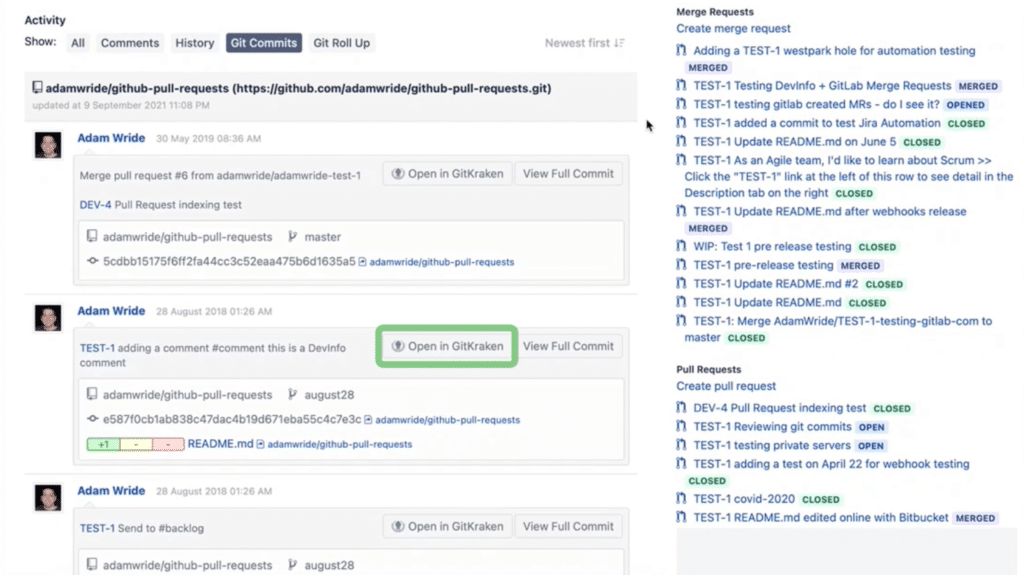
If you have the GitKraken Jira integration enabled, you will see an Open in Jira button in the File View and Diff View inside of GitKraken, allowing you to seamlessly transition between GitKraken and Jira when necessary.
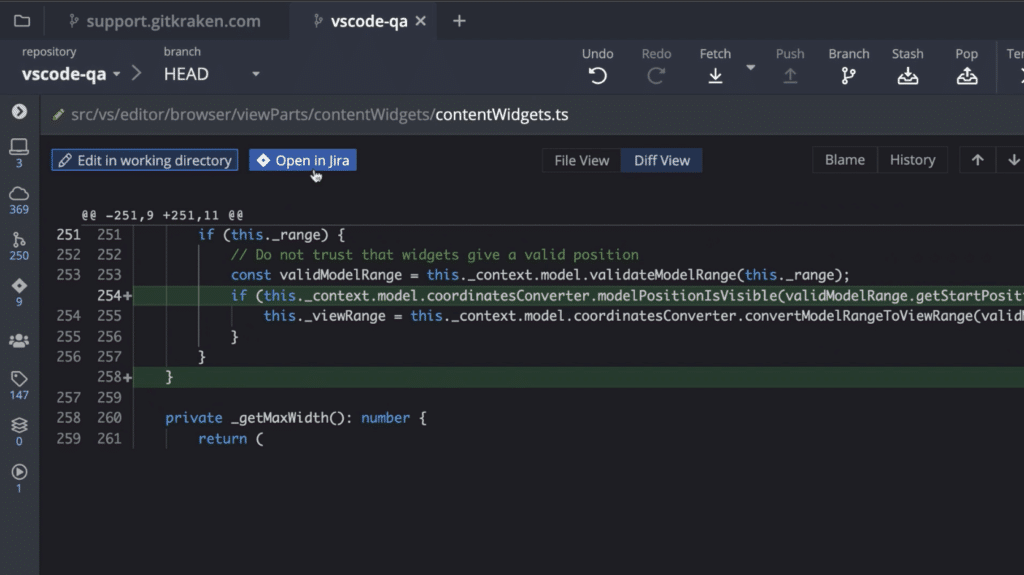
Even non-technical users will be able to understand what’s happening in your repositories with the help of Git Integration for Jira, leading to better cross-departmental collaboration and communication.
Get Information about Git Branches and Tags
The Git branch and tag labels listed along the left side of the graph make it easy to scan your repository for feature branches being worked on by teammates. Beyond simply displaying the branch name, these labels also display icons that represent any remote repositories a branch is on, as well as pull requests associated with a branch.
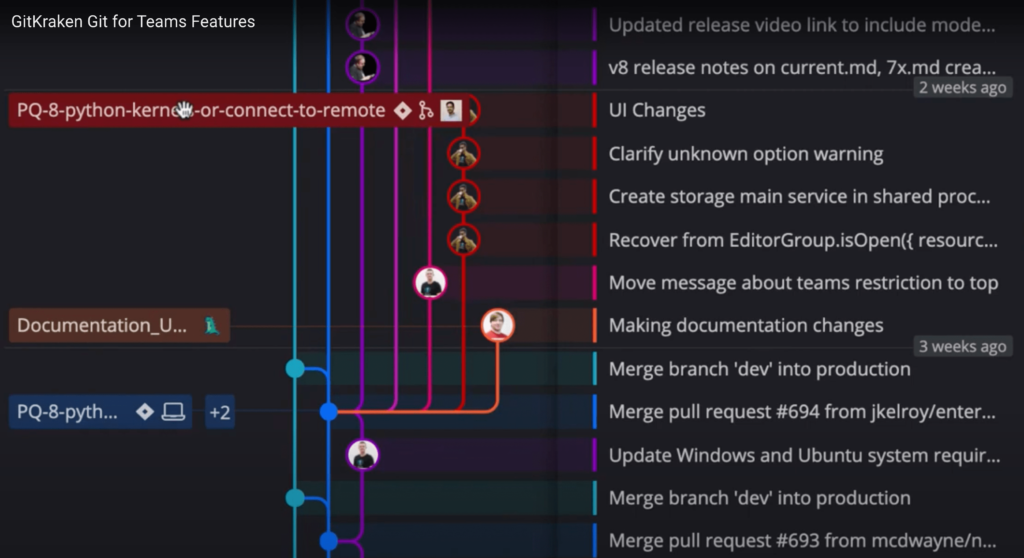
If you have a hosting service integration connected in GitKraken, you can quickly navigate to the Git pull request on that service. Simply right-click on a branch label to access a context menu and select the option to open the PR in your hosting service. Easy as that!
File History & Blame Views
As you dive deeper into your repository to the file level, having the ability to see who made changes to a specific file and when those changes were made can help you understand why code was written a certain way and know who to ask if you have questions.
The File History and Blame views in GitKraken make this information easily accessible and display more than what a simple git log command will in the Git CLI, allowing you to easily navigate a file’s history through every commit, see line-by-line how each commit affected the file, and who made the commit.
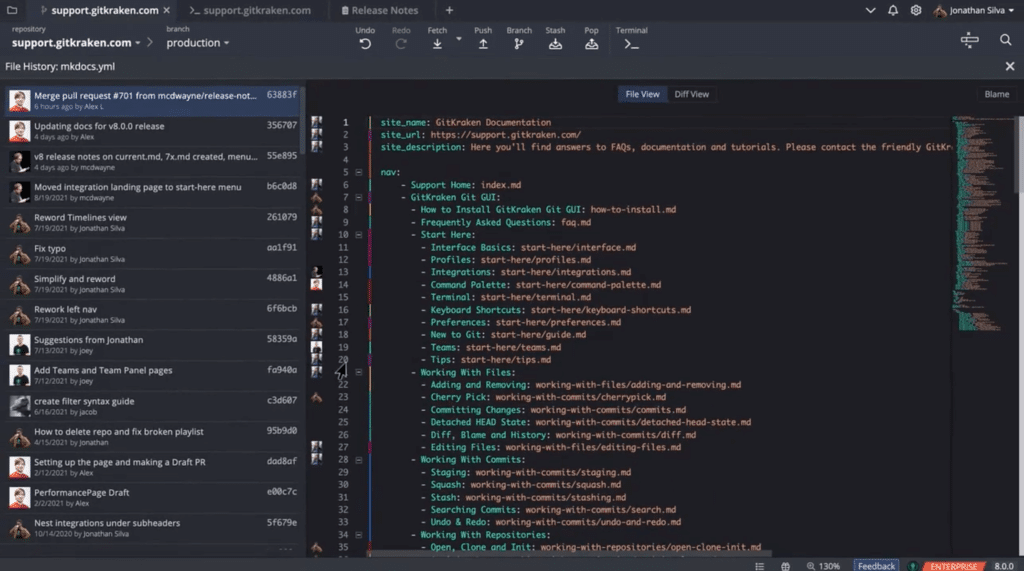
Git Hosting Service Integrations
Collaborating with others on code almost always depends on that code being stored in a remote repository that team members can pull from and push to as they work. For most teams, this means using a hosting service like GitHub, GitLab, Azure DevOps, or Bitbucket.
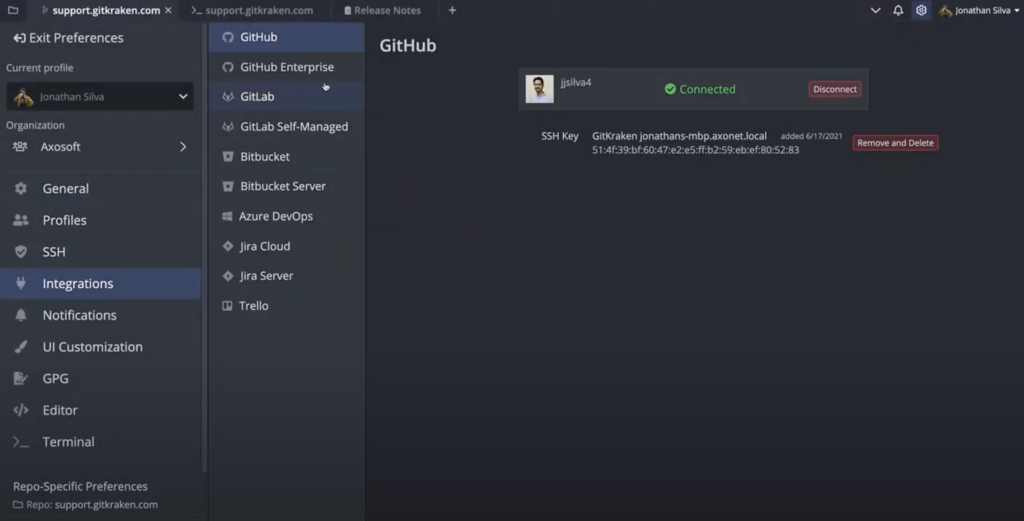
GitKraken offers robust integrations with the most popular Git hosting providers that help streamline onboarding for new developers and allow teams to reduce context switching when managing pull requests and issues.
Connecting a hosting service integration in GitKraken is simple, and can be done in the Integrations section of Preferences in GitKraken by authenticating with any of the hosting services listed.
Git Cloning
When a hosting service is connected, members of your team will be able to easily Git clone repositories they have access to in your organization through the Repository Management view with a simple search.
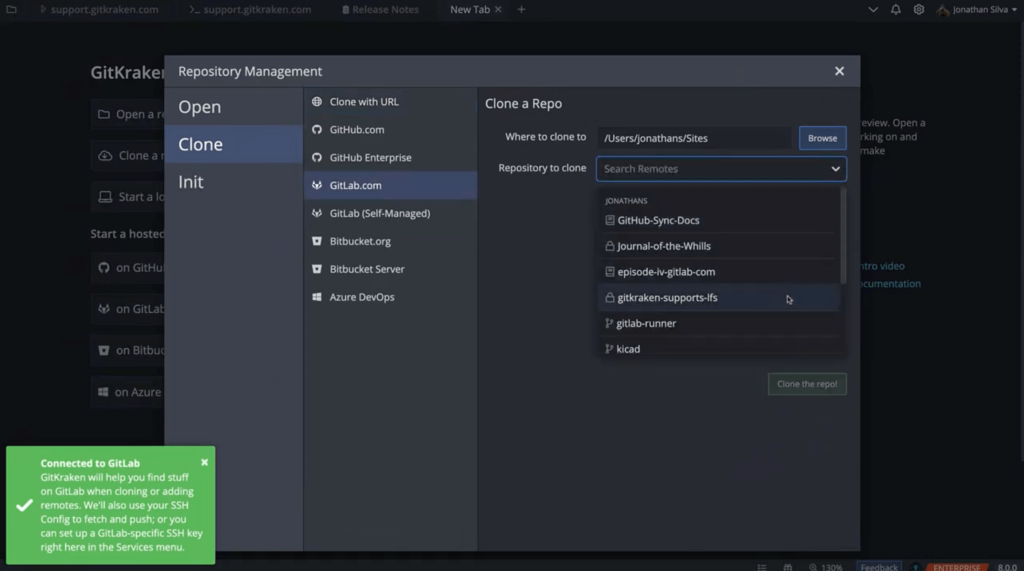
This eliminates the need to navigate to a hosting service website to find clone URLs, enabling new team members to quickly find the repositories they need to get to work.
GitKraken’s robust and secure integrations with Git hosting service providers makes it easy to generate SSH keys and add them to your remote provider for secure encryption of your data so you can have more confidence cloning, adding remotes, creating pull requests, and more.
Pull Request Creation
Once you’ve cloned a repository and have your feature branch ready to Git merge, the fastest way to open a pull request in GitKraken is by dragging the branch you want to merge, and dropping it onto the target branch.
This will open the form to create a new pull request, prefilled with most of the information you need to get started. Just edit the title and description, add assignees and reviewers, then open the pull request, all without opening a web browser.
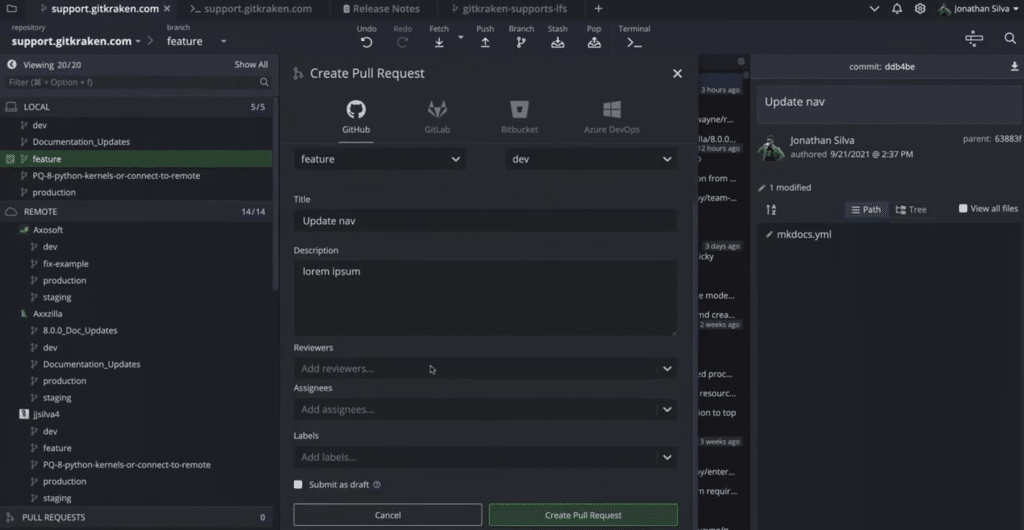
Pull Request Tracking
Keeping track of pull requests can be tedious, especially when you need to switch between your developer tools and hosting service website to monitor the pull requests you’ve assigned to other people on your team, or those that have been assigned to you.
GitKraken displays a list of pull requests for the repository you’re working on in the left panel of the UI.
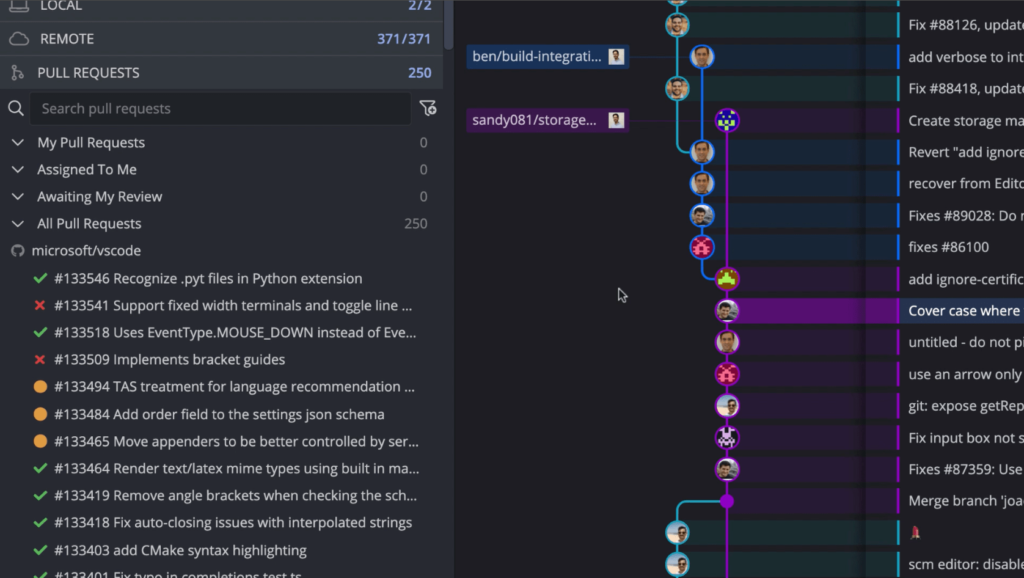
GitHub Pull Request View
With the GitHub integration connected, you’ll also have the ability to create and save custom filters for your GitHub pull requests, so you can focus on the PRs most important to you. Quickly monitor mergability with icons that tell you about the build and request status of each pull request.
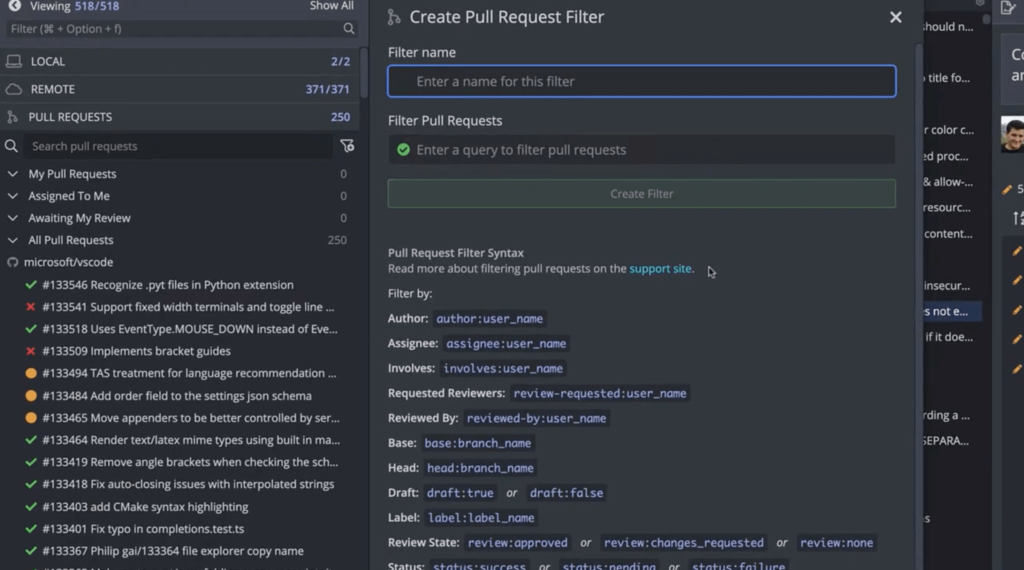
GitHub users can click on any pull request in the left panel to open the interactive pull request view inside GitKraken, where you can edit details and leave comments on the pull request.
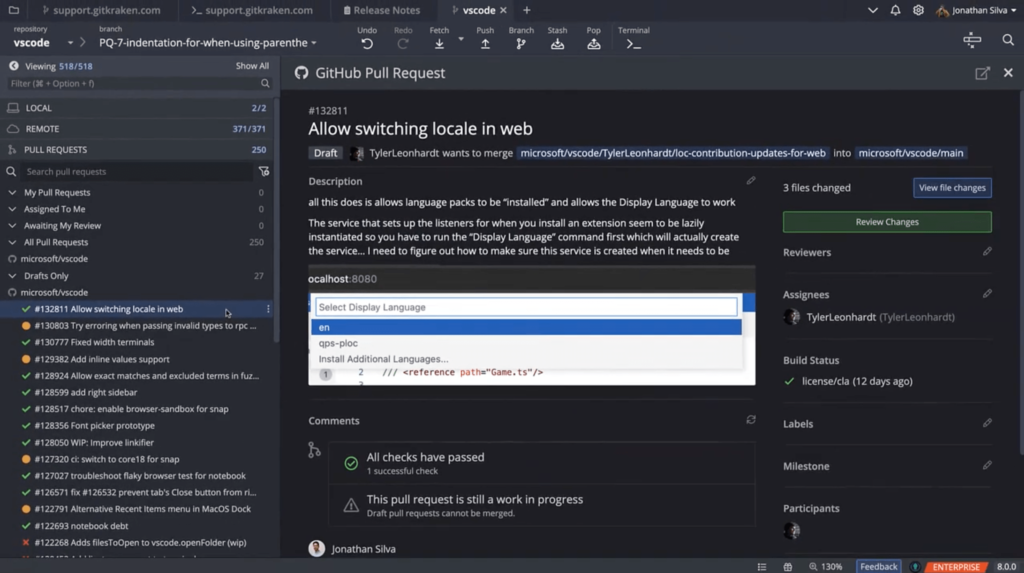
This view also facilitates code review with controls that can Git checkout the remote branch associated with the pull request, or select all commits in the PR in the graph so the files can be reviewed in GitKraken. There is even an option to merge the pull request directly in GitKraken once it has been approved.
Git Your Team Crackin’ with GitKraken
All of these Git for teams features are available right now in GitKraken version 8.0+, but there are even more plans for improving the Git for teams features for better Git collaboration, so keep an eye out for what’s new in upcoming GitKraken releases.
Do you have feedback for the team working on GitKraken, or ideas for how the product can improve to better serve developers working collaboratively through Git? Share your feedback at: https://feedback.gitkraken.com.
 GitKraken MCP
GitKraken MCP GitKraken Insights
GitKraken Insights Dev Team Automations
Dev Team Automations AI & Security Controls
AI & Security Controls