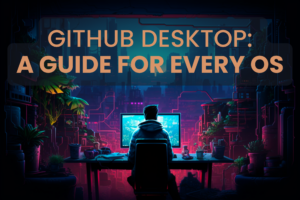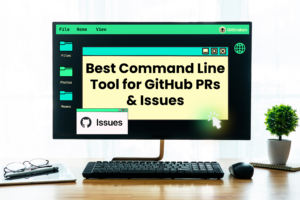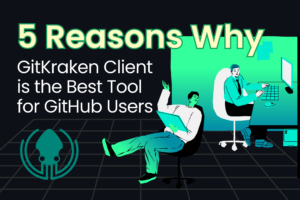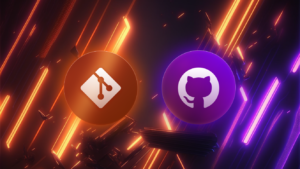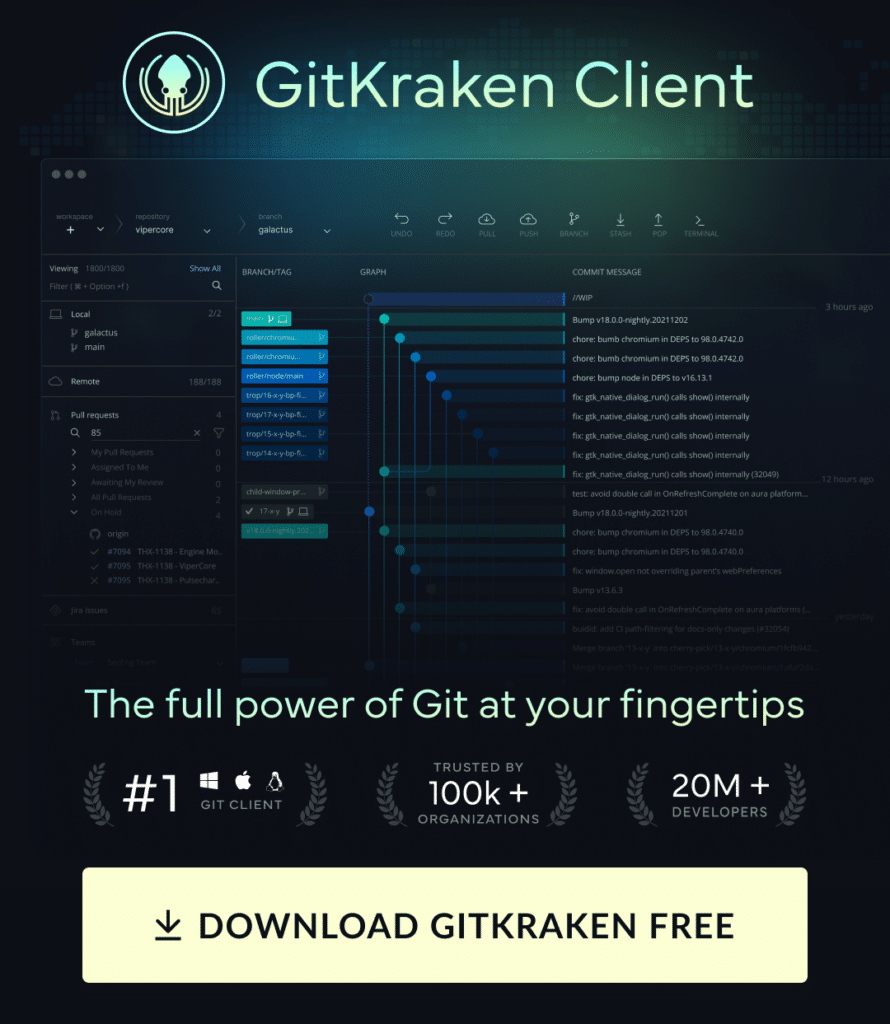Are you on the hunt for a comprehensive article about how to download from GitHub? Whether you’re interested in downloading GitHub Enterprise, GitHub Desktop, or a specific file from GitHub, you’ve landed on the right page. We’re here to walk you through each process, ensuring you have all the tools you need to master GitHub Download.
Firstly, let’s explore why companies are choosing GitHub Enterprise. We’ve compiled the top 5 reasons that make this platform a popular choice among businesses. If you’re considering GitHub Desktop, we’ll compare it with the GitKraken Client, helping you decide which one fits your needs best.
But what if you’re here to learn how to download a file from GitHub? Don’t worry, we’ve got you covered. We’ll guide you through the steps, making the process as easy as possible.
Before we delve into the specifics, it’s crucial to understand what GitHub is. GitHub is a service that hosts code repositories, facilitating collaboration across the Internet. It extends the capabilities of Git, a source control management software. While Git repositories can be stored locally on your computer, GitHub provides an online platform for remote collaboration. It’s common for beginners to confuse Git with GitHub. To clarify, Git is a software you run and is free to download, while GitHub is an online service that uses Git.
How to Download from GitHub
The first step we recommend before performing a GitHub download is to create a GitHub account if you don’t already have one. The process is really simple using the prompts on the GitHub website.
After you’ve created your GitHub account, use the Table of Contents below to quickly navigate to the section that describes your GitHub download situation:
- How to Download a GitHub Repository
- How to Clone a GitHub Repository
- How to Download a File from GitHub
- How to Download Multiple Files from GitHub
- How to Download a CSV from GitHub
- How to Download a Folder from GitHub
- Jump Start Your Git Knowledge
How to Download a GitHub Repository
With your GitHub account, you can access any public repository on the platform, as well as any private repositories where you have the necessary permissions.
To download a GitHub repository, you must first start by navigating to the repository in GitHub. If you know the name of the repository, you can enter the name in the search bar on the left of the top nav at the very top of your GitHub user interface.
Alternatively, if you have the URL of your repository, you can copy and paste that into your browser.
Once you have your desired repository open, click the small arrow on the green Code button at the top right of the repo contents. From here, select Download Zip. This will download the entire GitHub repository as a zipped folder.
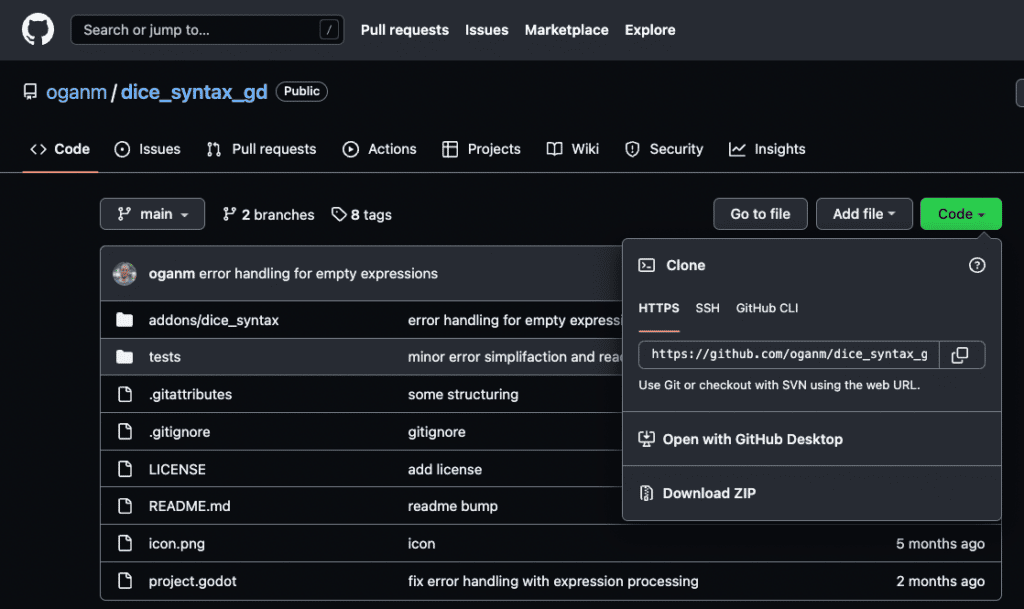
How to Clone a GitHub Repository
Alternatively, if you’re trying to clone a GitHub repository onto your local machine, you can do that with the three options listed in the image above: HTTPS, SSH, or using the CLI.
Regardless of which path you choose, cloning a GitHub repository is extremely easy using a Git Client, like GitKraken Client, that not only makes the process of cloning the GitHub repo intuitive, but also provides crucial visual context for interacting with the repository after you have it cloned to your computer. Learn how to clone a GitHub repository with the most popular, free Git GUI + terminal for GitHub.
How to Download a File from GitHub
The above process may be too much if you’re only looking to download a single file from a GitHub repository. To download a file from GitHub, start by clicking the Go to file button at the top of the repo contents.
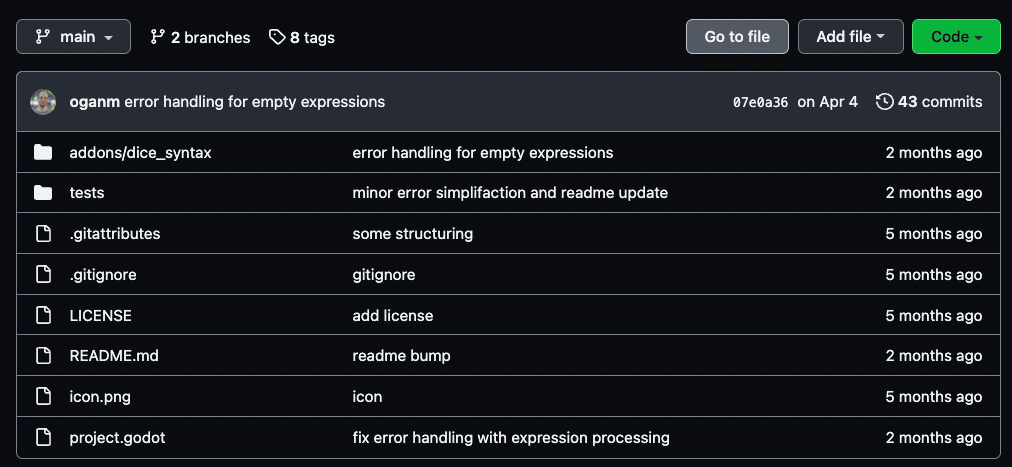
This will pull up a page that lists all of the files in the GitHub repository.

Click on the file you wish to download from GitHub to open the individual file. From here, right click the Raw button at the top of the file, select Save Link As…, choose the location on your computer where you want to save the file, and select Save.
How to Download Files from GitHub
How you download multiple files from a GitHub repository depends on your use case. If you want to download a majority of the repository with the exception of a few files, the best option is to download a ZIP of the project and then manually delete the files you don’t want.
Conversely, if you only want a few individual files from a repository, the easiest way to download them from GitHub is to follow the process outlines in the section above and download each file individually.
How to Download a CSV from GitHub
Looking to download a CSV from GitHub? No problem! To download a CSV from GitHub simply navigate to your desired repository, select the CSV file, right click the Raw button at the top of the file, select Save Link As…, choose the location on your computer where you want to save the file, and select Save.
How to Download a Folder from GitHub
If you find yourself in a situation where you want to download a folder from GitHub repository, but not the entire repository itself, you can use a tool like https://download-directory.github.io/.
To download a folder from GitHub, navigate to your desired repository, select the folder you want to download from GitHub, copy the URL, navigate to https://download-directory.github.io/ and paste the URL into the text box, and hit enter.
Working with Git repositories that have a large number of files and folders can get confusing. GitKraken Client’s beautiful visual commit graph makes working with these repositories a breeze. The commit graph allows you to see how your repository is organized and a high-level view of the project at a glance.
How to Use GitKraken with GitHub
With its GitHub integration, GitKraken Client can streamline the process of managing GitHub repositories. This integration facilitates actions like cloning directly from GitHub repos, adding remotes for GitHub.com and GitHub Enterprise repositories, and more. Users can log in to GitHub directly within GitKraken Client to manage all GitHub issues and pull requests easily.
Additionally, the GitHub SSH feature enhances security, allowing users to generate and add a GitHub SSH key directly within GitKraken Client. This integration makes GitKraken Client an even more powerful tool for teams using GitHub, providing an efficient and secure method for repo access and management.
Jump Start your Git Knowledge
Now that you’re comfortable downloading repositories and files from GitHub, you can start working with them to improve your Git skills. These downloaded files are a perfect sandbox to start experimenting with basic Git commands and actions. Don’t be afraid to mess up, you can always go back to the repo and download it again! If you want to fast-track your Git knowledge and start contributing at work or to open source projects, check out the GitKraken Learn Git library, complete with tutorial videos, examples, definitions, and more!
 GitKraken MCP
GitKraken MCP GitKraken Insights
GitKraken Insights Dev Team Automations
Dev Team Automations AI & Security Controls
AI & Security Controls